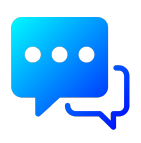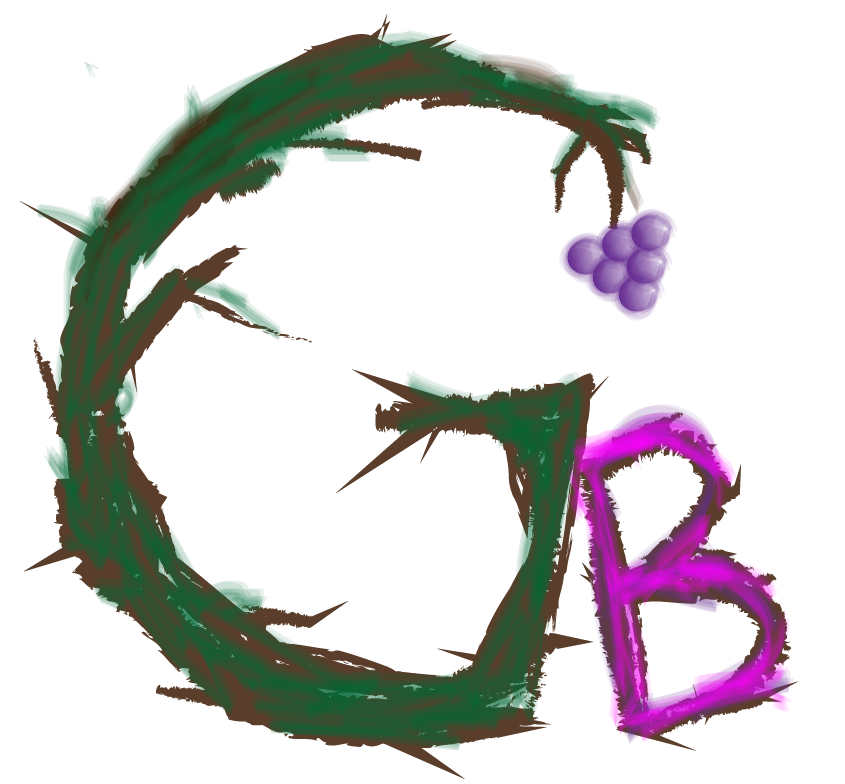How to setup GB APN settings on iPhone and iPads
Choose the APN Profile link below for the sim inside your iPhone
Follow the steps below in order to install APN profile onto your iPhone.
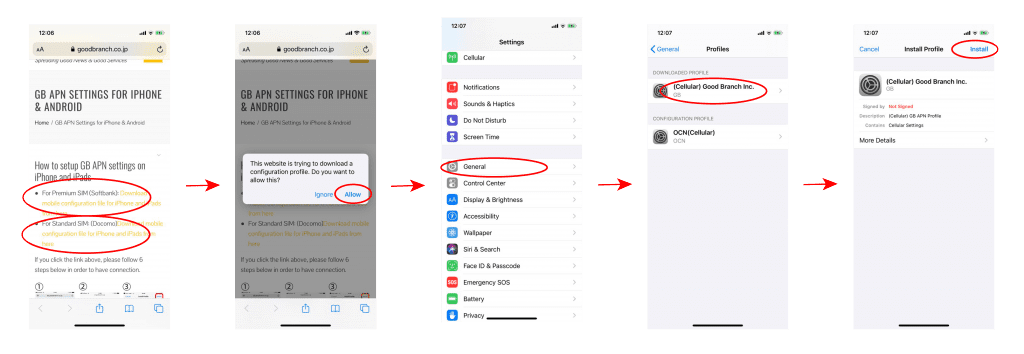
Done! You should have Internet connection now if successfully APN profile was installed. Please check the connection.
–notes–
- You have to choose a correct APN profile of your sim.
- If error message comes up after installation, please make sure to delete existing profile for APN.
- For deleting profile, go to “Settings”->”General”->”Profiles”->Choose Configuration Profile on APN & delete it.
- This profile is good for iPhone only but not for Android. Please check the other instruction for the case of Android.
How to setup GB APN settings on Android
- APN info for Premium SIM ( Softbank ):
- Name: GB
- APN: plus.4g
- user name: plus
- password: 4g
- Authentification: CHAP
- For APN info for Standard SIM ( Docomo ):
- Name: GB
- APN: linksmate.jp
- user name: user
- password: mate
- Authentification: CHAP
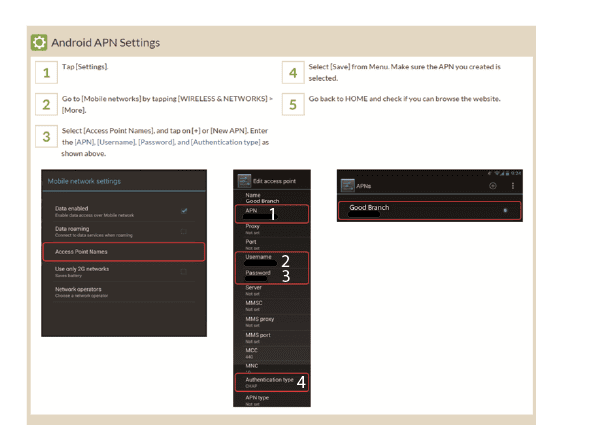
–notes–
- You have to setup a correct APN info according to your sim.
- Due to the various versions of Android OS, each step and appearance may be different from the manuals.