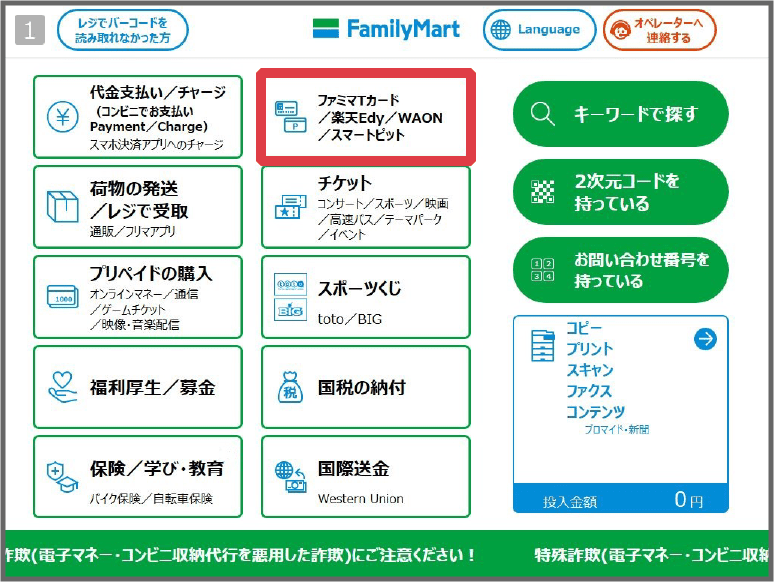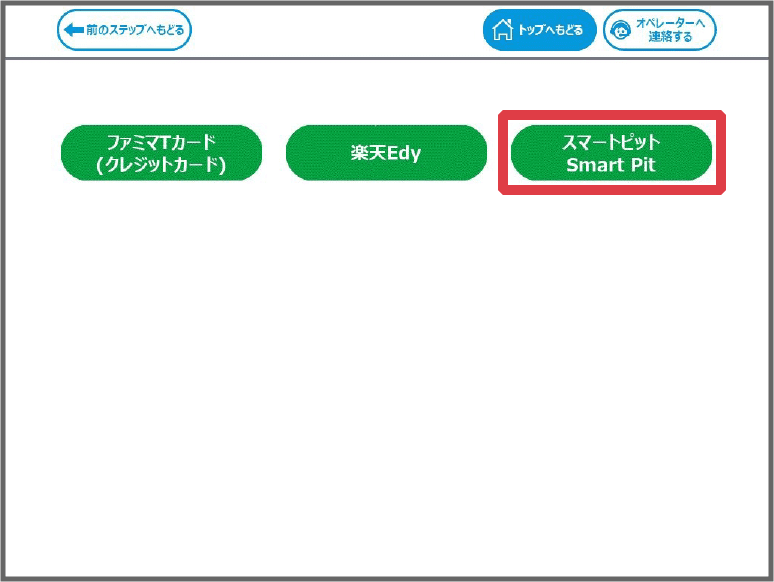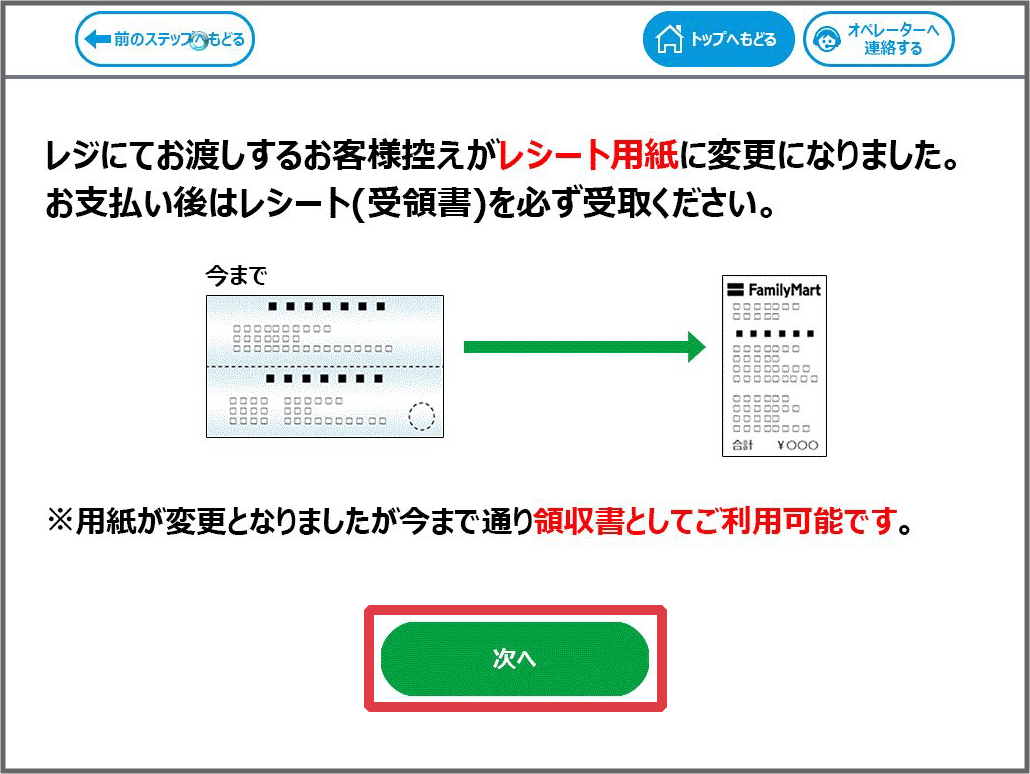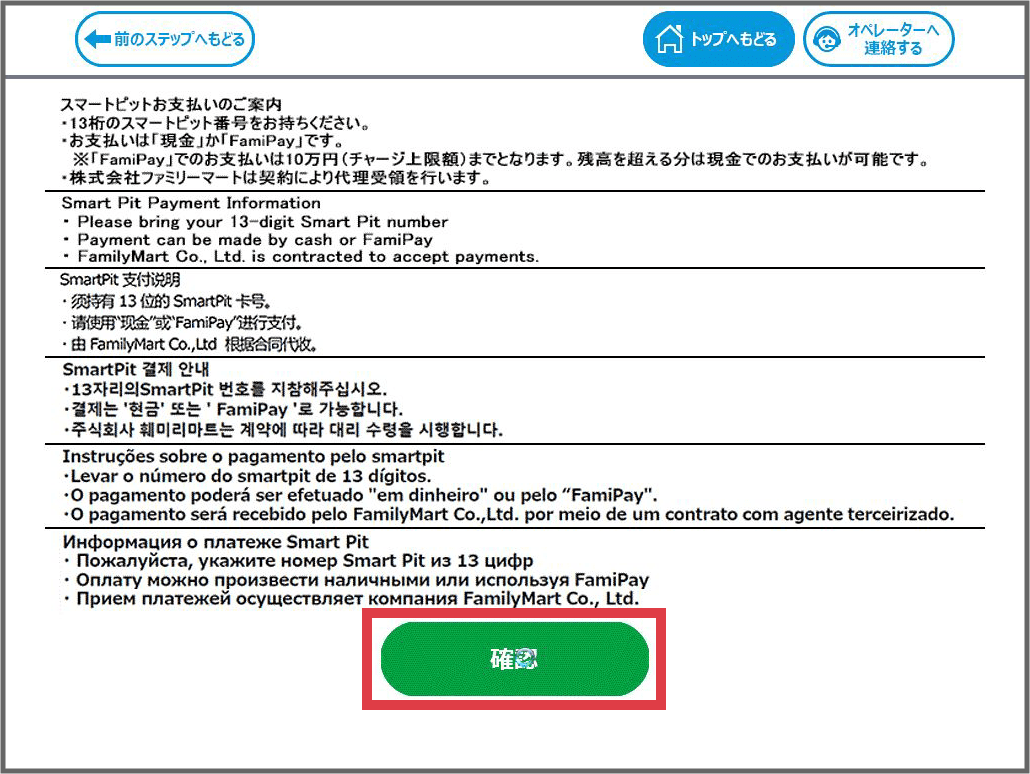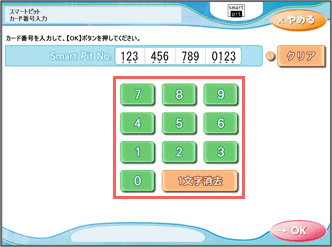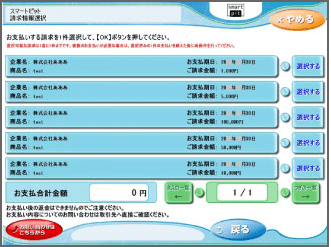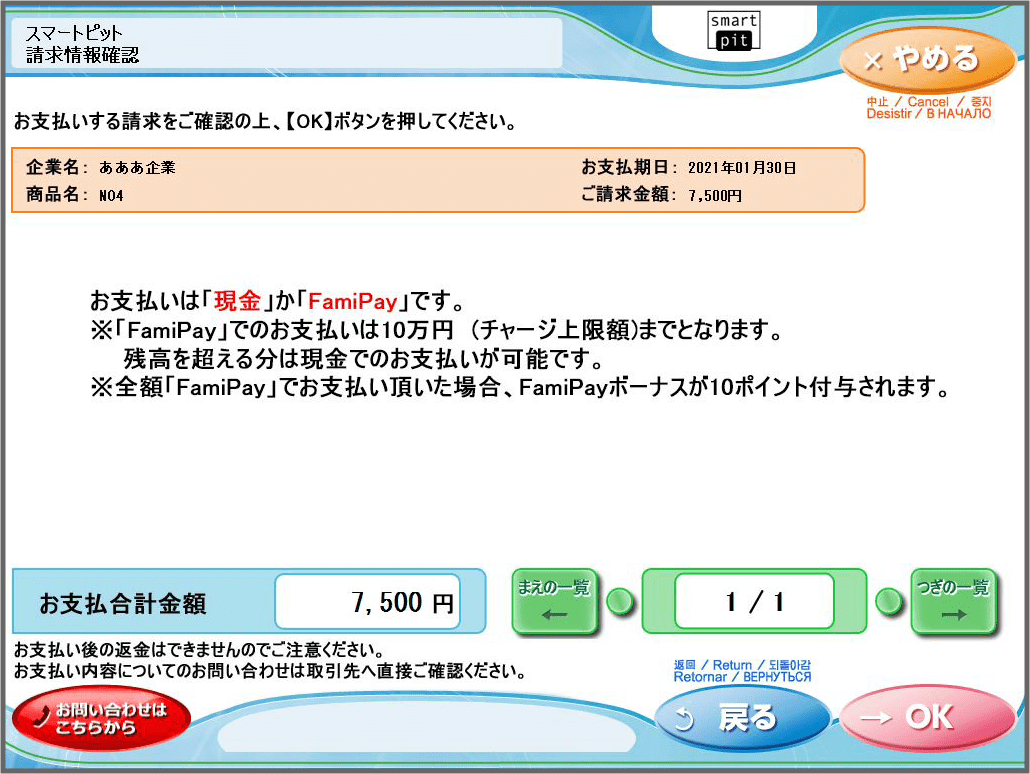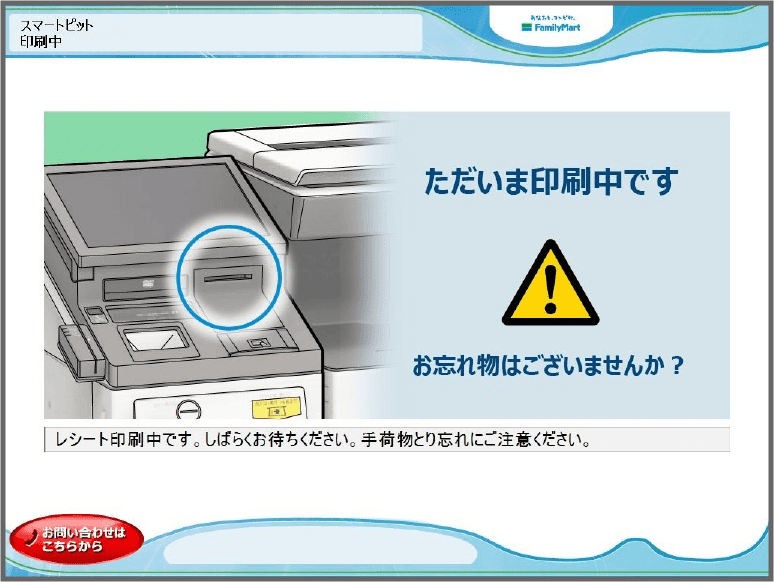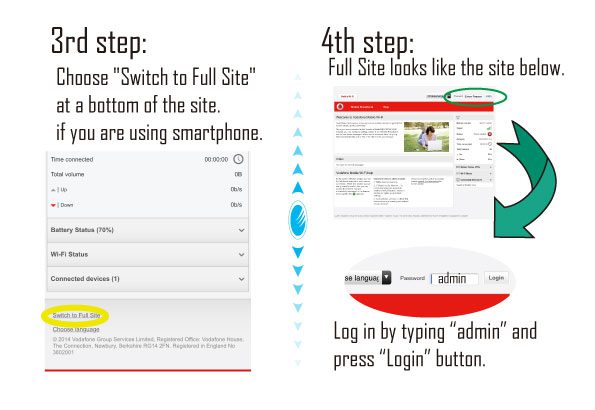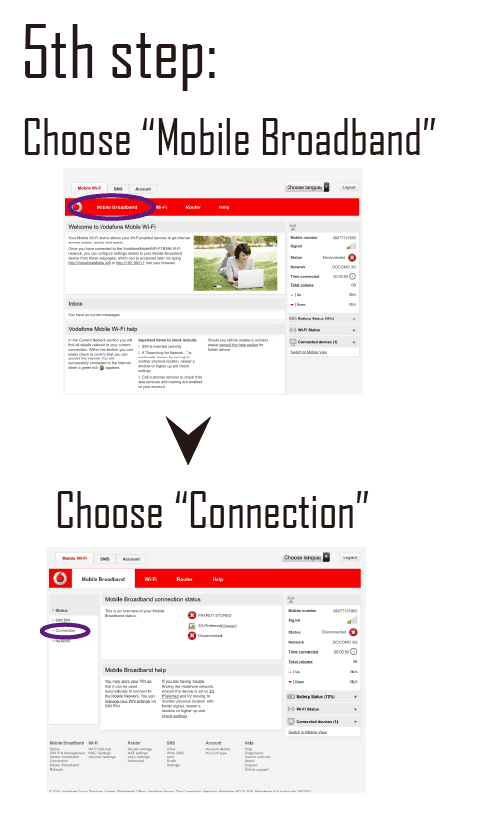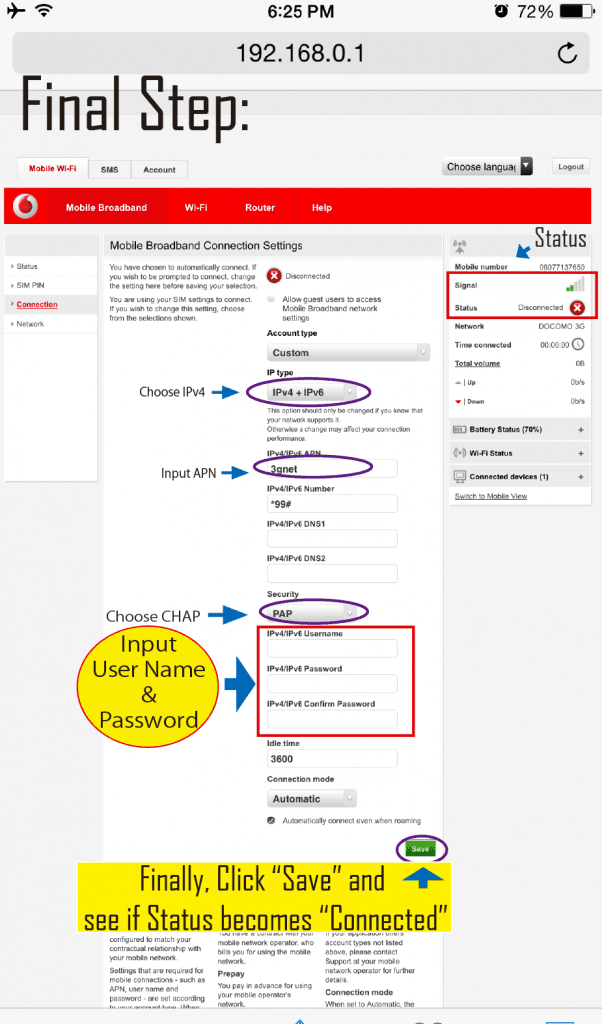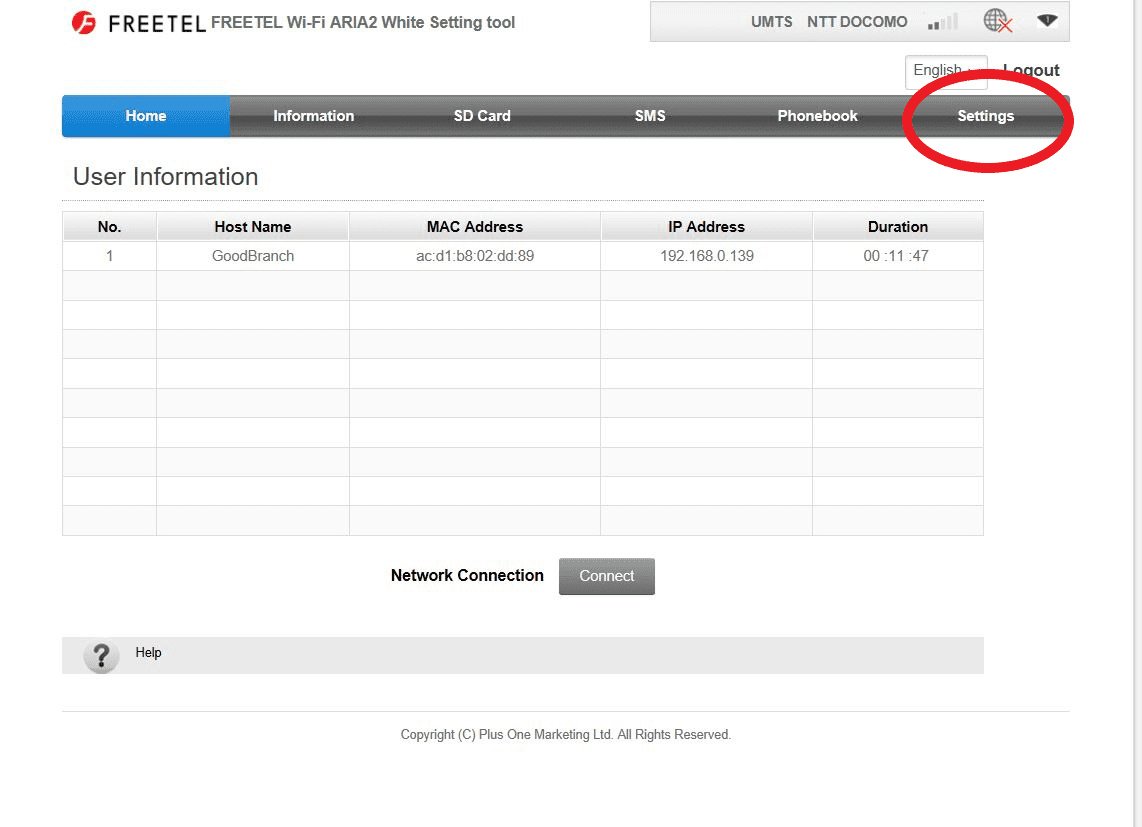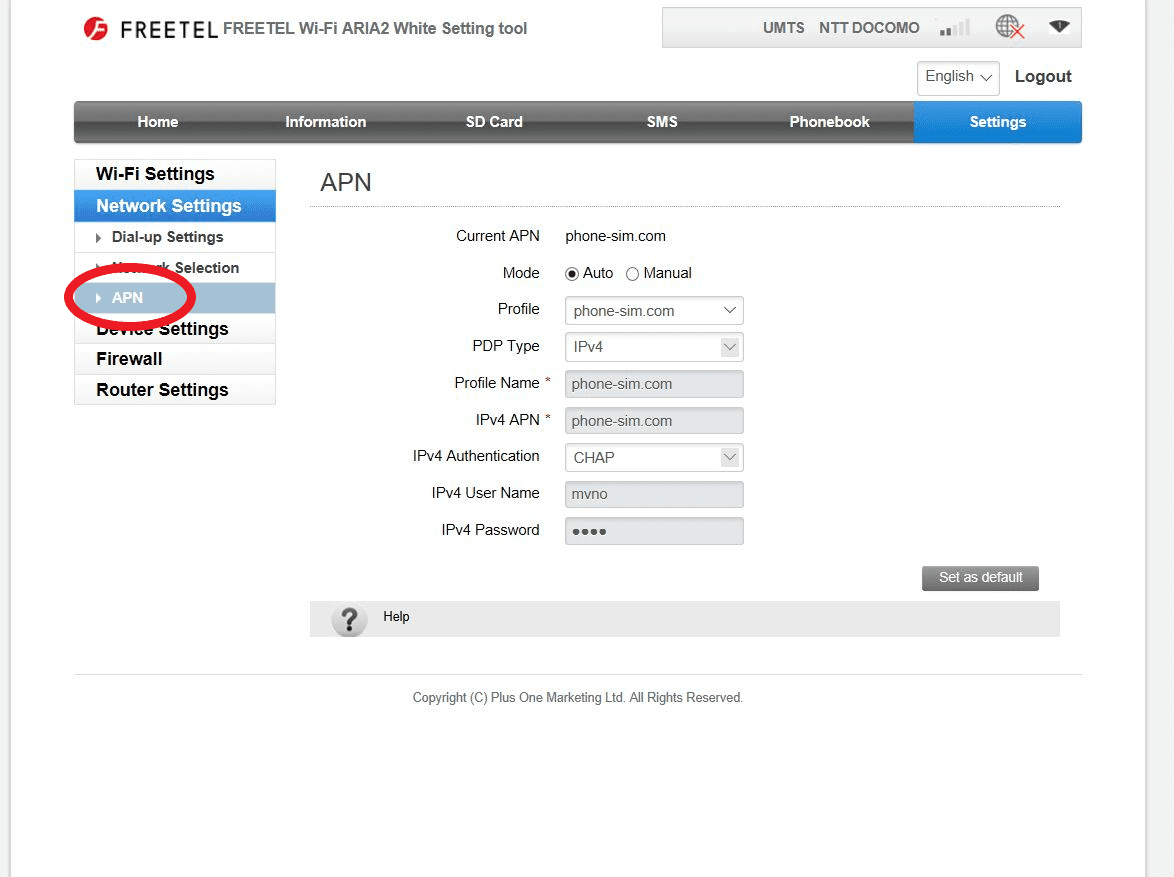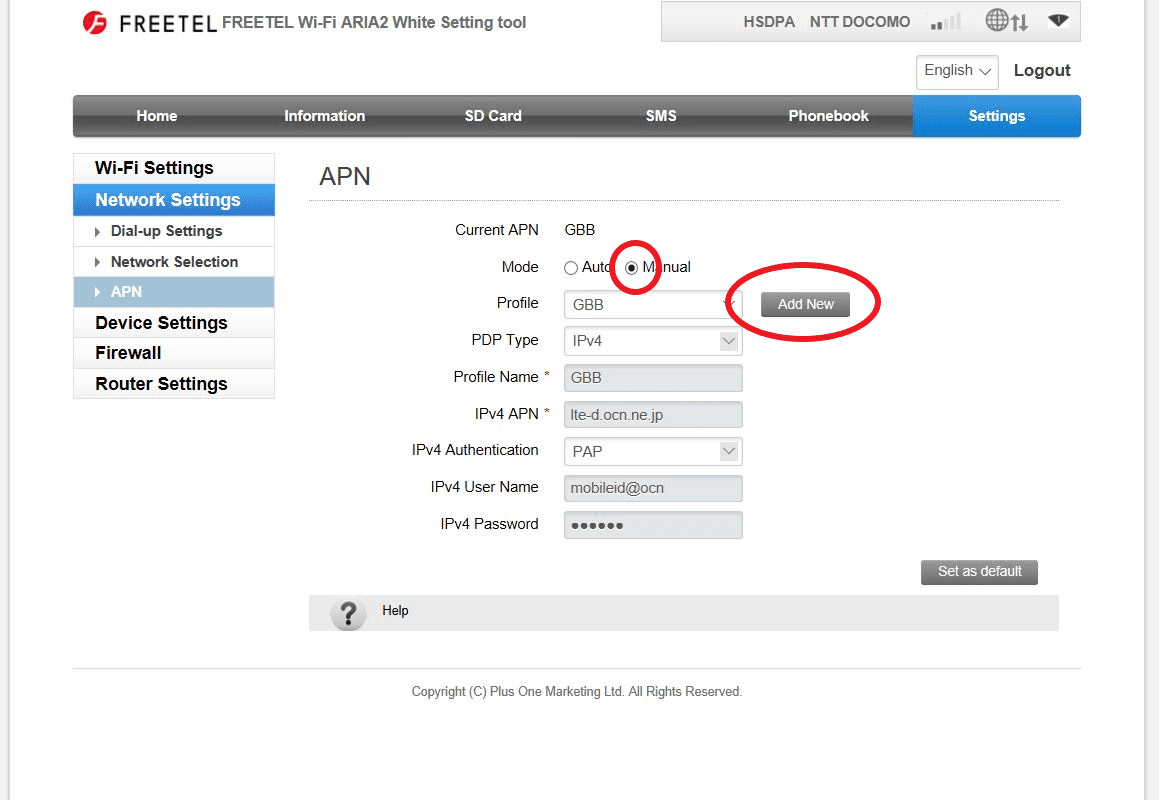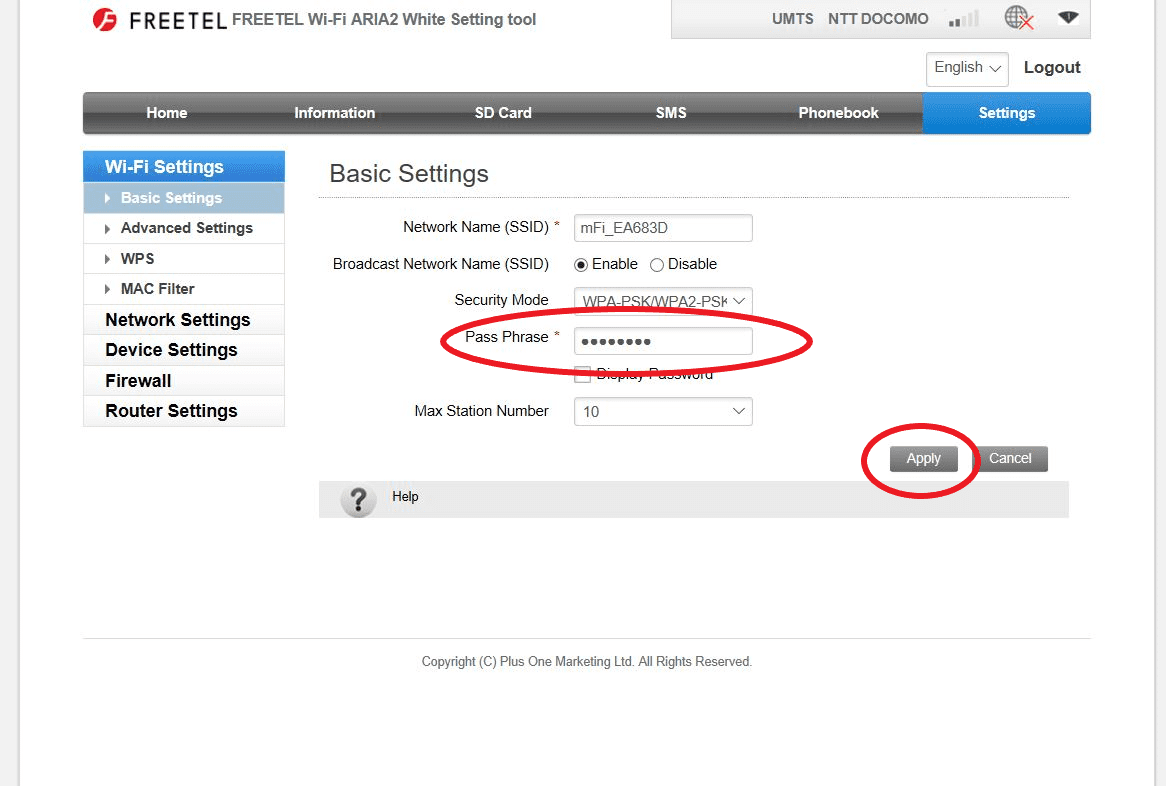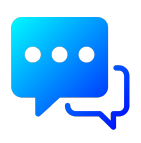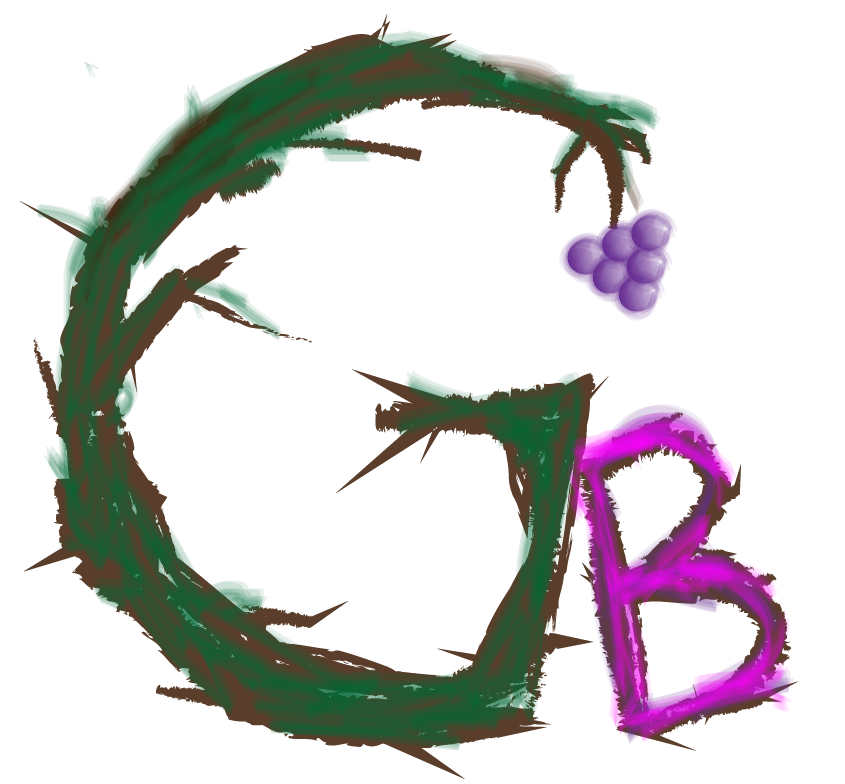New Payment Method: Pay at Copy Machine in Family Mart
Old Payment Method: Pay at Fami-Port Machine
How to pay at Copy Machine
- Go to Copy Machine
- At top menu, tap red-marked-area including name of “smartpit” below

- Choose “Smartpit”

- Choose “次へ”(Next)

- Red “About payment”

- Input Smartpit Number

- Choose a bill you want to pay from list and press “OK”

- Press “OK”

- Payment Paper will be printed. Bring it to cashier to pay for it.

*This new payment method is applied to Family Mart only. Payment method at Lawson is same as before.