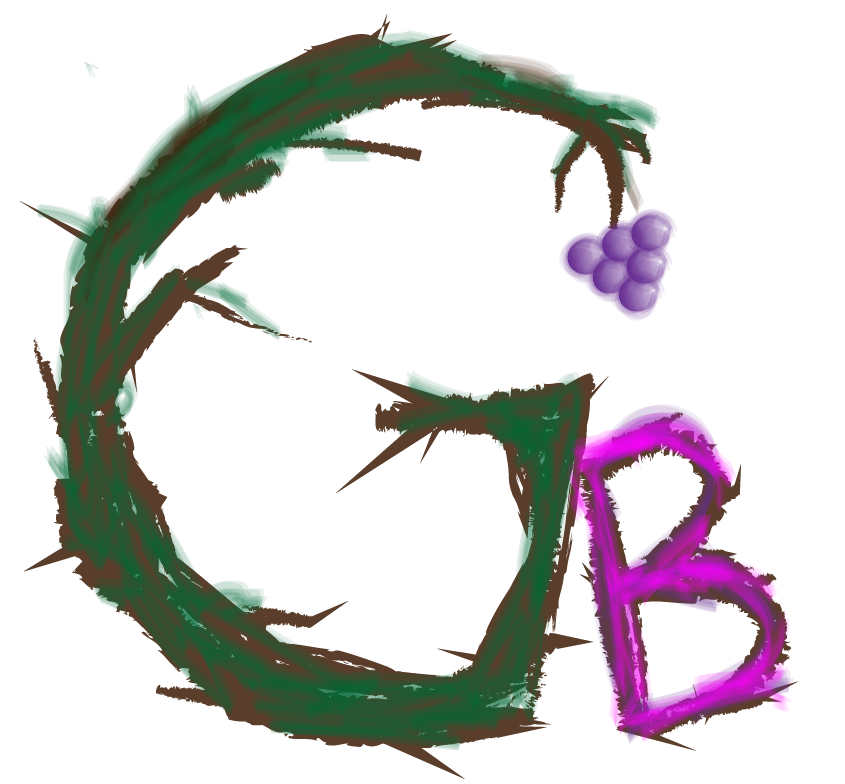Here is how to reset Wimax WiFi Unlimited with a pinset or pin.
Press and hold “Reset Button” below image with a pinset or pin for 10 sec. while wifi running.
After succesful reset, connect wifi and already have internet access again.

Spreading Good News & Good Services
Here is how to reset Wimax WiFi Unlimited with a pinset or pin.
Press and hold “Reset Button” below image with a pinset or pin for 10 sec. while wifi running.
After succesful reset, connect wifi and already have internet access again.

Soffy WiFi (506HW) Click here for product details page
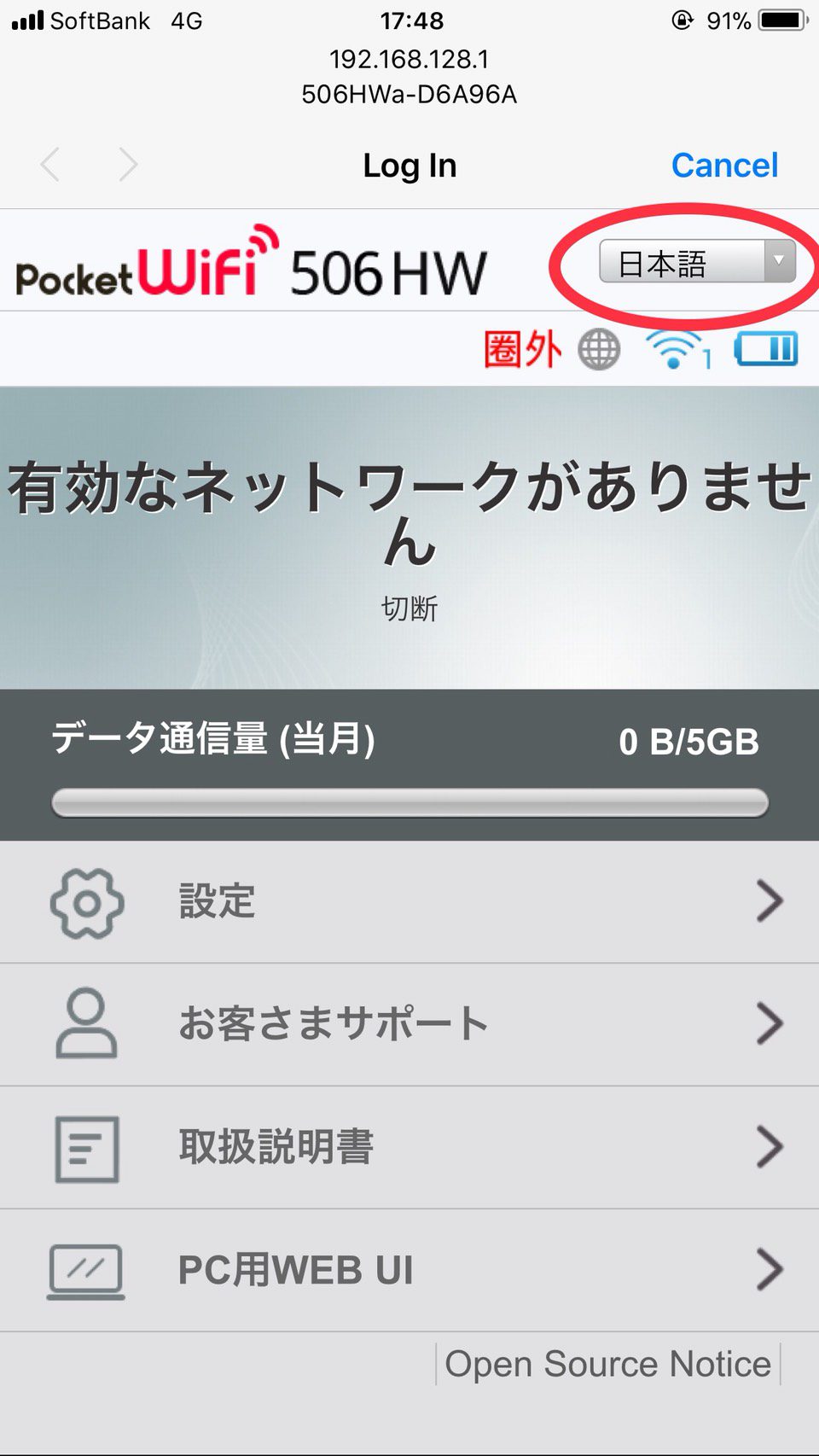
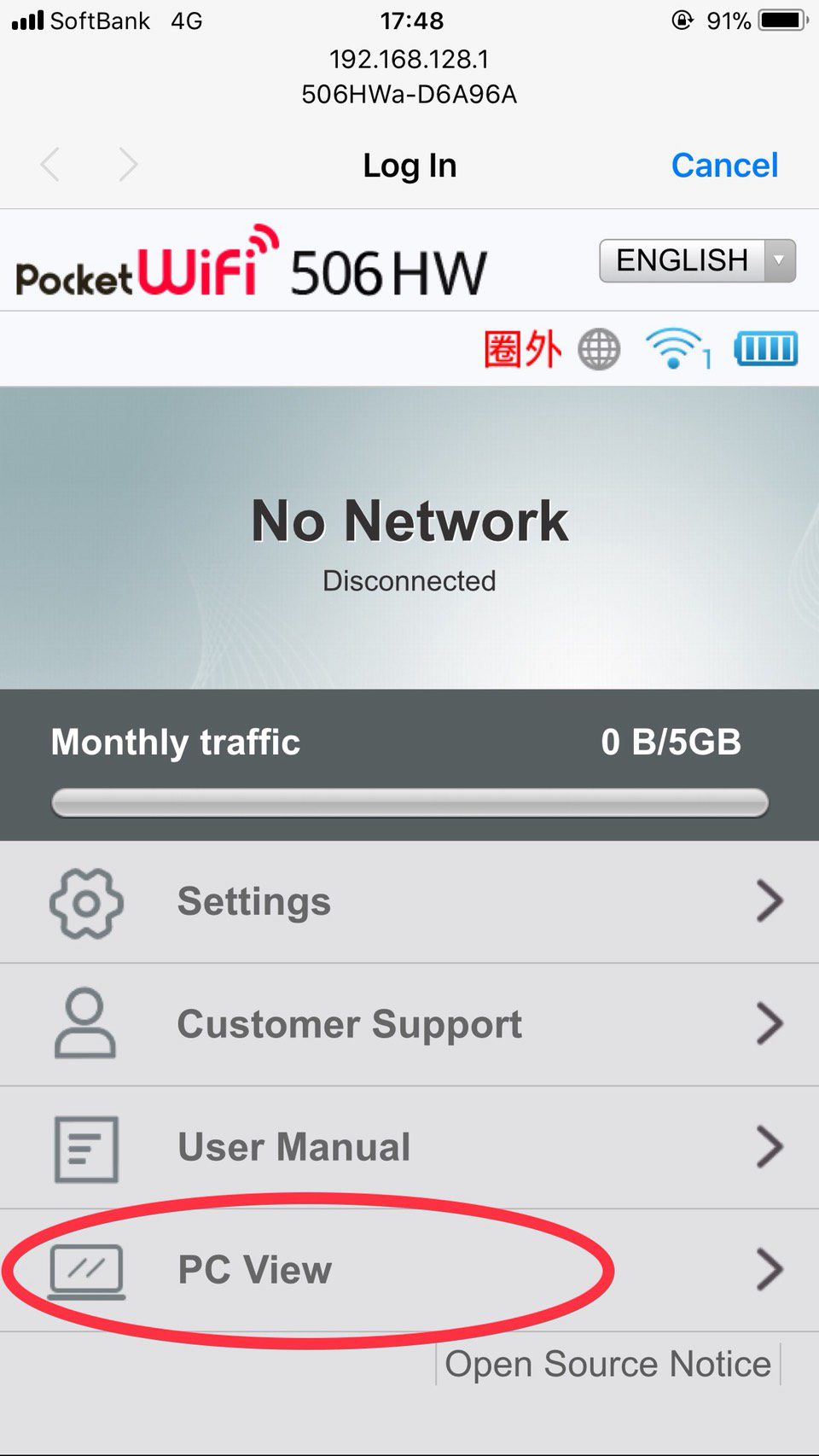
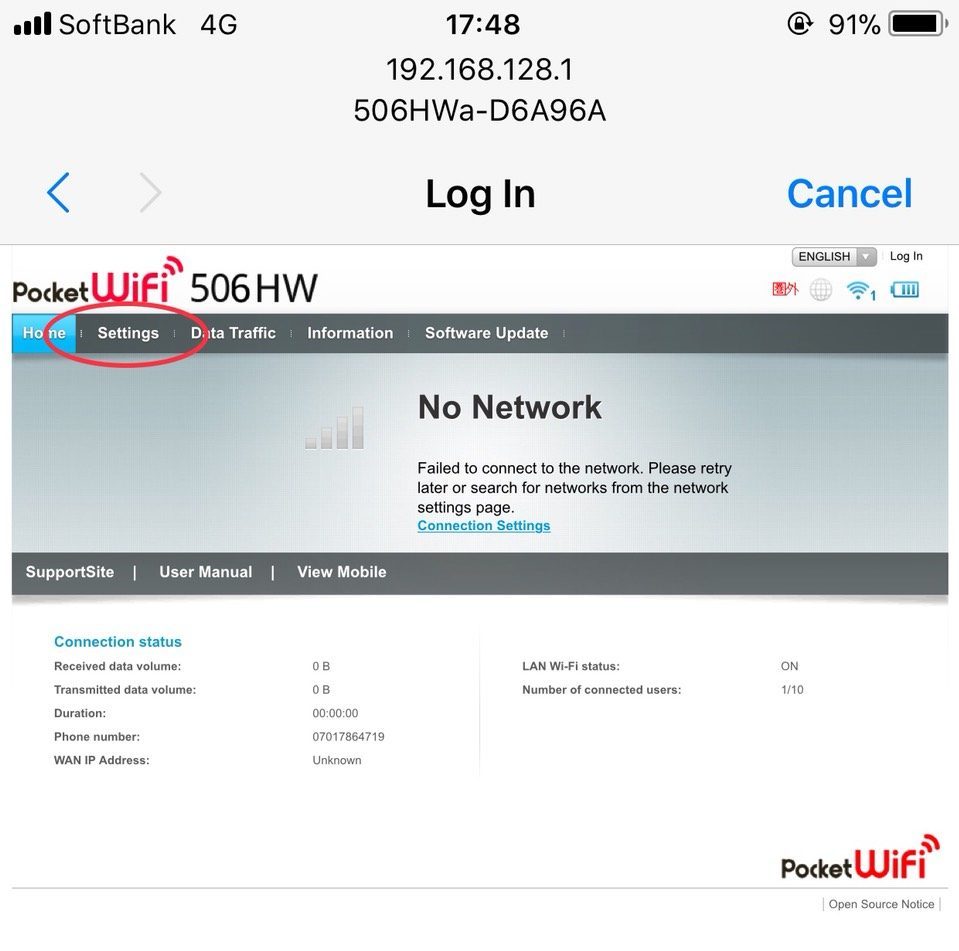
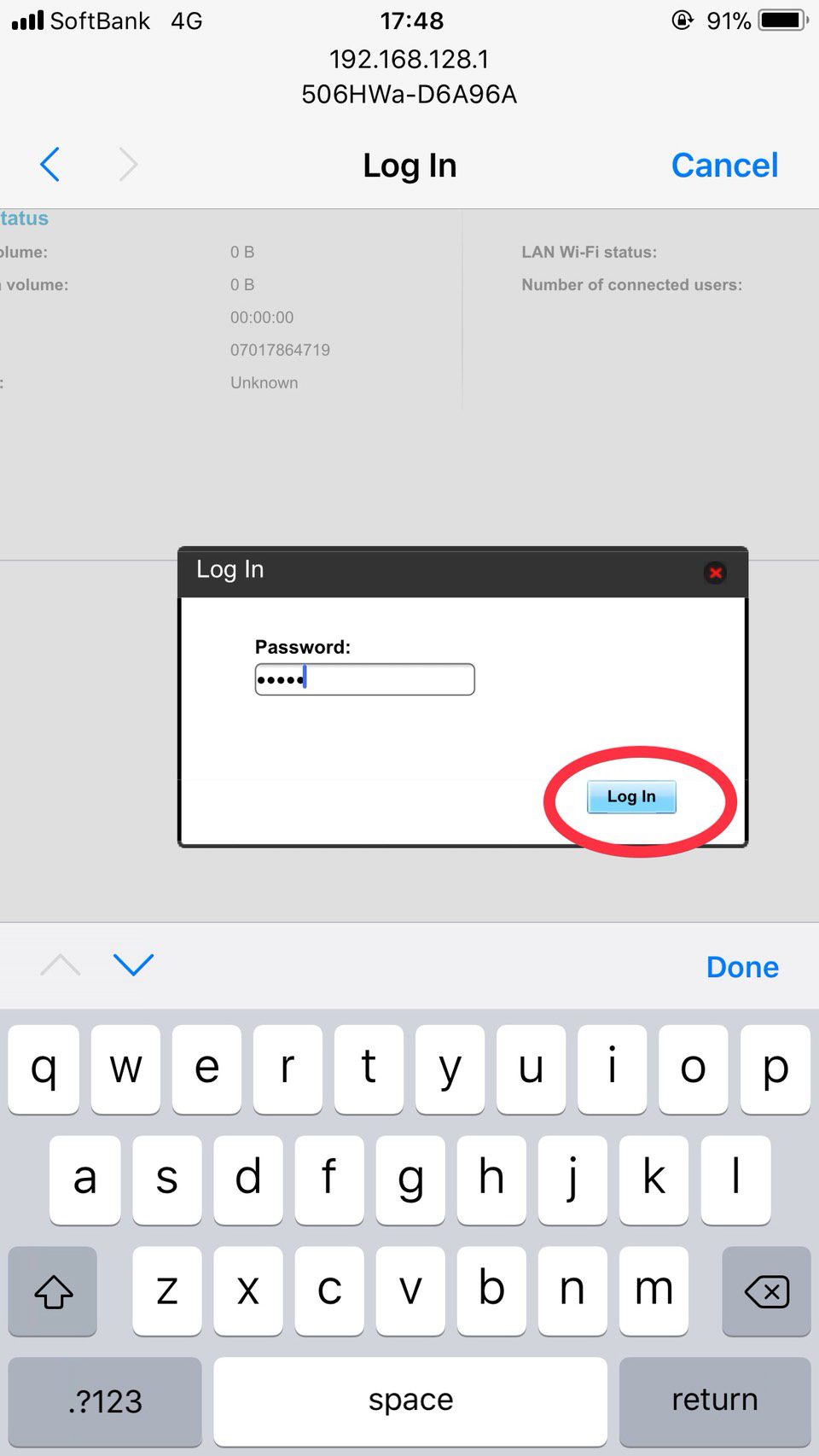
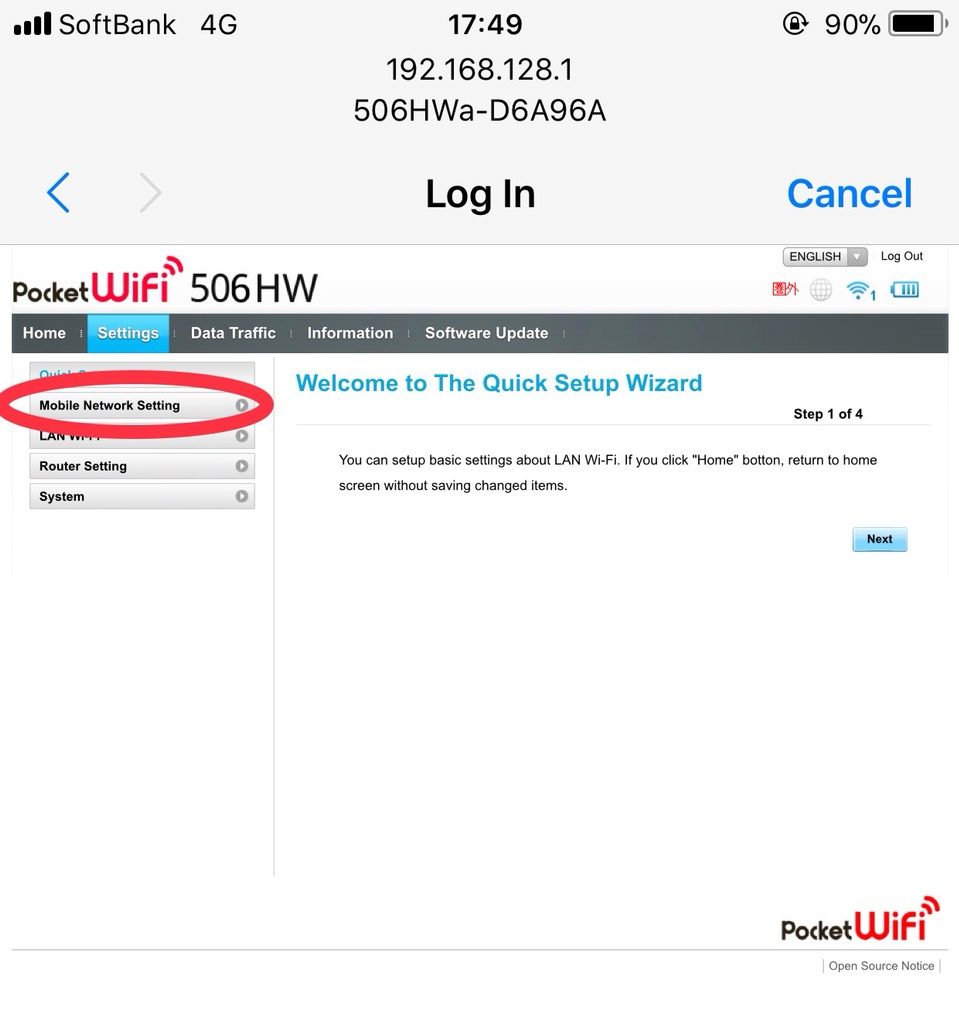

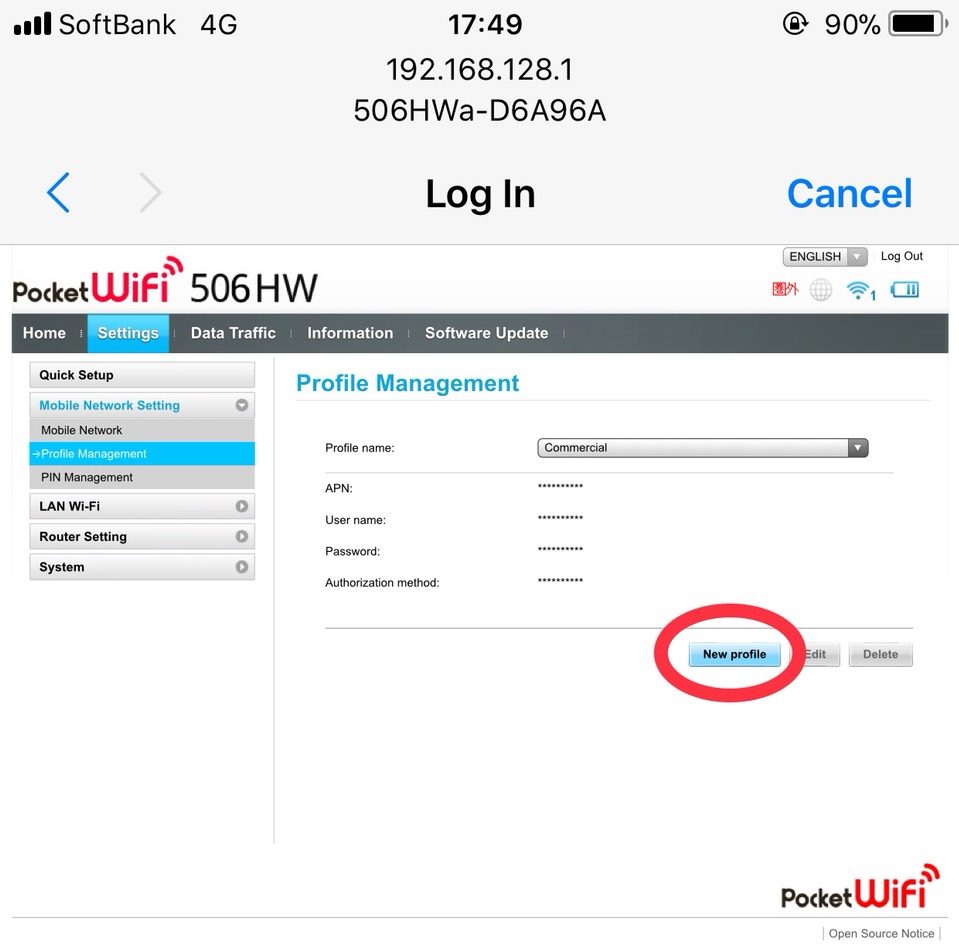
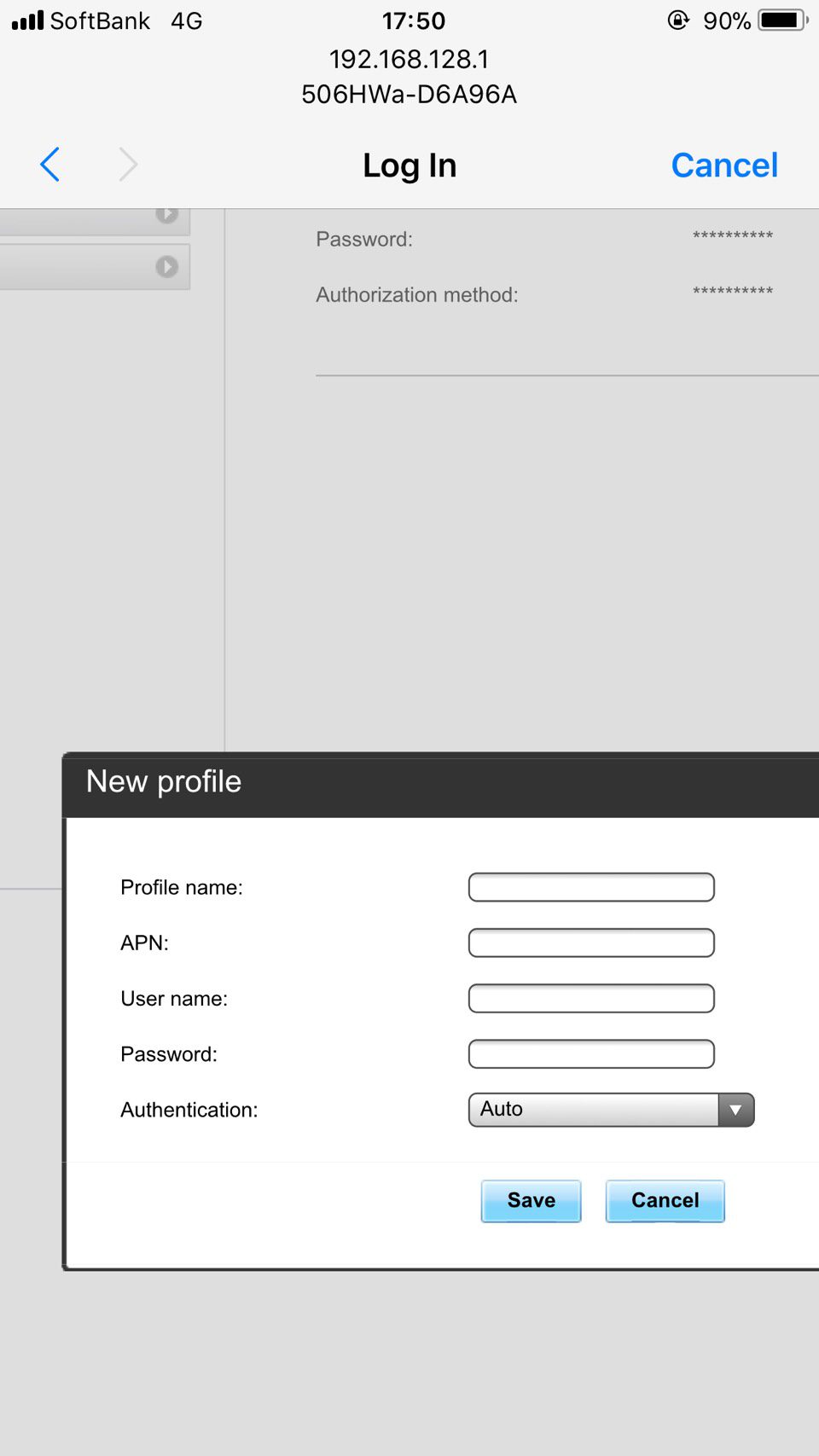
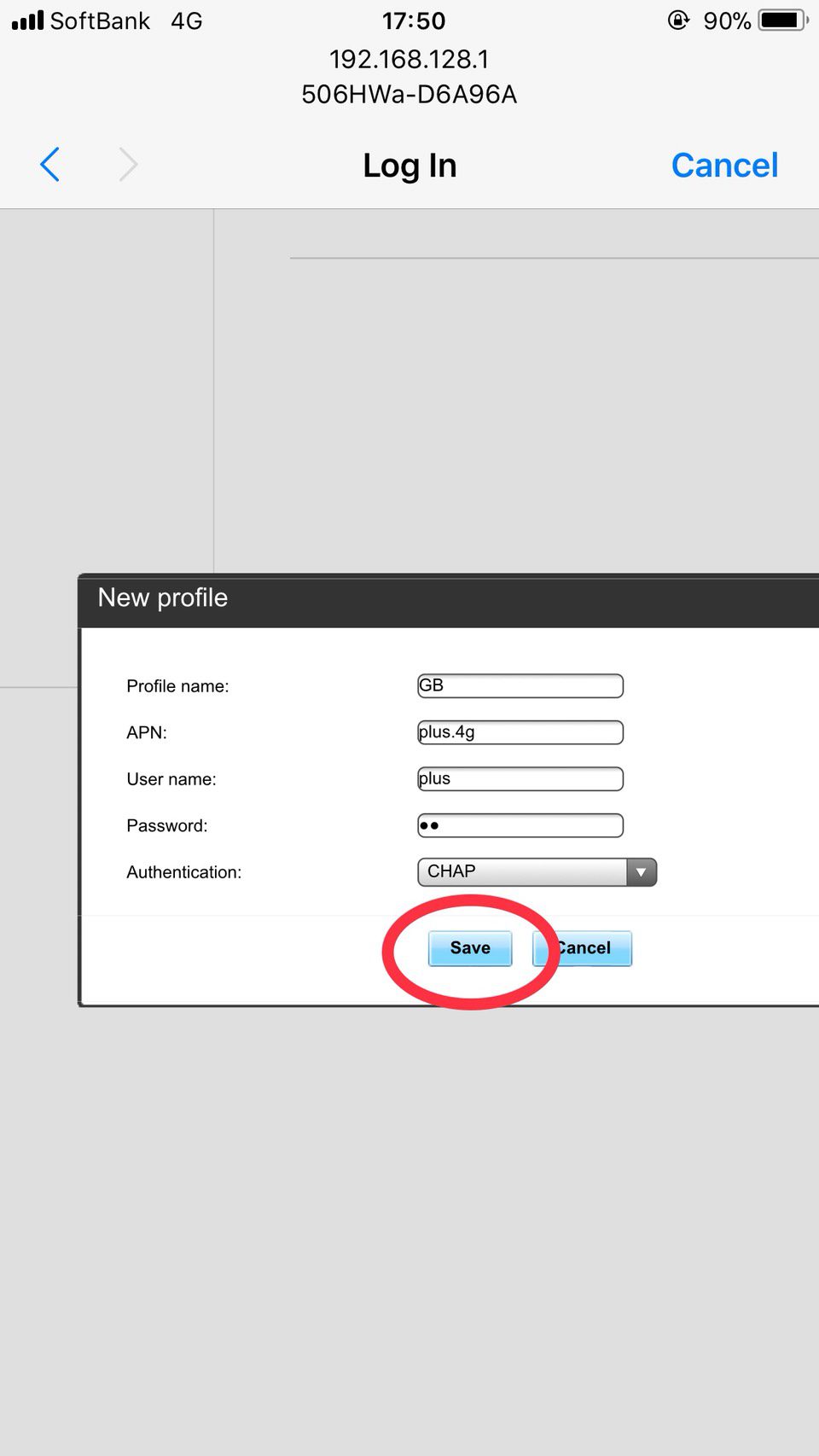
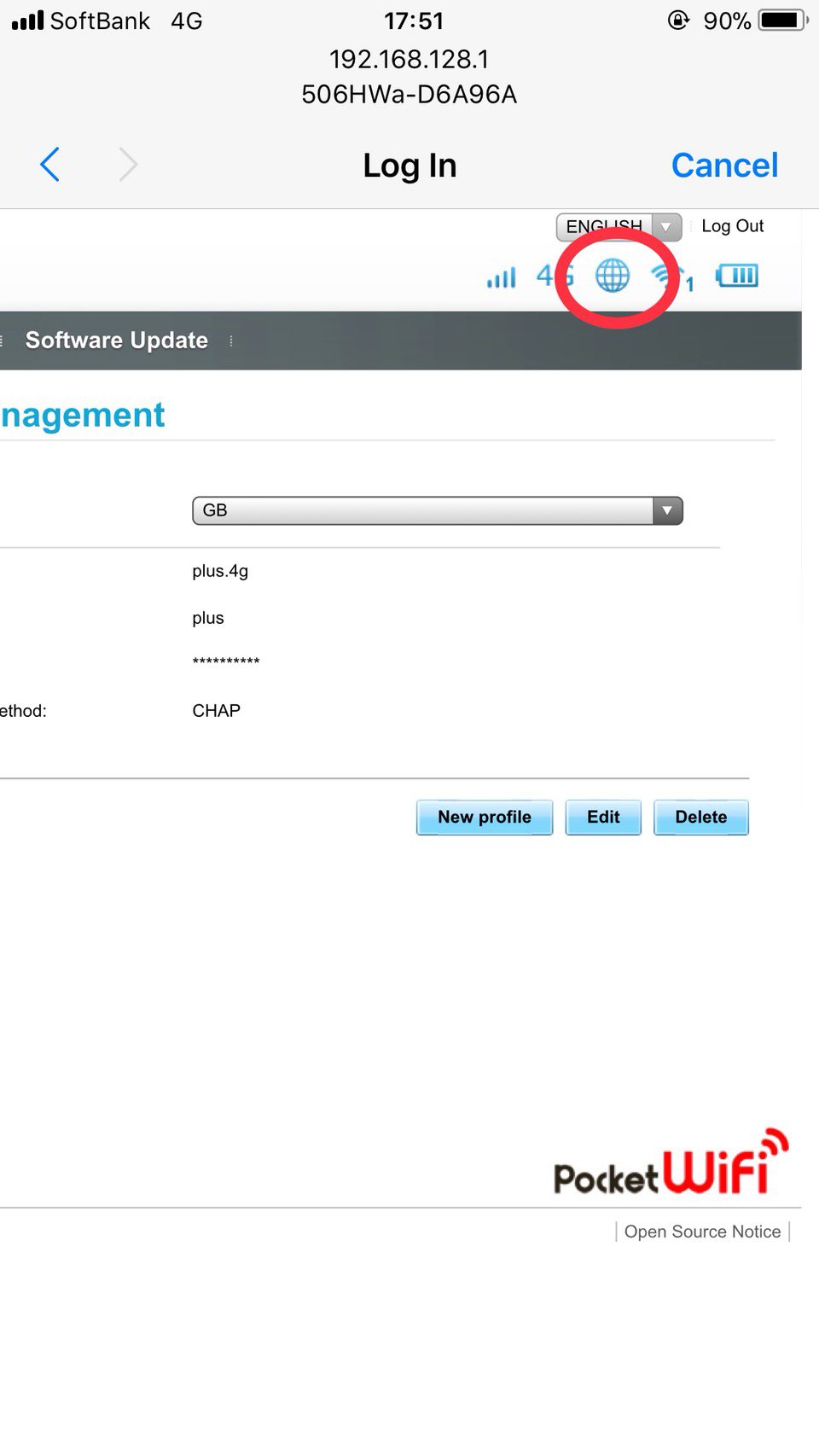
If you accidentally reset the Geanee WiFi or change setting, here is how to setup 100GB APN again.
Access “192.168.1.1”.

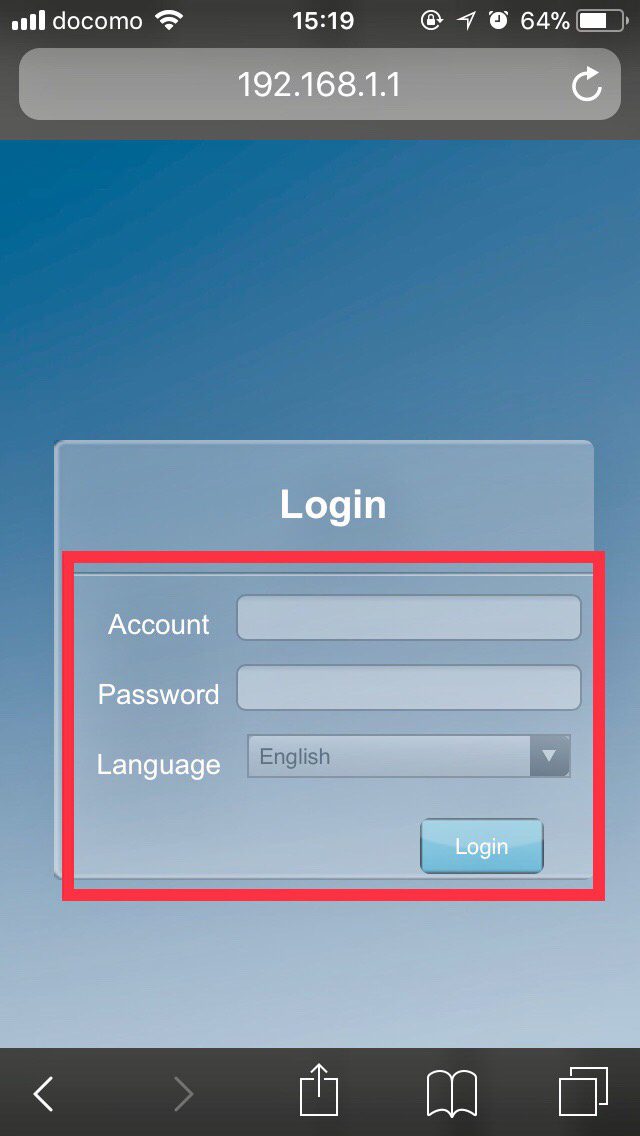
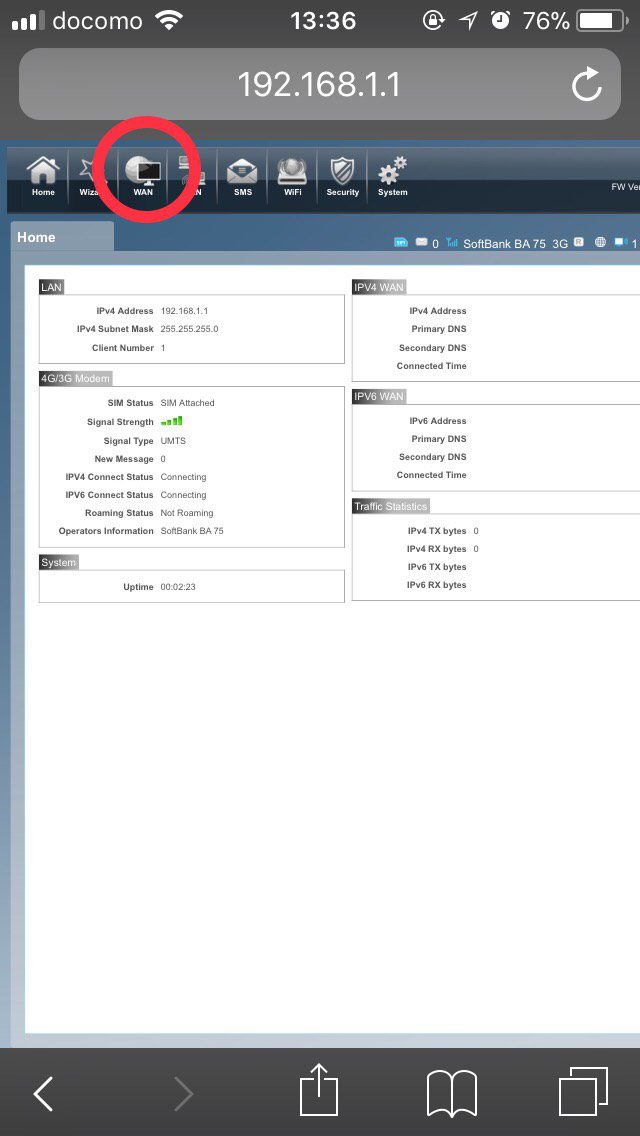
Click “APN setting” from tab on the left side
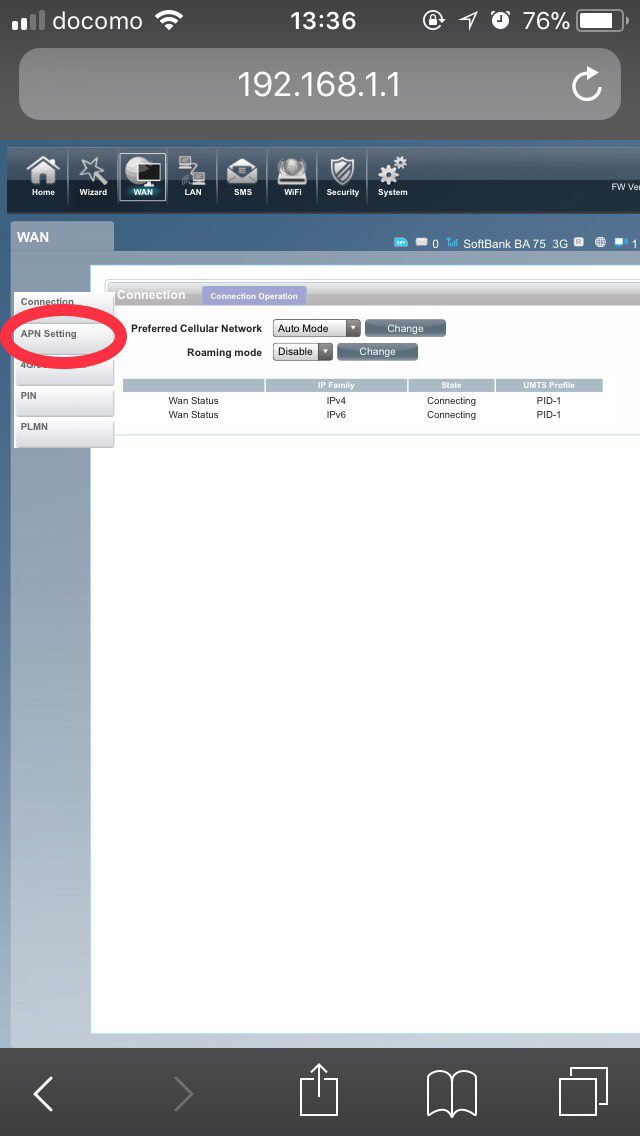
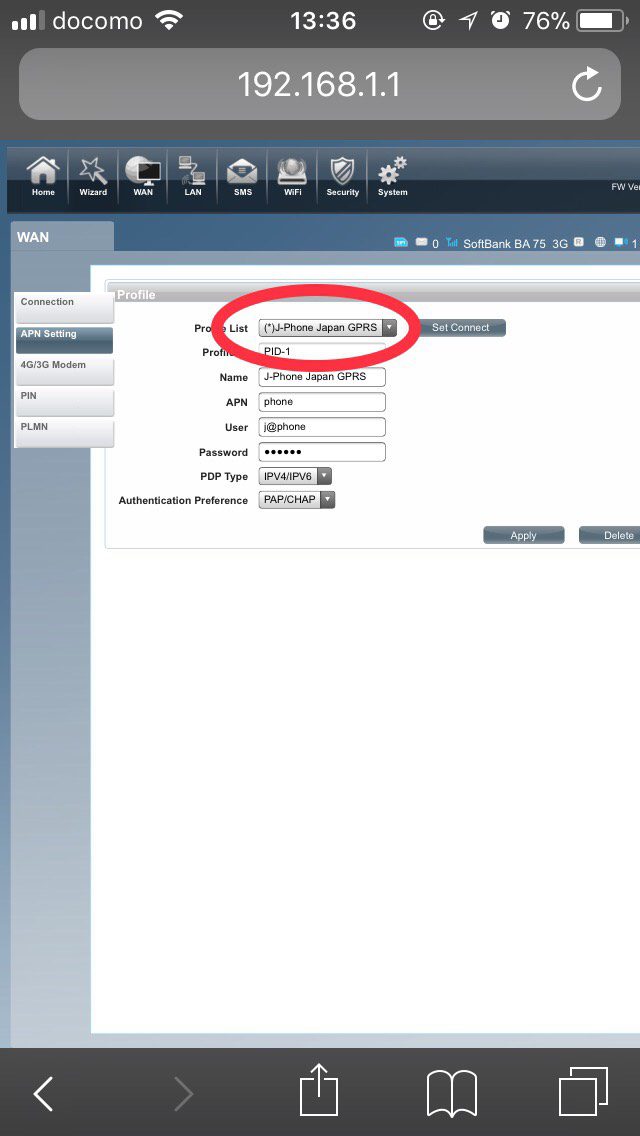
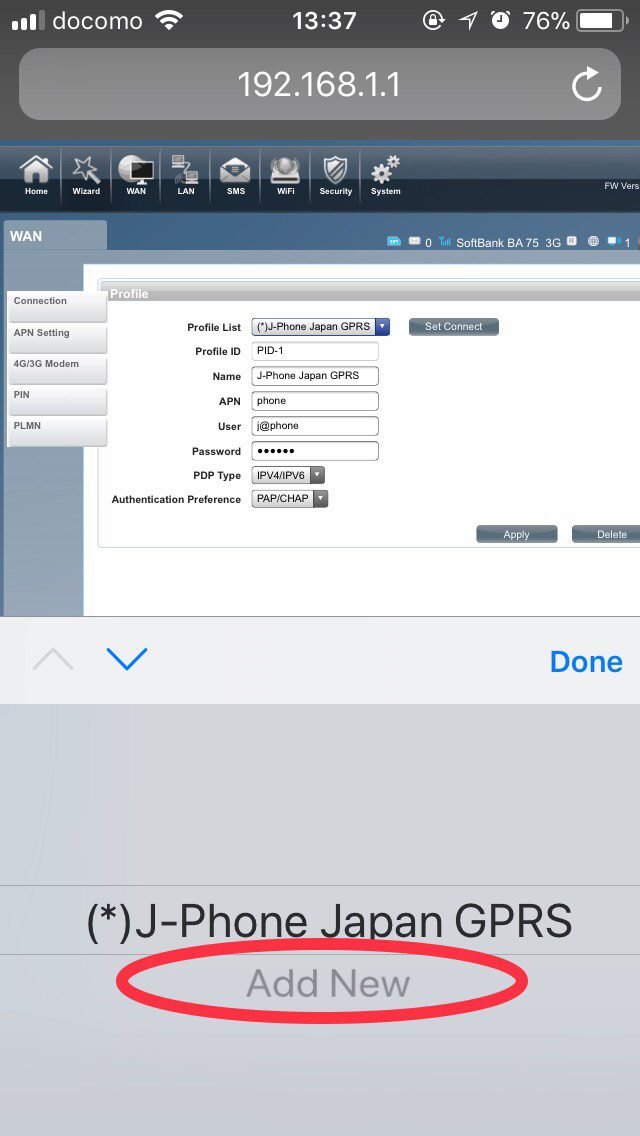

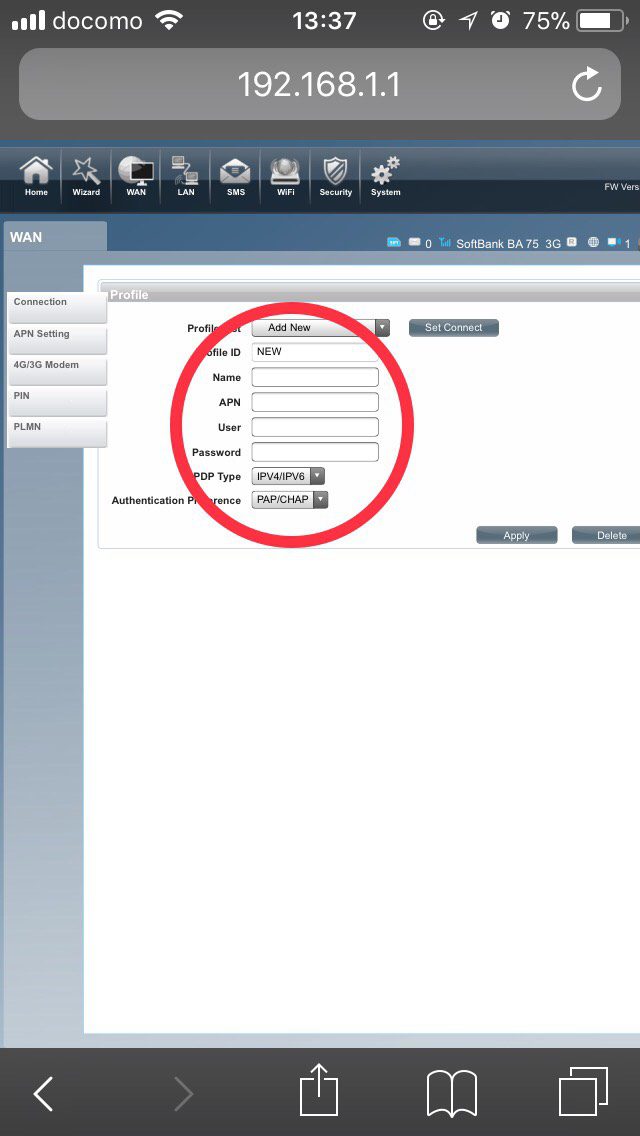
Create New APN
Name: GB
APN: plus.4g
User: plus
Password: 4g
IP type: IPV4
Authentication Preference: CHAP
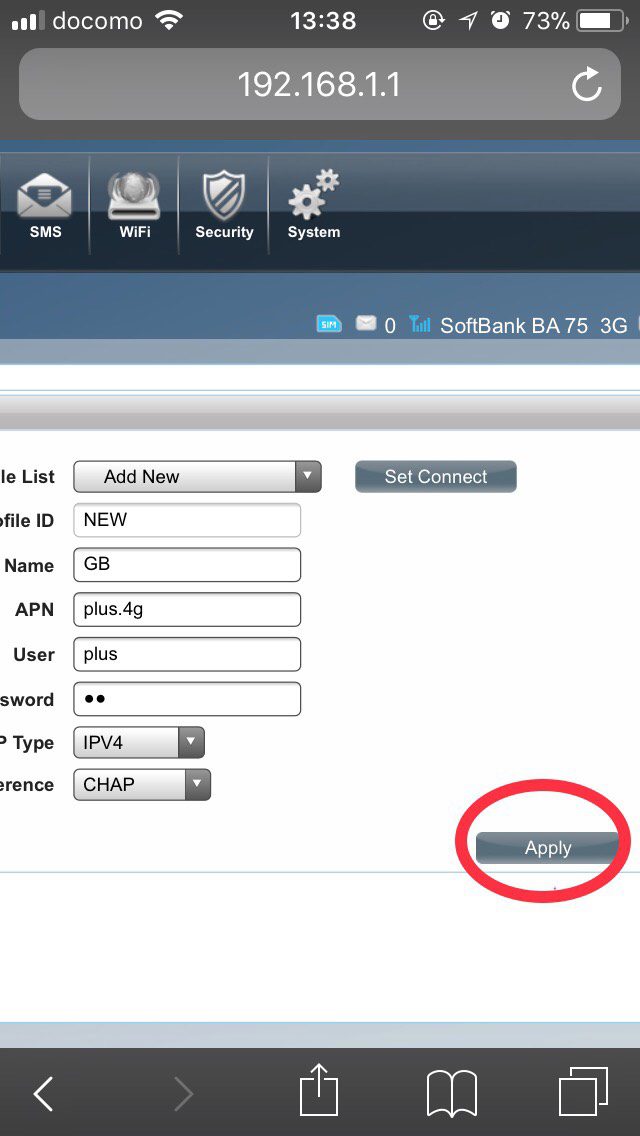
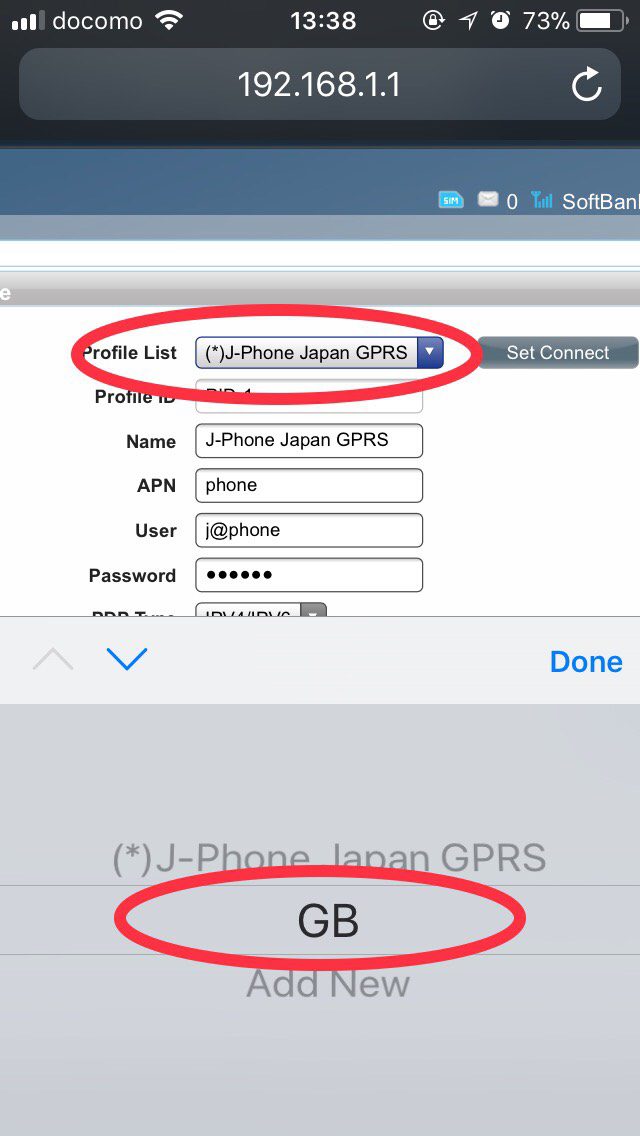 Version:1.0 StartHTML:000000230
Version:1.0 StartHTML:000000230
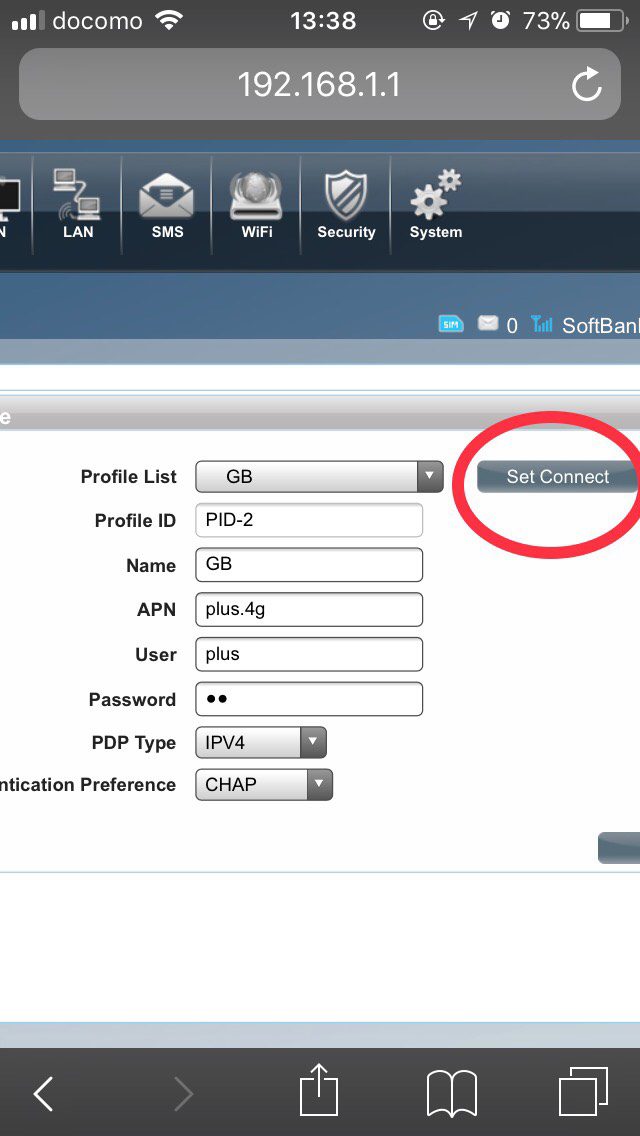
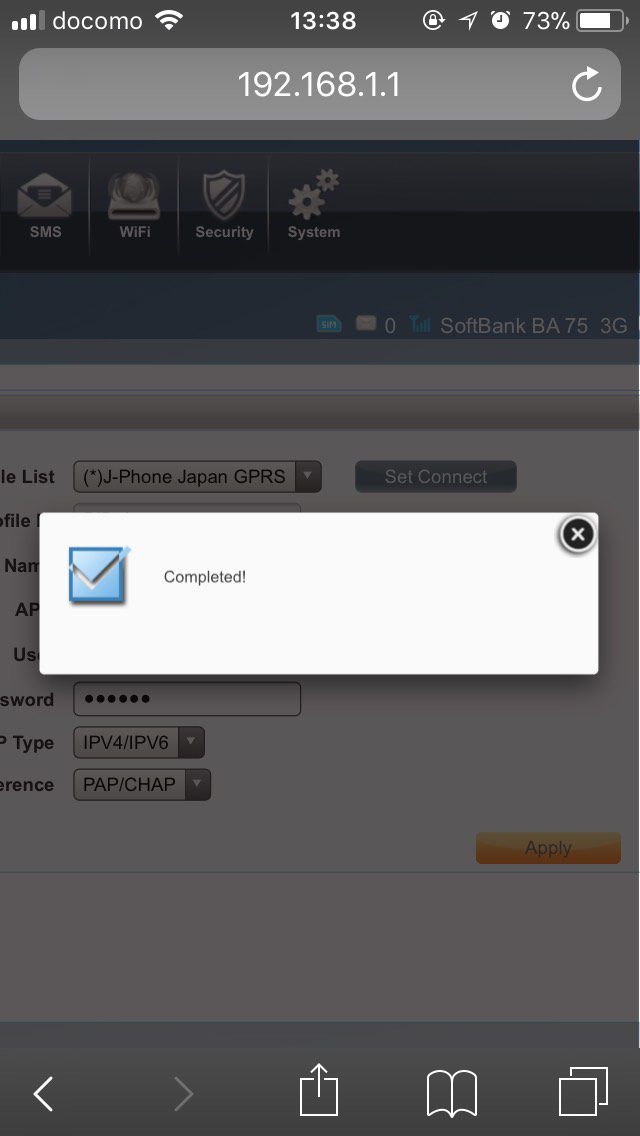
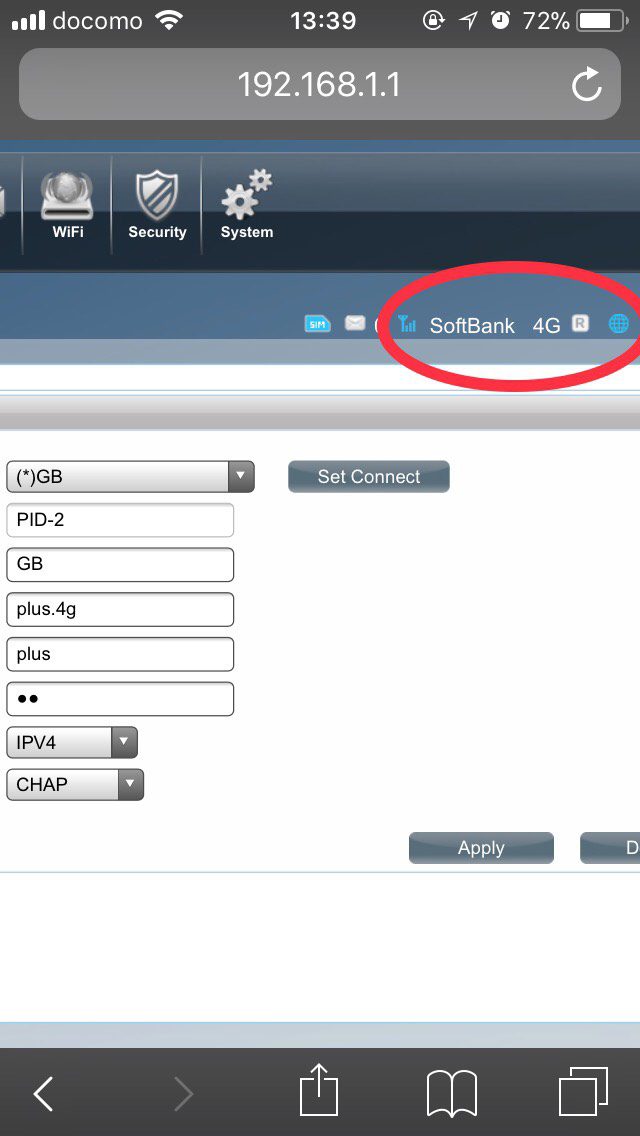
This is the step-by-step instruction of how to change wifi password of Geanee WiFi MWR-01-LTE.

2. Log-in with account(username): “admin” & password: “admin”
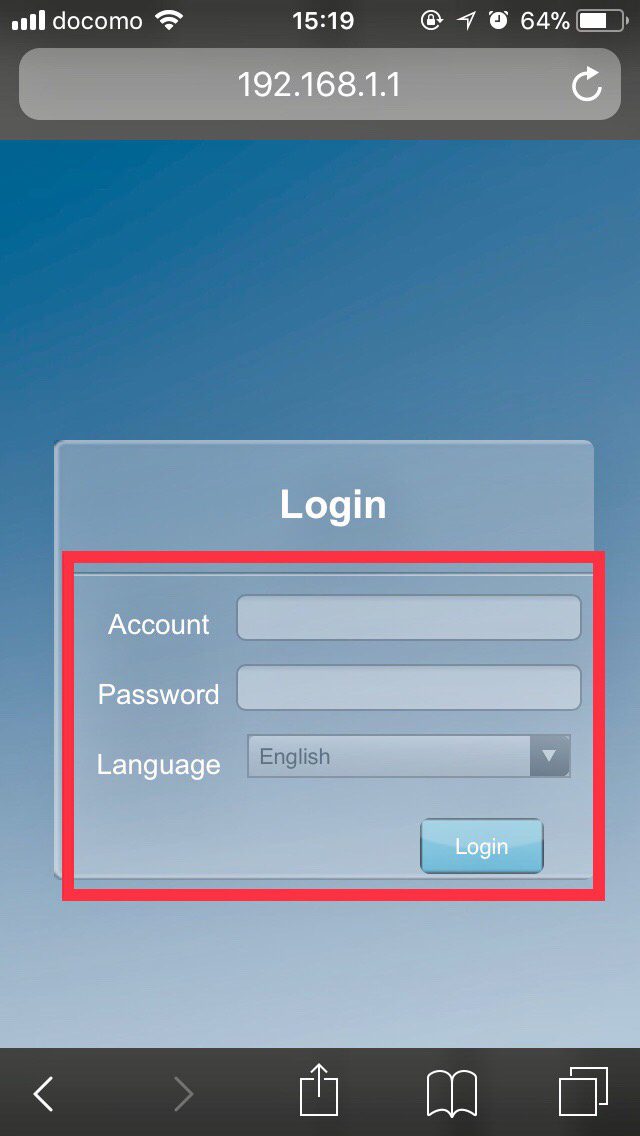
3. After successful logged into web interface, tap “WiFi” at main manu.
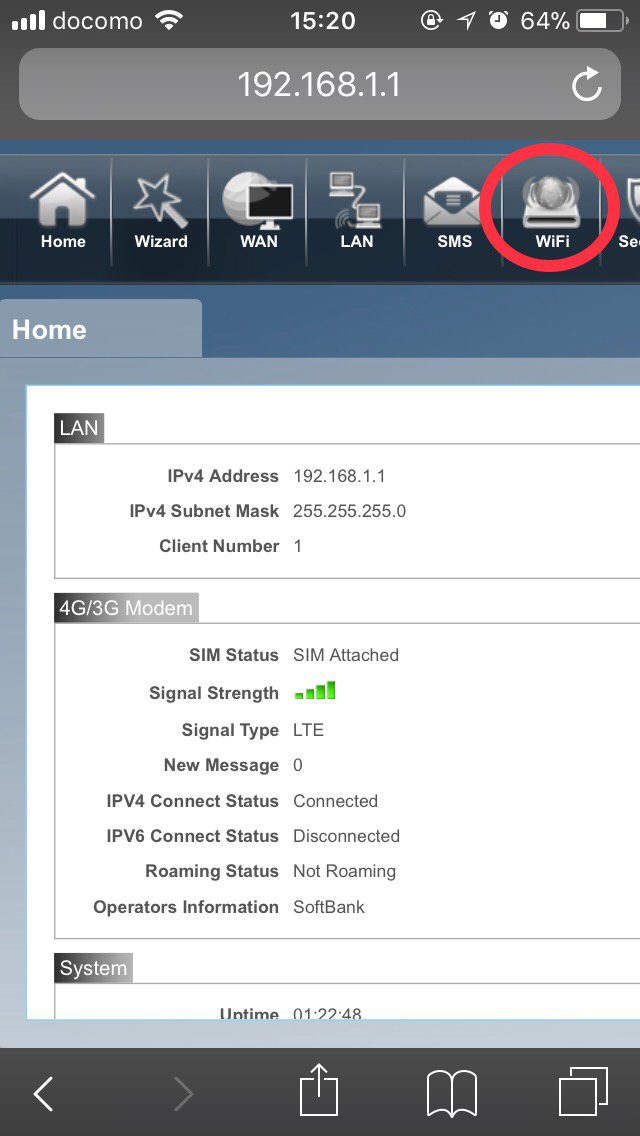
4. At “Basic” tab in “WiFi”, change “Pre-shared Key”(password) by typing new wifi password.
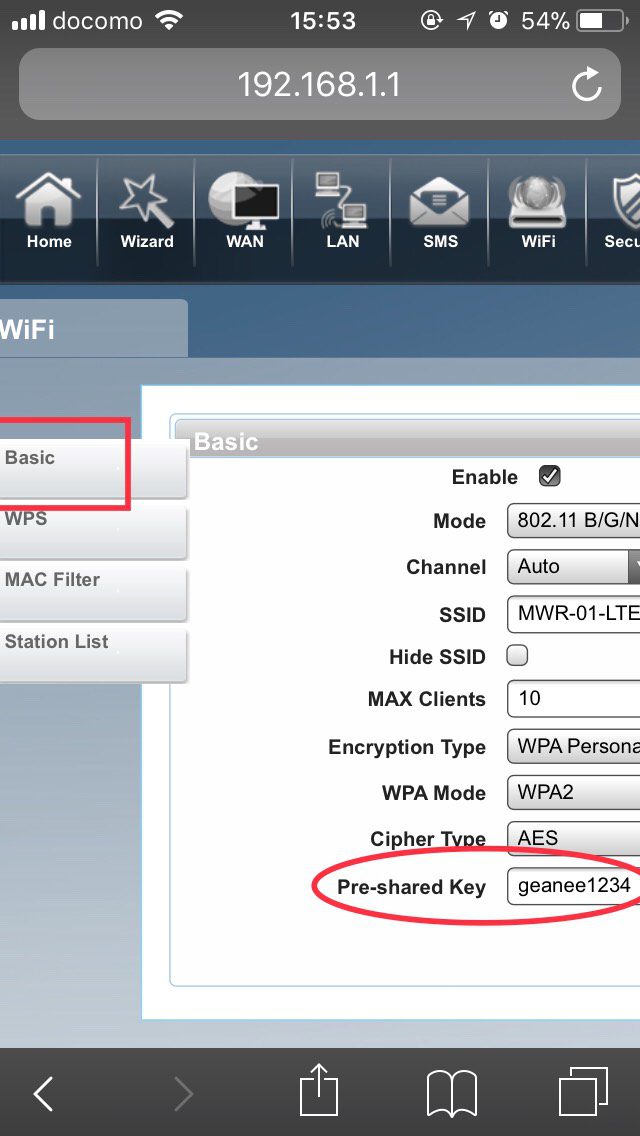
5. scroll to the right and press “Apply” button.

That’s it. Now reconnect the wifi to see if password is successfully changed.
Although Unlimited WiFi (Speed WiFi W04) was originally set as English language delivered from GB WiFi, there are some cases WiFi is reset and back to original state of Japanese language. Here are the step-by-step instruction on how to set Speed WiFi w04 in English display language.
1st. step: Choose Red mark below

2nd. step: Choose Red mark below
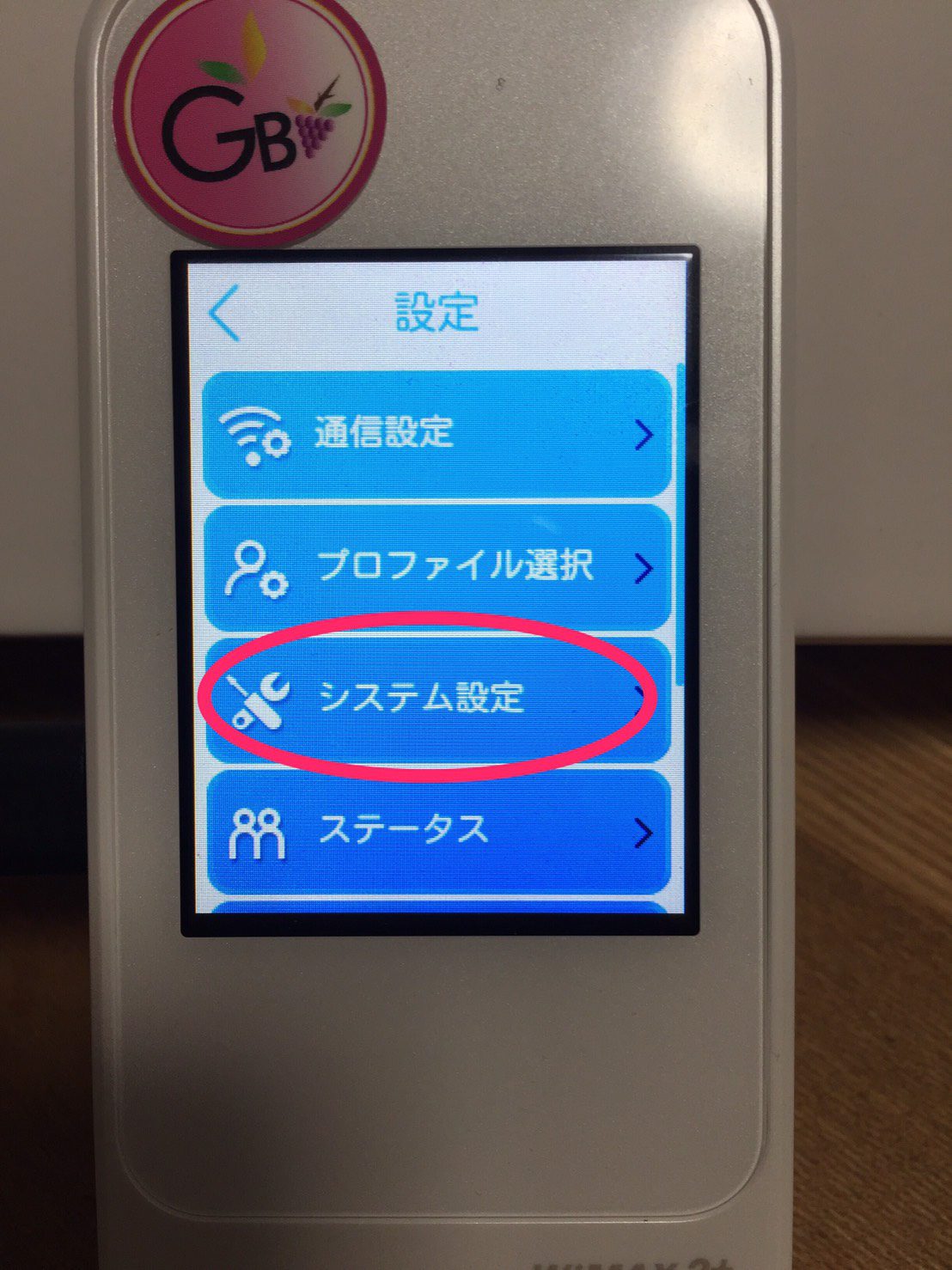
3rd. step: Choose Red mark below

4th. step: Choose Red mark below
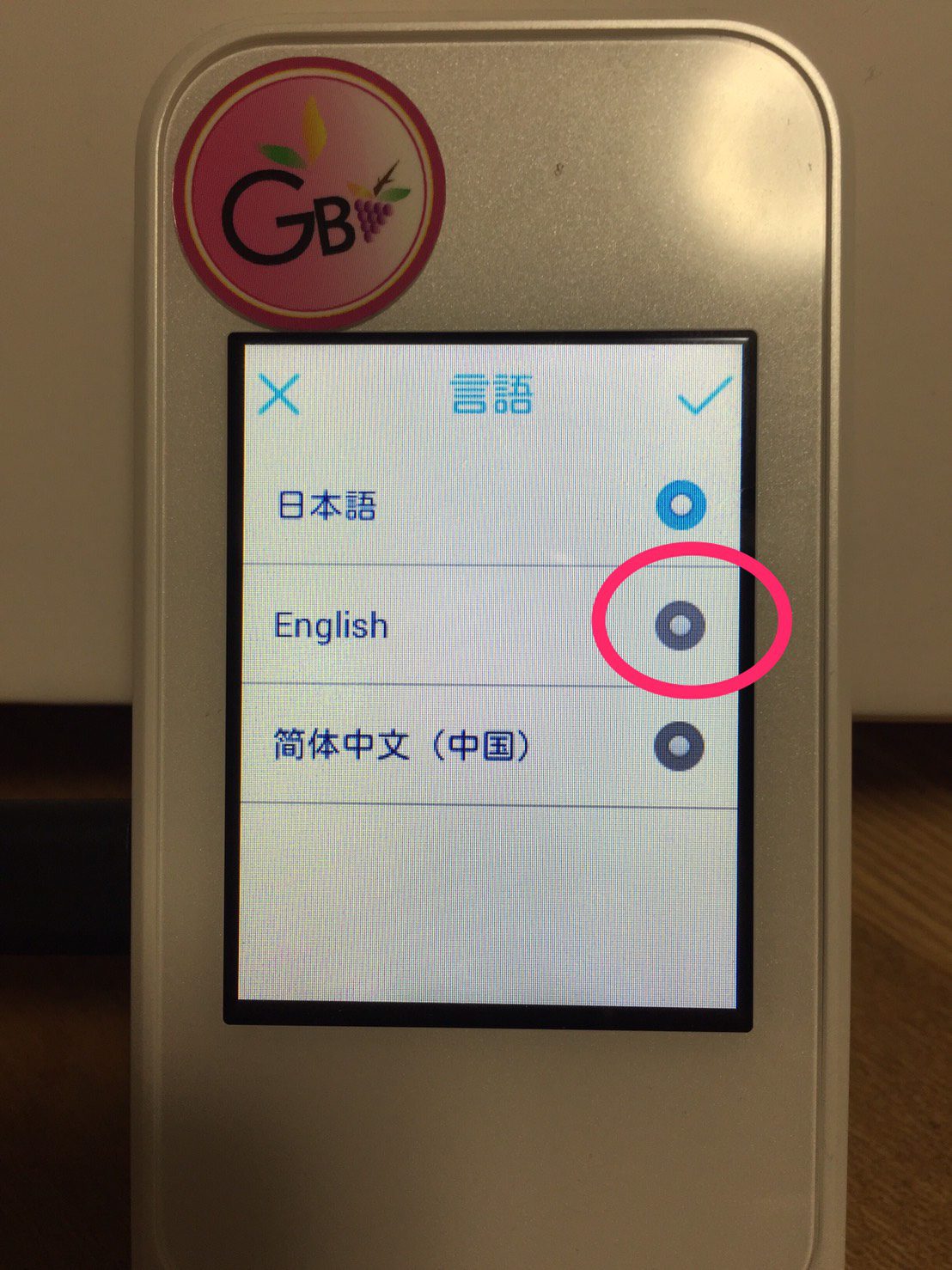
5th. step: Choose Red mark below
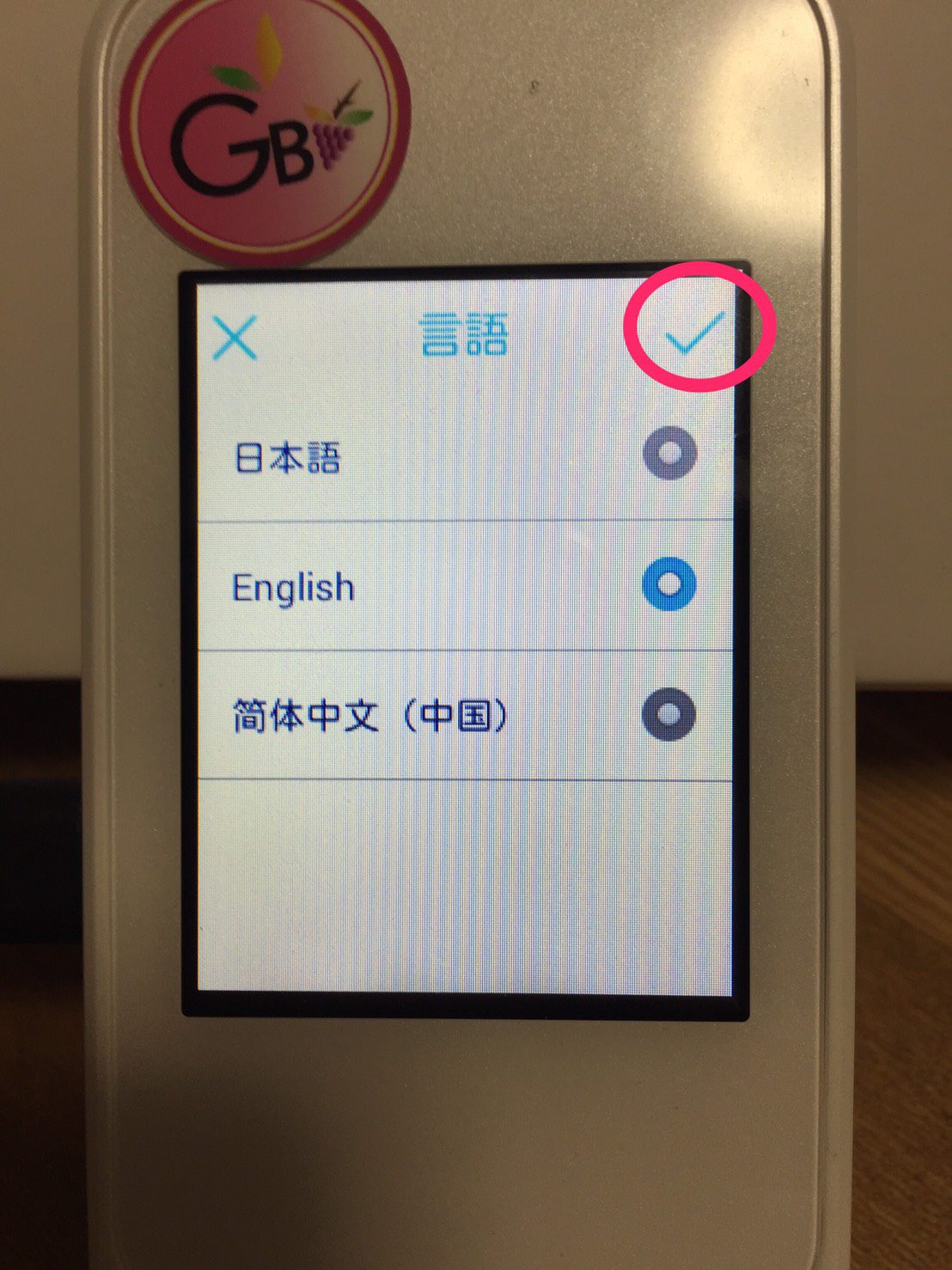
6th. step: check if it is changed to English as below
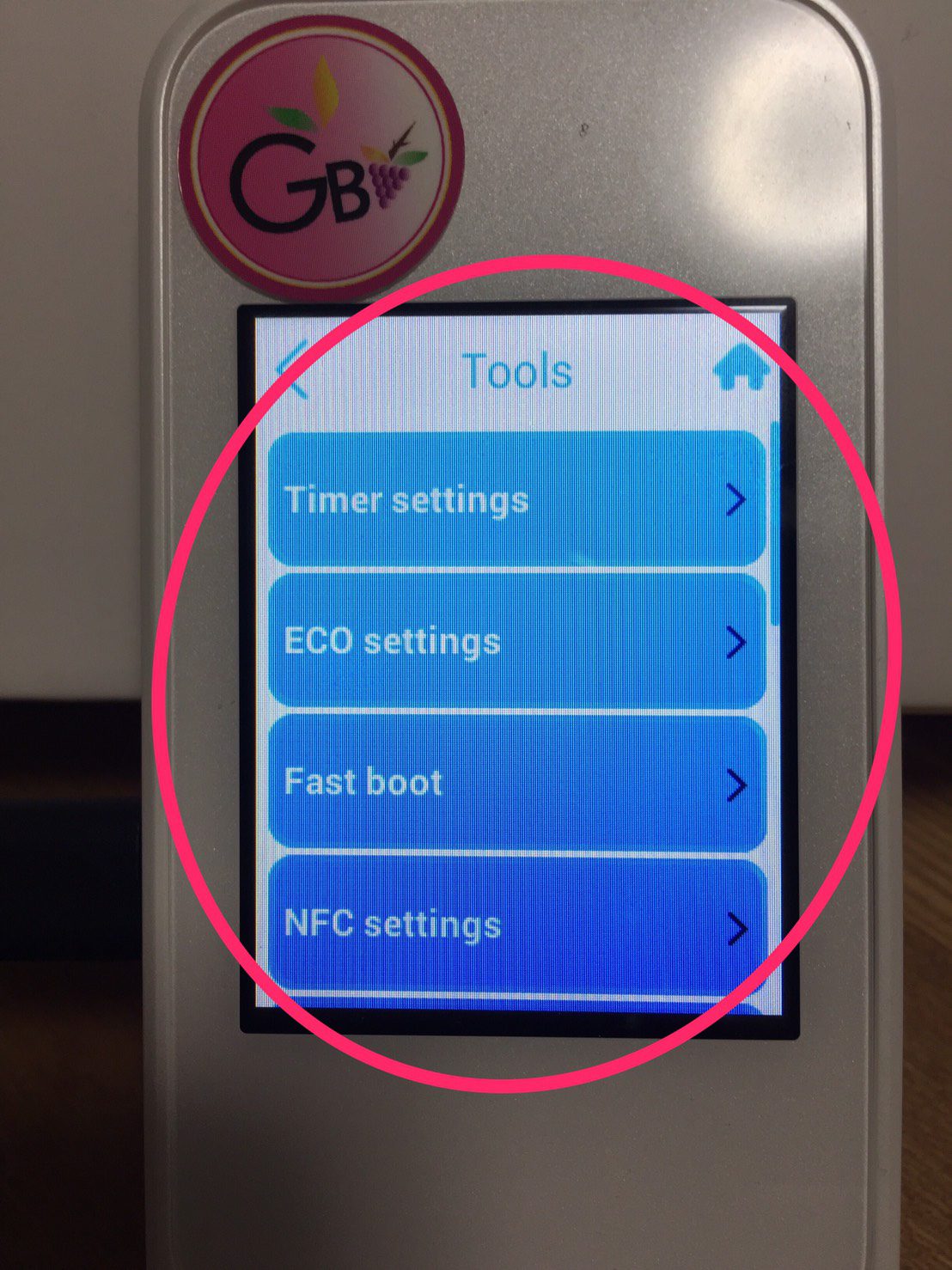
Finally check home screen if it is changed to English as below
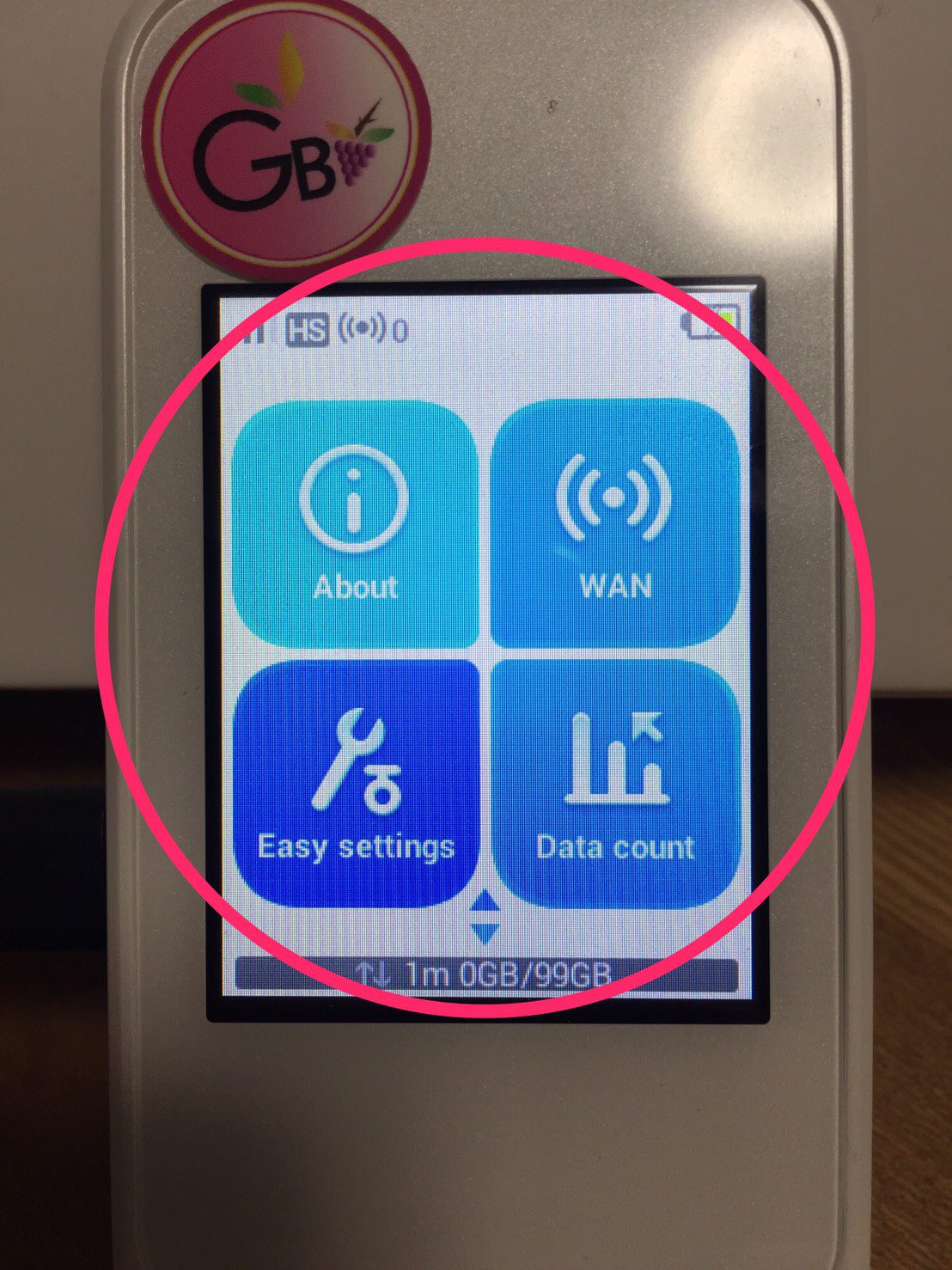
Here is how to set GB as 99GB on English version of Speed WiFi W04
1st step: Tap the red circle below

2nd step: Tap the red circle below
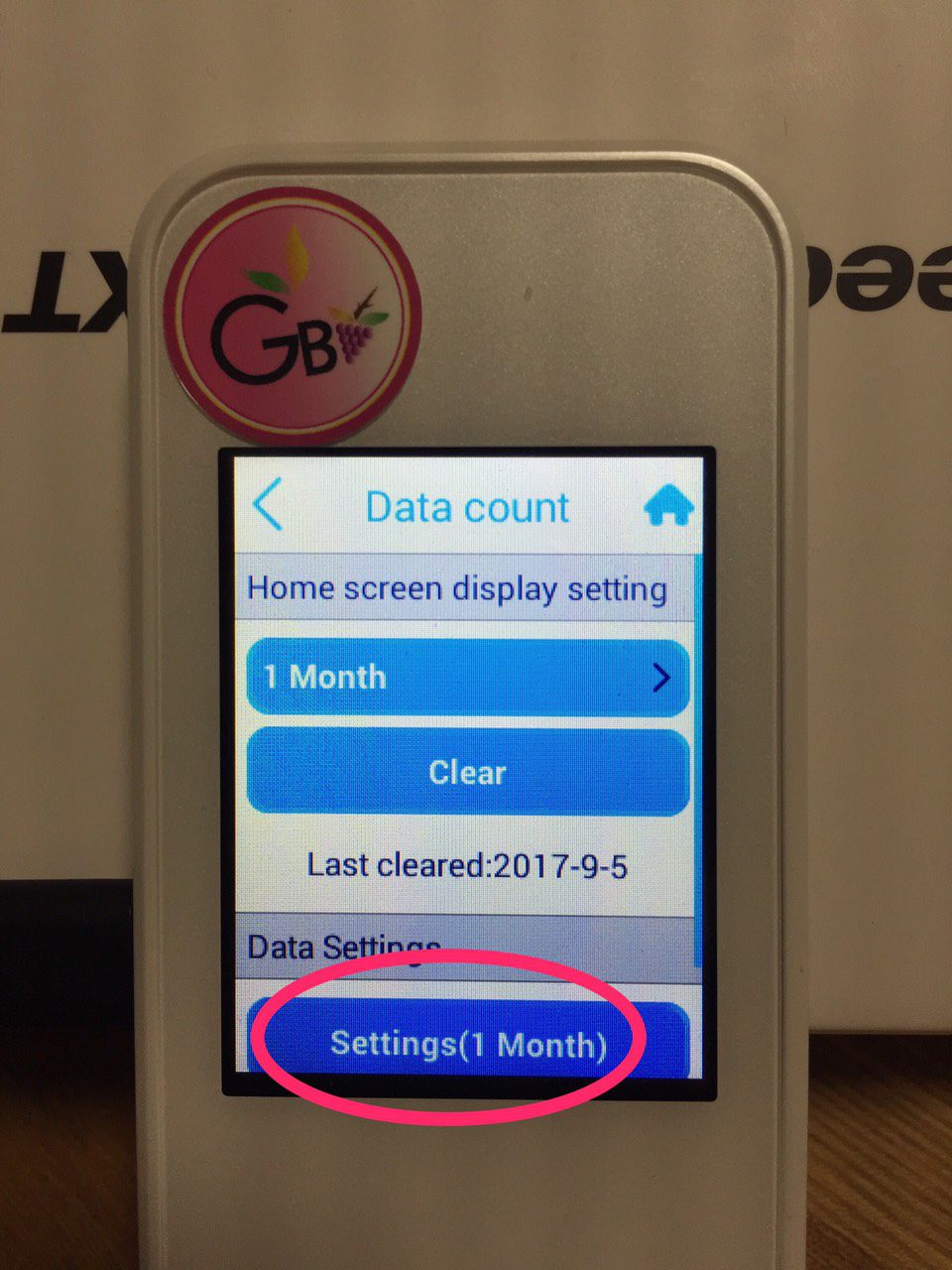
3rd step: Tap the red circle below
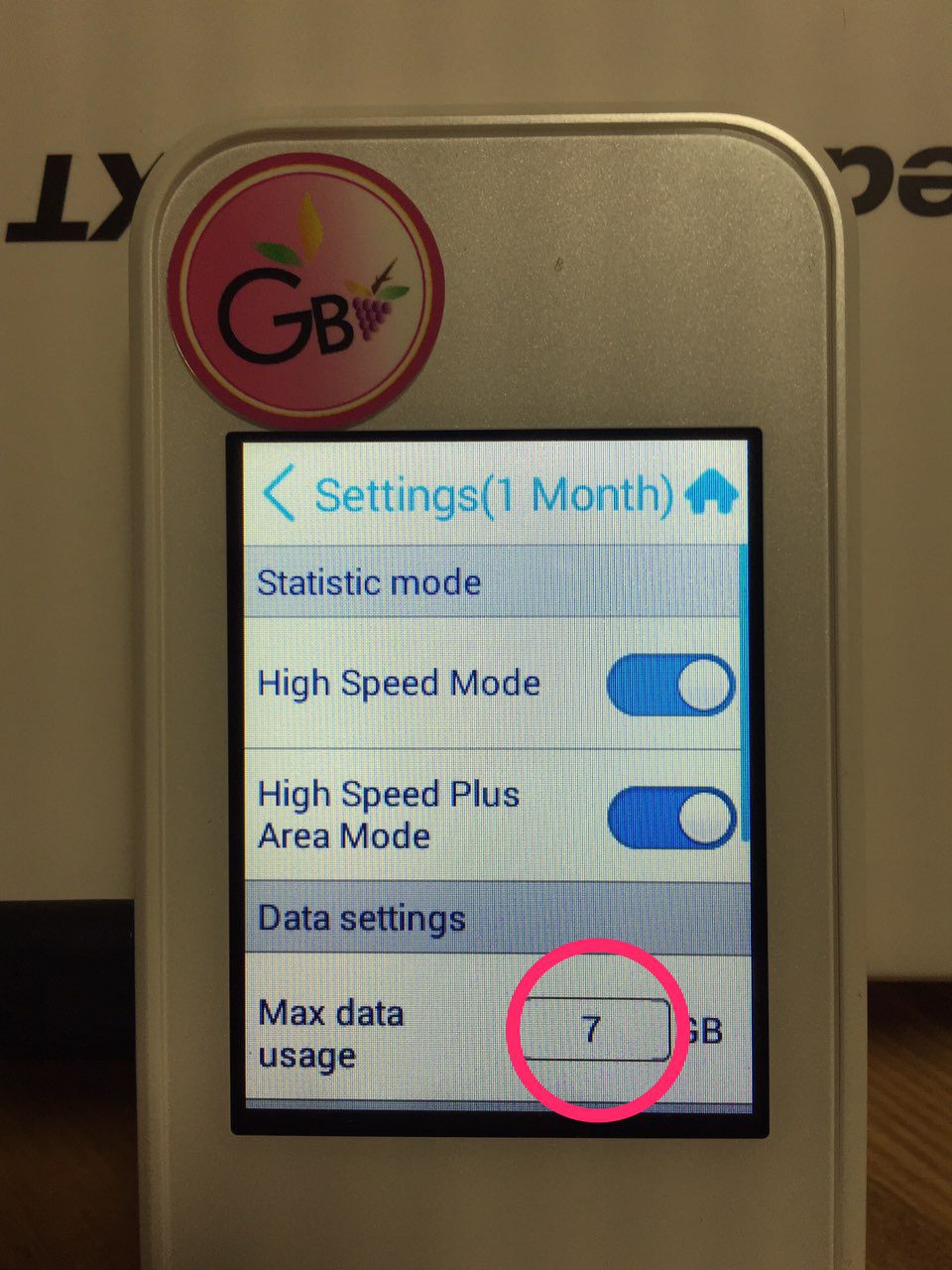
4th step: Type 99 as below and choose ok.
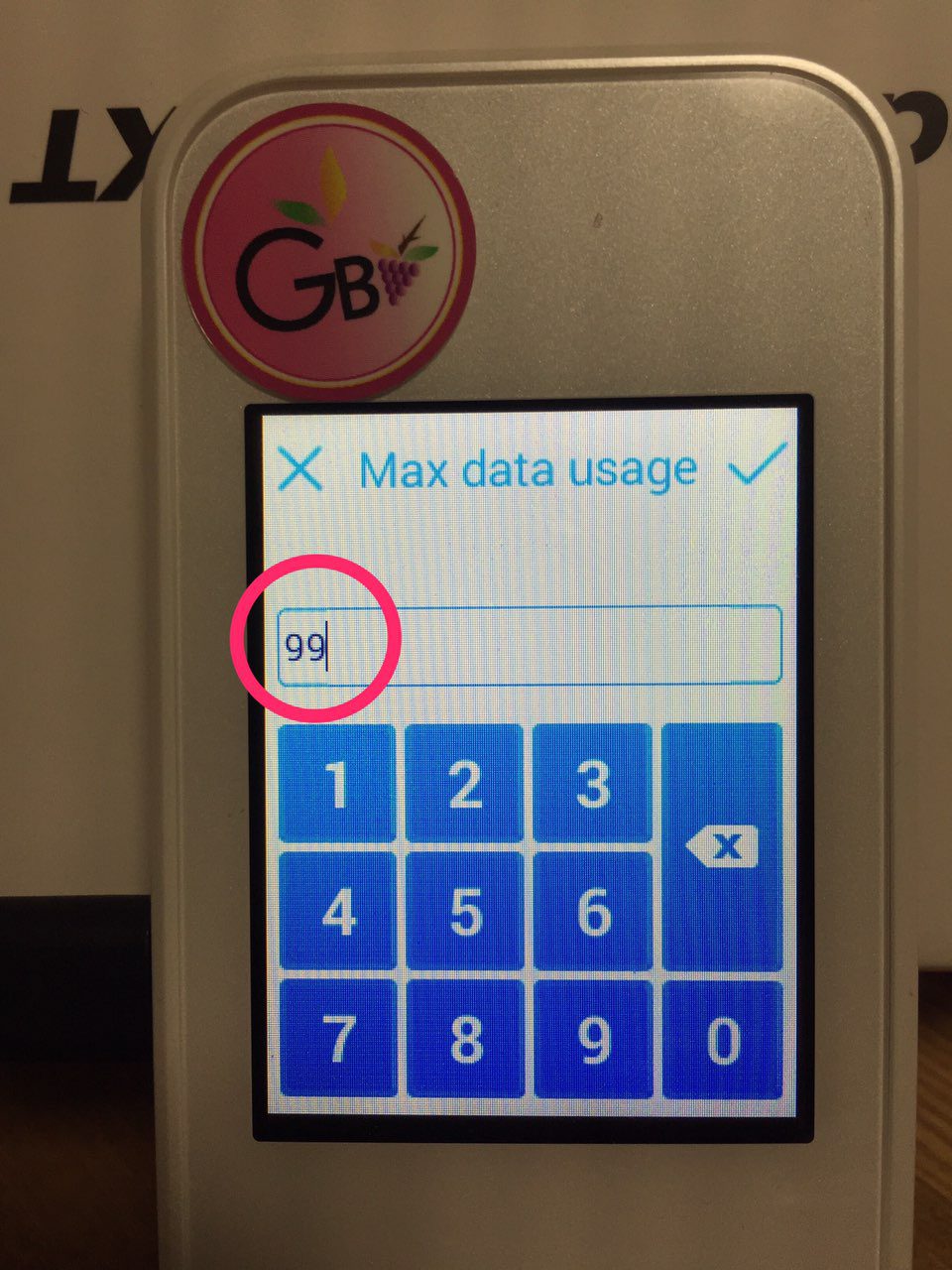
5th step: check if 99GB is shown as below and go back to home screen.
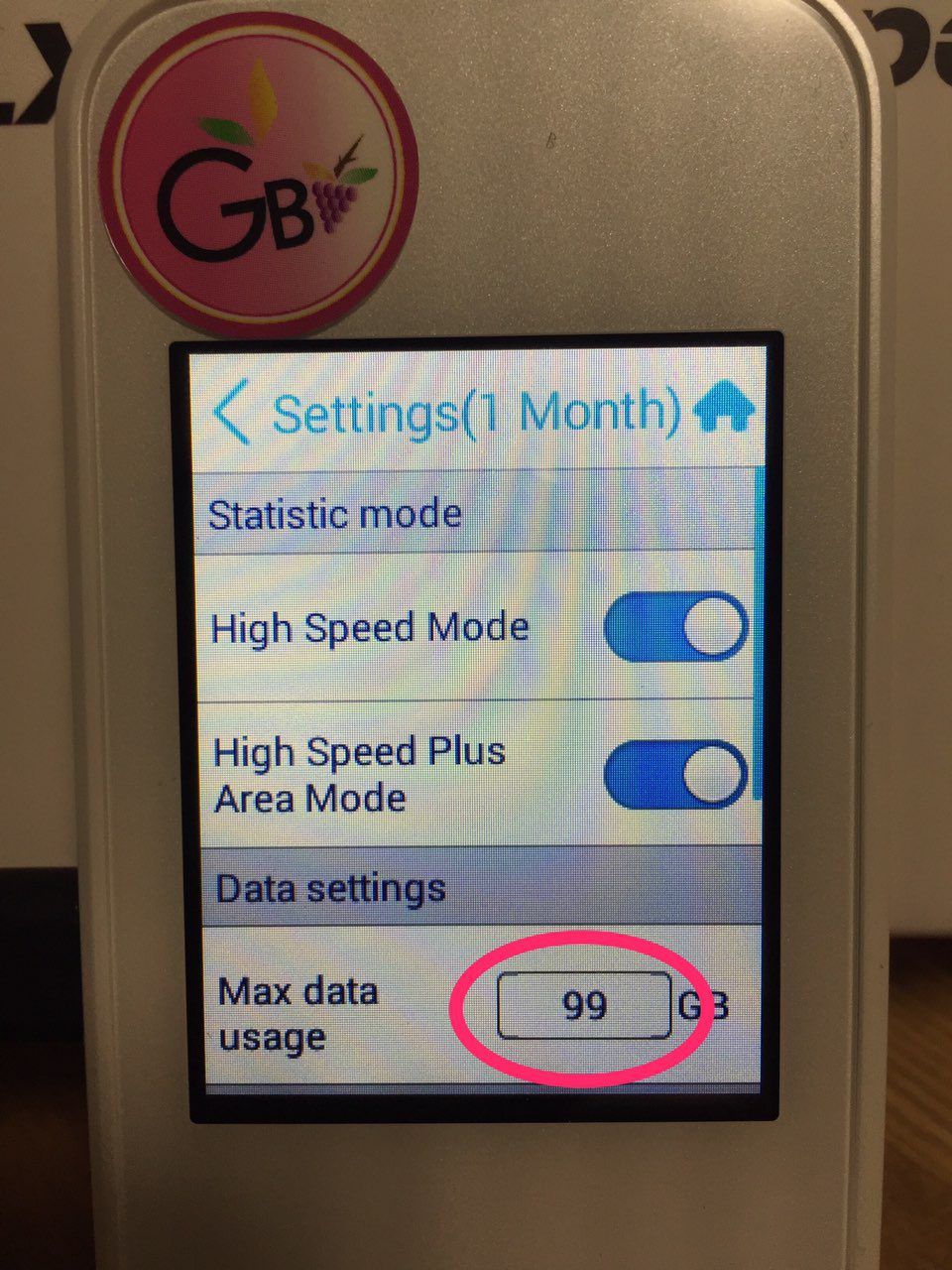
Last step: Check if it is changed. Done already.
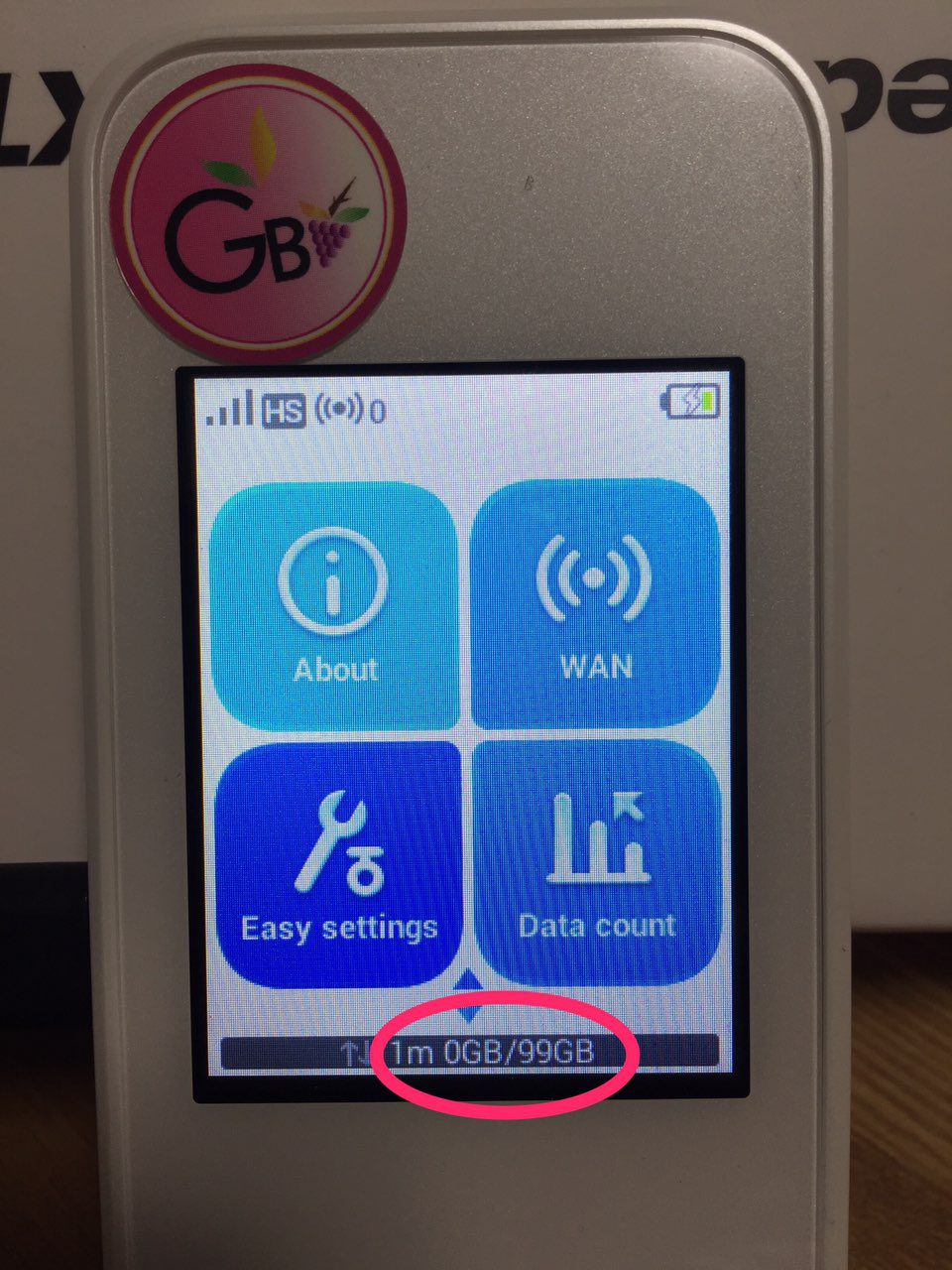
Some may encounter a problem inputting a correct password onto iPhone. Good and bad, there is a function of iPhone automatically saves a password entered once whether it is a correct or wrong password or not. So, if you enter a wrong password, you will need to change the stored wrong WiFi password in iPhone. Or in another situation, you just wanted simply to change the WiFi password. You have to change the info as well in iPhone.
Before too long, here is how to change a stored WiFi password in iPhone, so you will be able to reconnect to your WiFi and recover Internet connection in your life.
1st. step: Tap ” Settings ” at Home screen of iPhone

2nd step: Tap ” Wi-Fi ” as below in Settings.
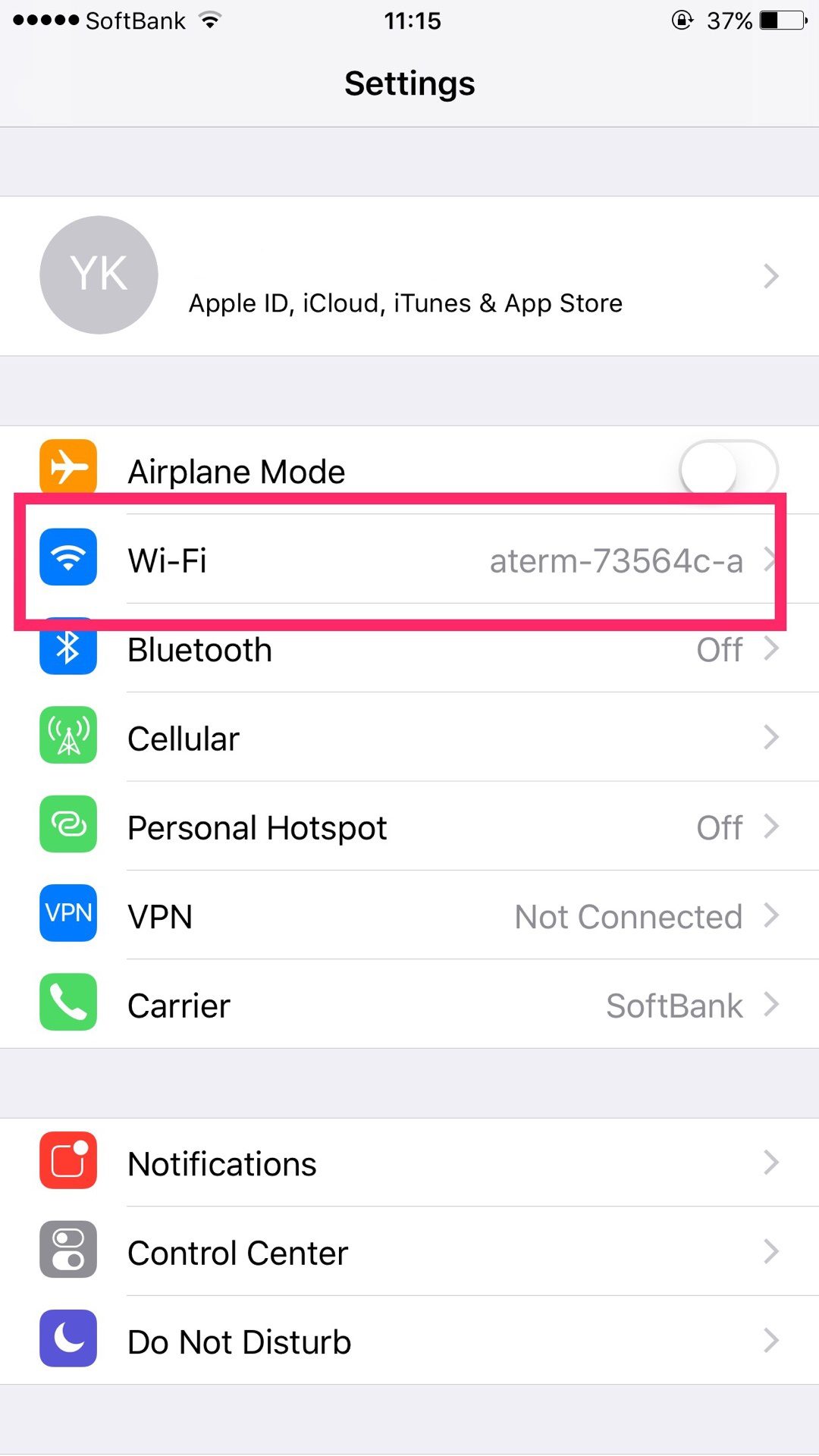
3rd step: choose the WiFi SSID you want to change the password to and then tap ” ⓘ ” sign as below. (Very Important Point!!)

4th step: Tap ” Forget This Network ” as below.

5th step: Confirm by tapping “Forget” as below in popup.
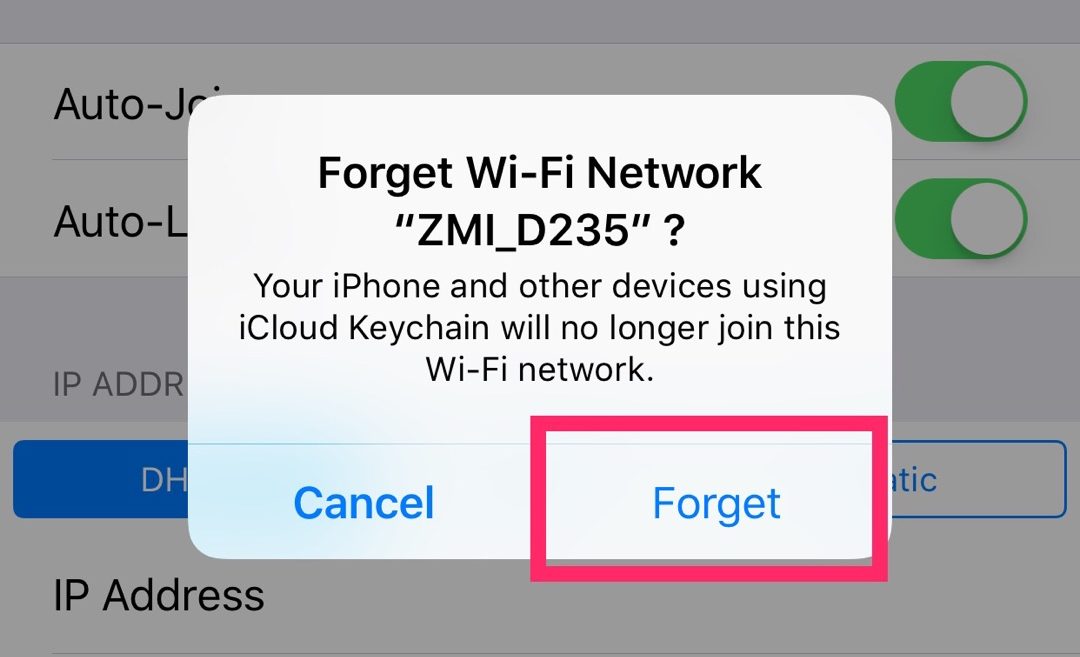
6th step: Now go back to the “Settings” -> ” Wi-Fi ” and choose the WiFi SSID. Then, give another shot by entering correct password to iPhone. Hope it works this time. If not, repeat same procedure again.
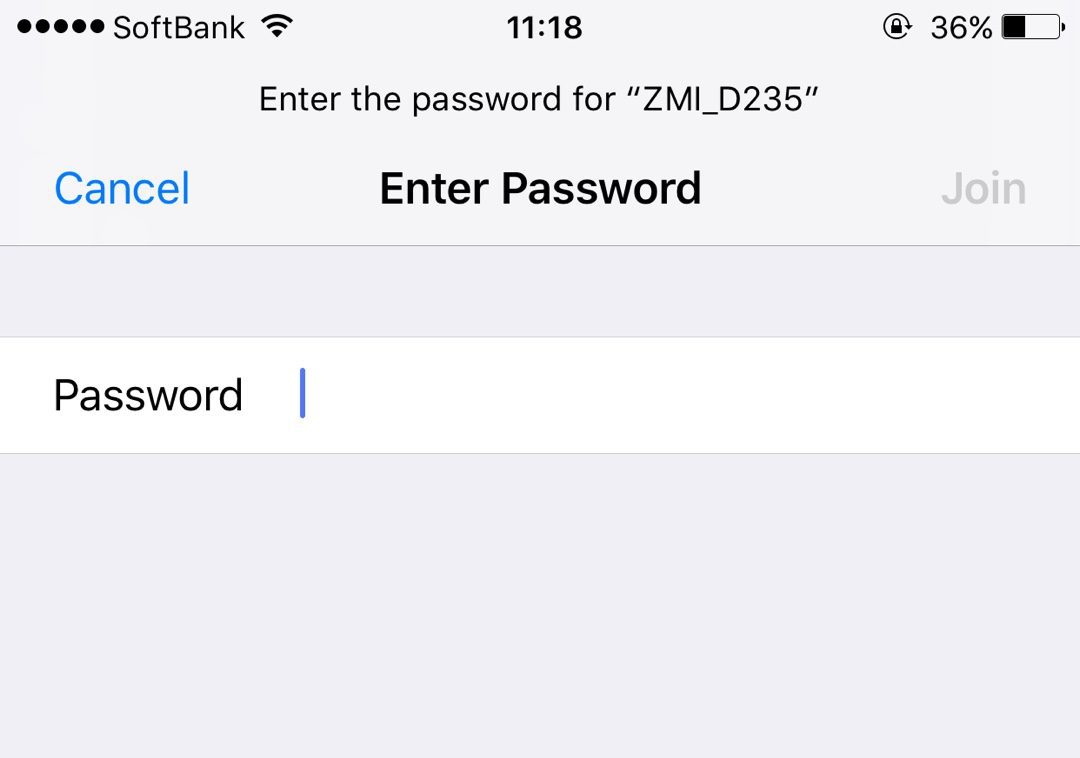
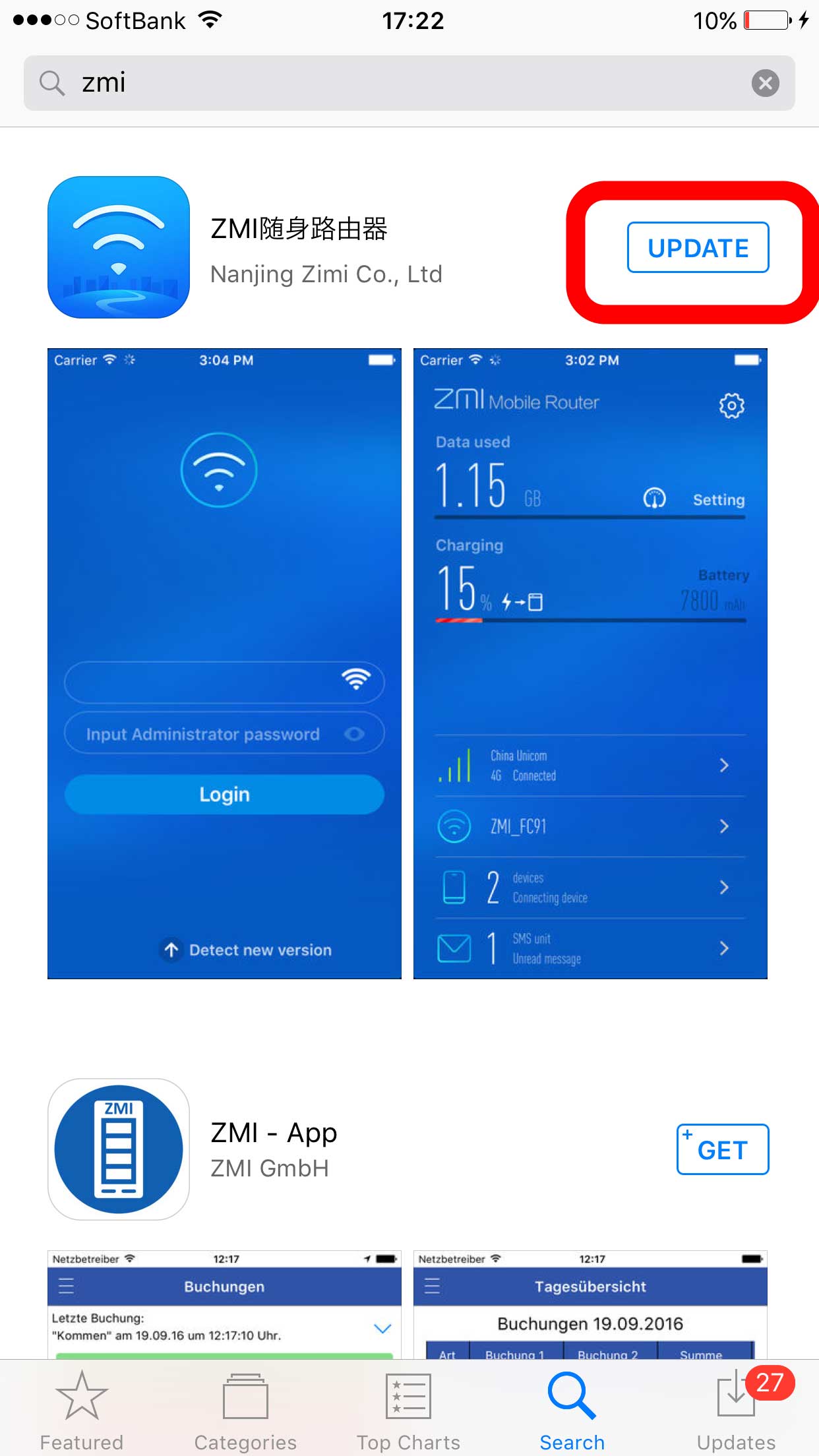
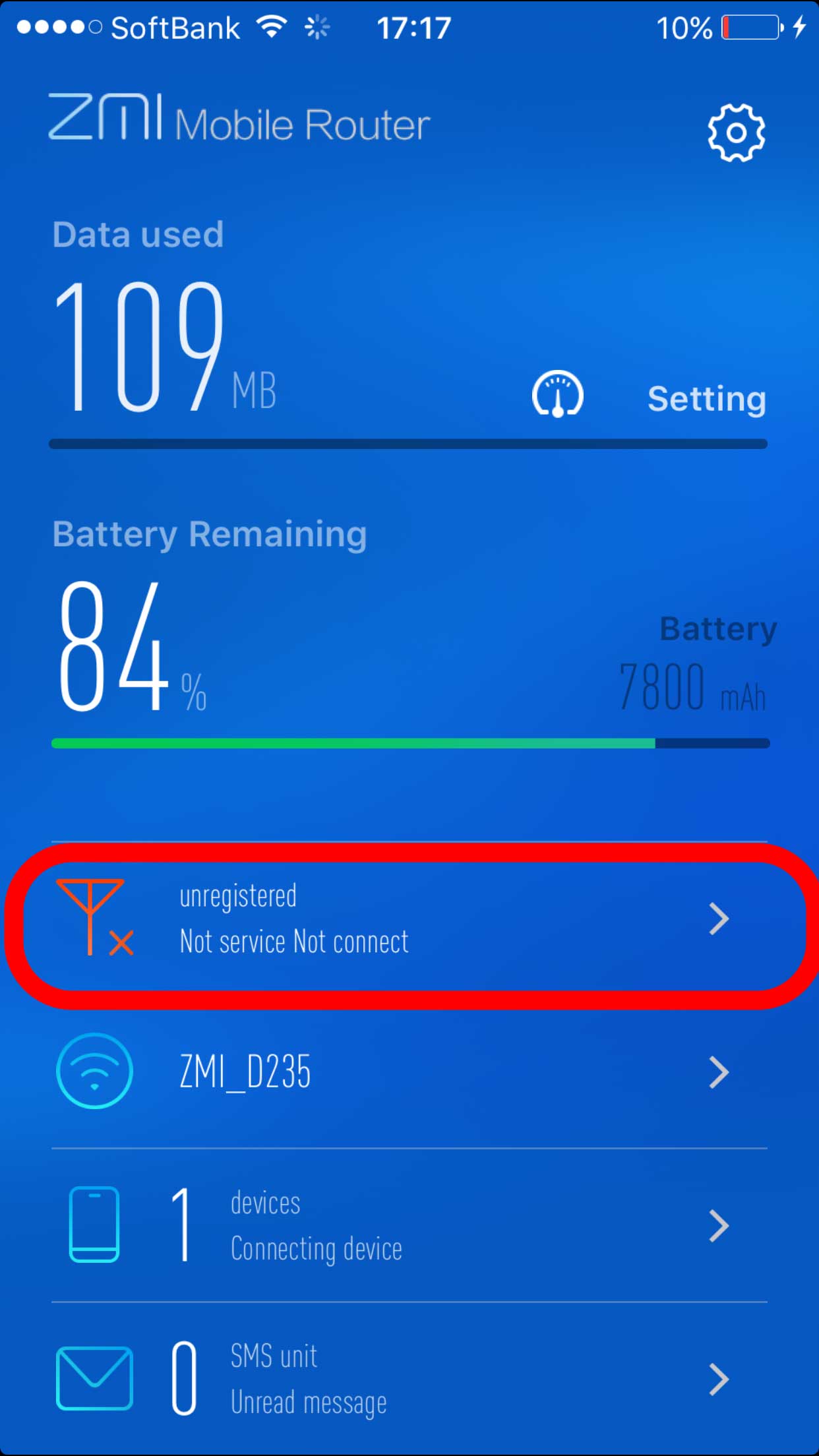
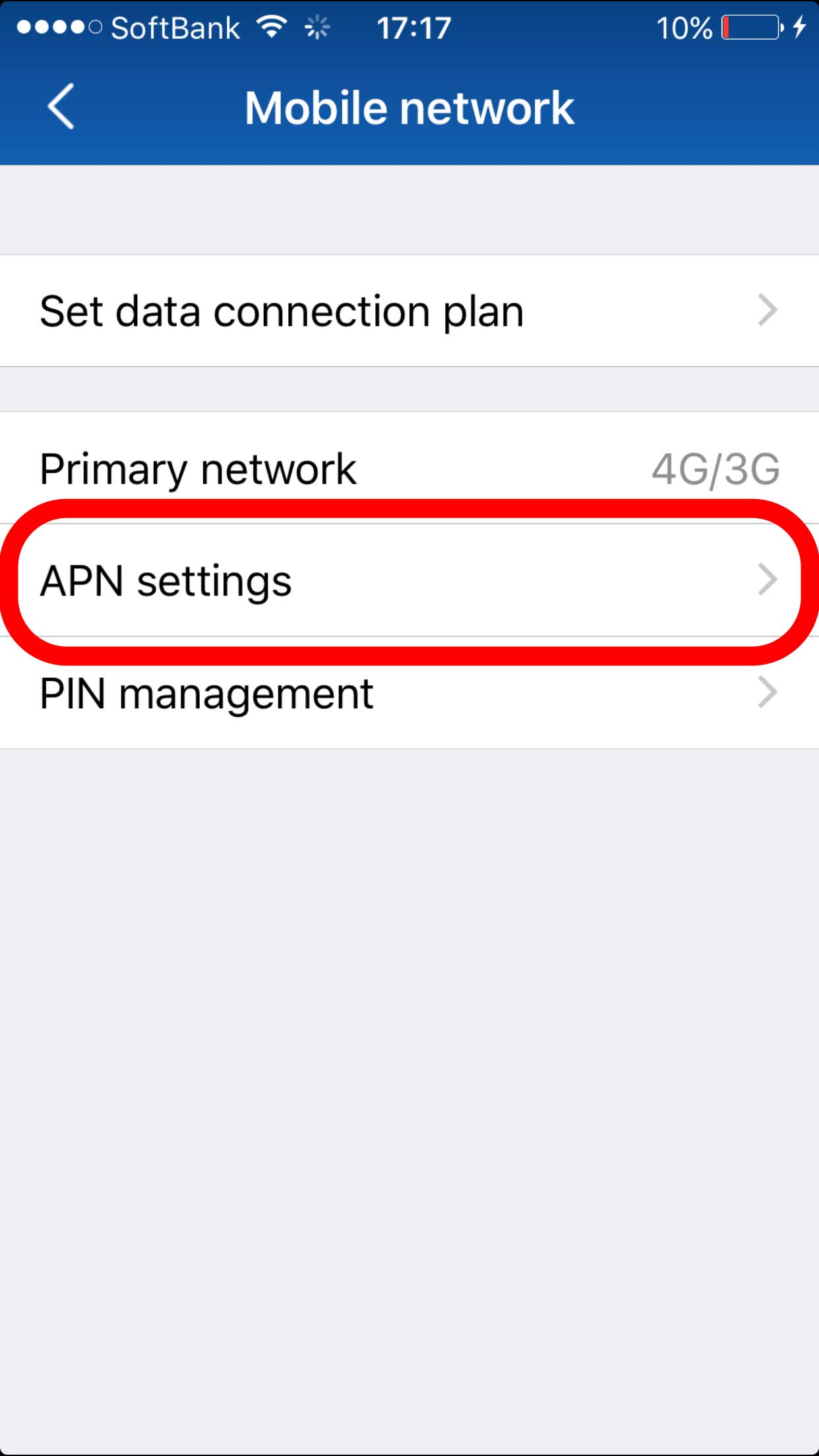
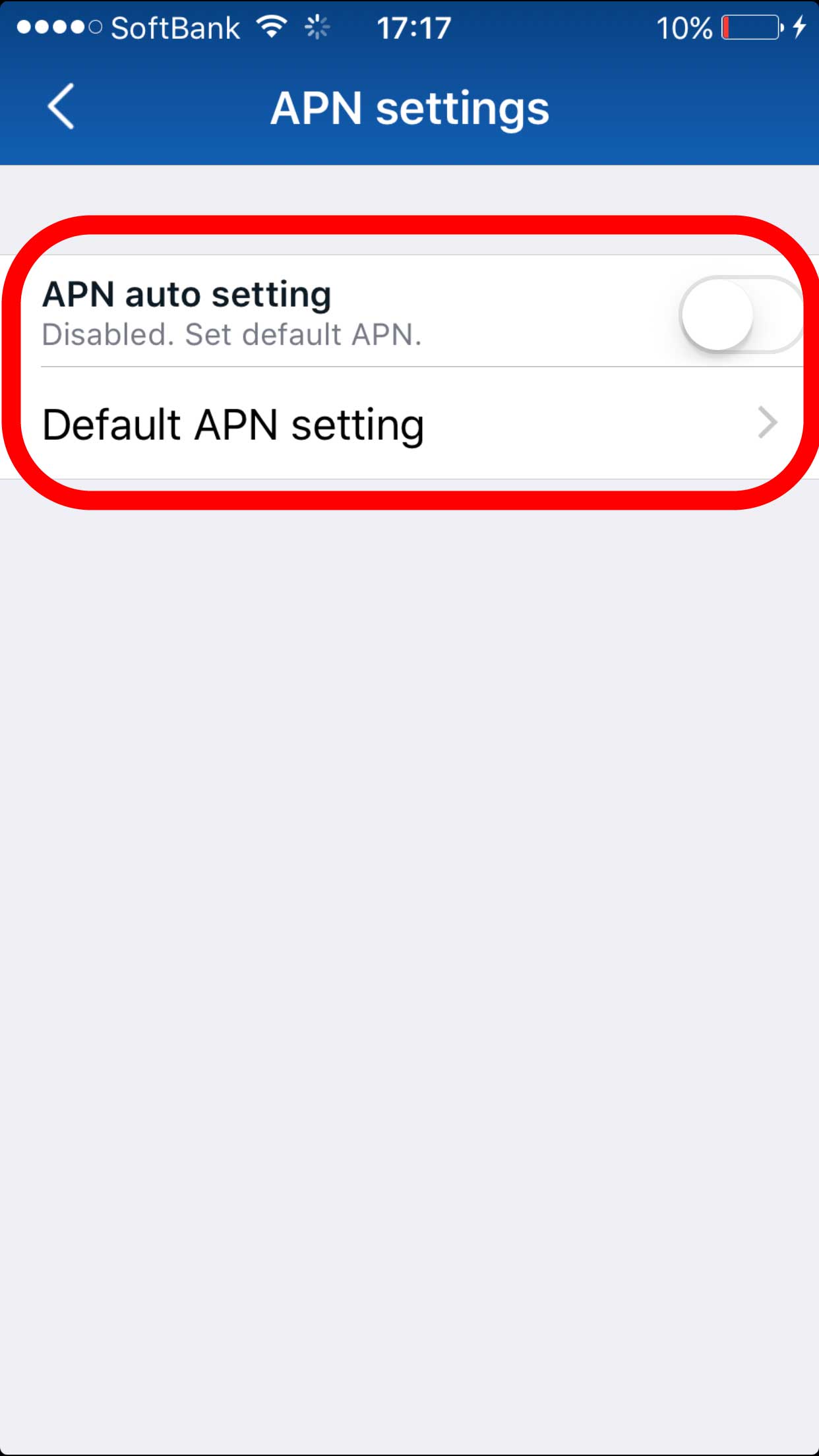
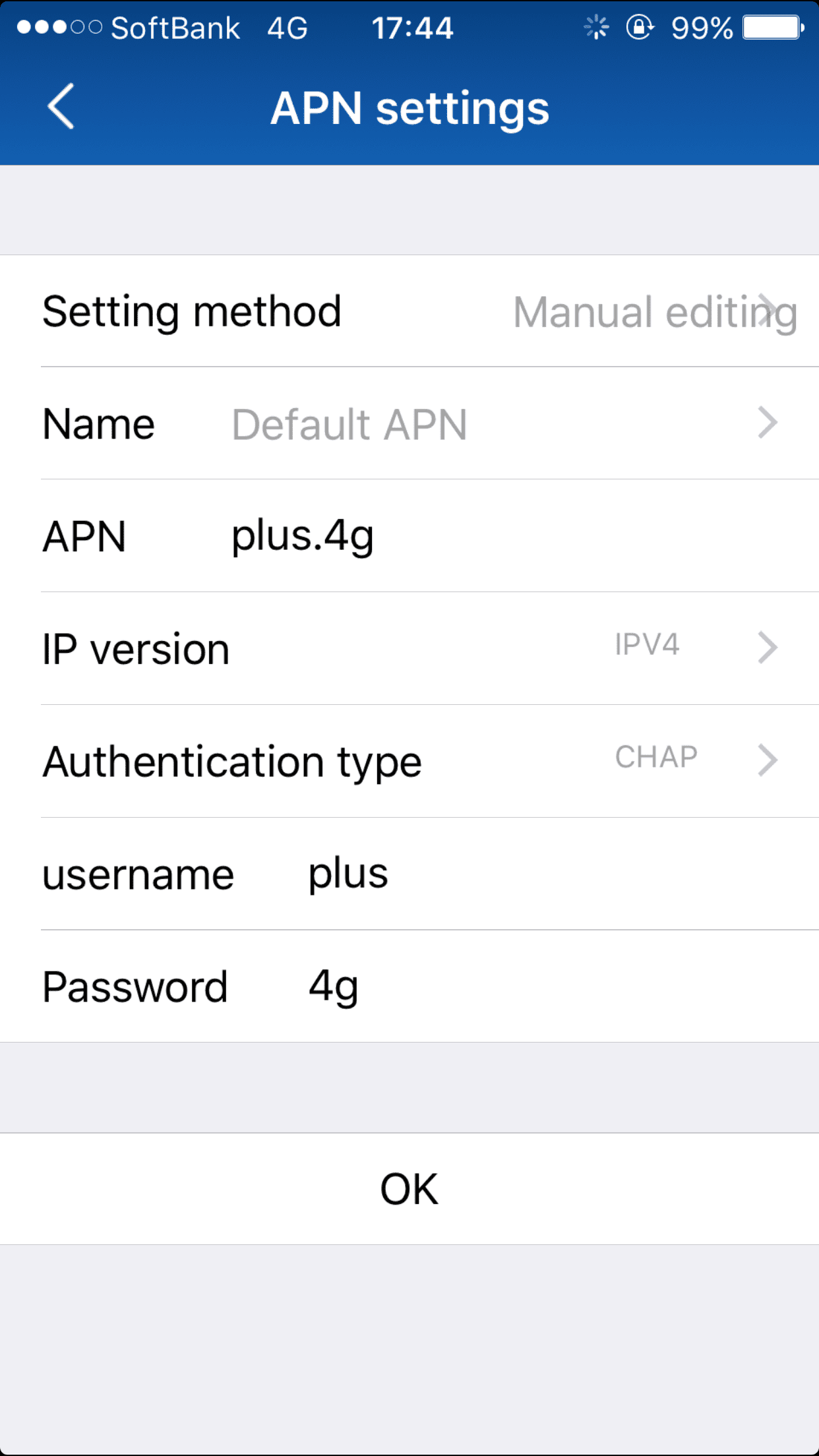
Here are the download links:
After downloading App, you can log into the mobile app with password: “zimifi”
and then go to wifi setting and change password.
Please note that you are responsible for making memo on the new password. Once password or wifi setting changed, WiFi connection will be lost.



smartpit card.



Click “smartpit”
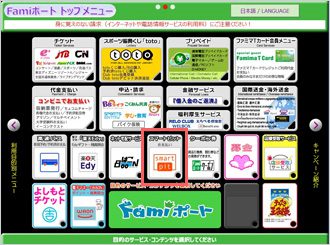
Type “your smartpit number”
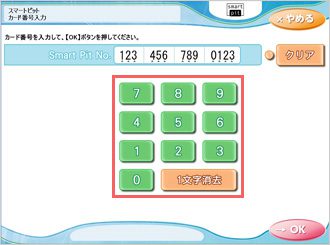
Choose one payment from the list.
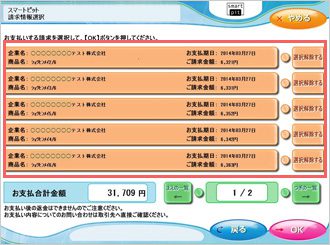
Confirm and press OK
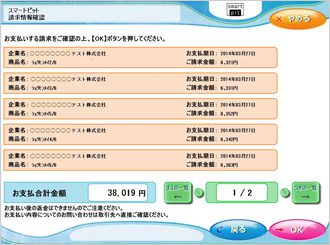
Then take the receipt coming out from the machine to the cashier to make a cash payment.

Well done!


Then follow the direction below.
Tap the below in Red mark.
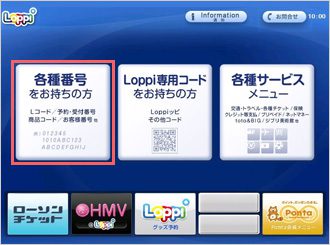
Type “your smartpit number”
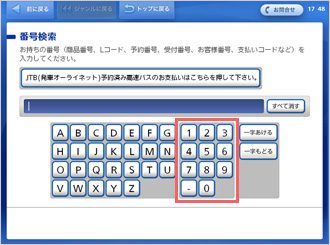
Press “次へ”
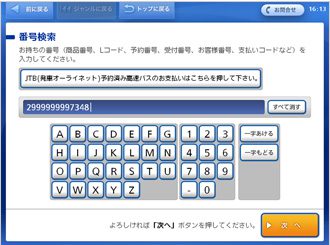
Click red mark below.
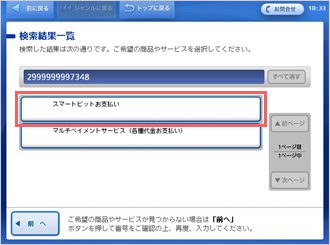
Click one payment from the list.
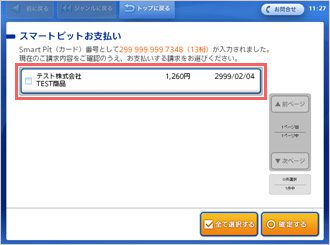
Tapo the red mark
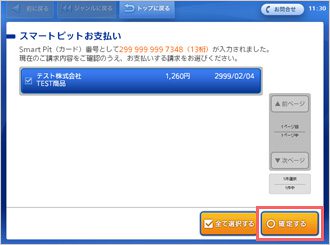
Confirm and press red mark.
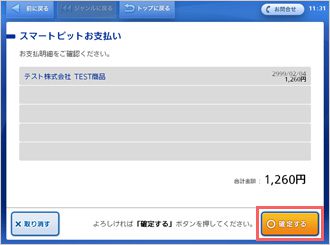
Take the receipt coming out of machine to the cashier.

Well done!



Thank you very much!
For any question or further assistance regarding how to pay monthly at covenience store, please contact our customer service at facebook or by call 080-4630-1505.
Thank you.
GoodBranch