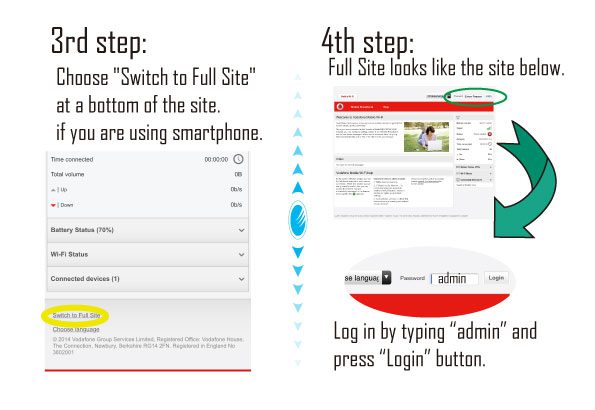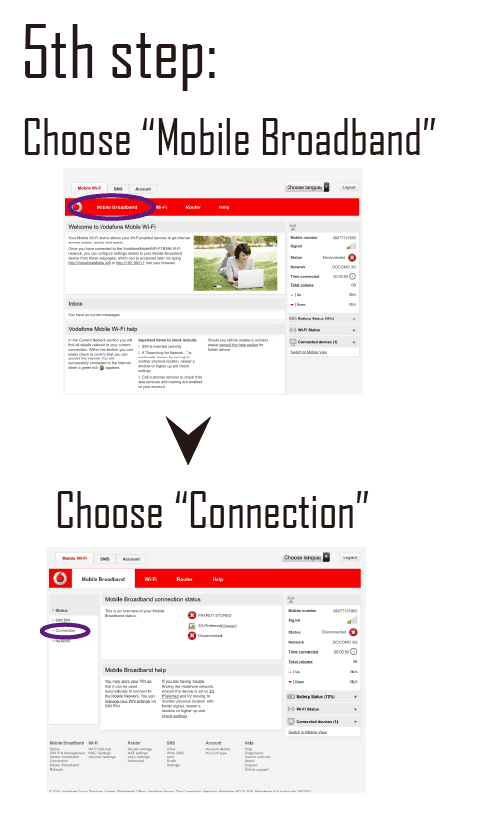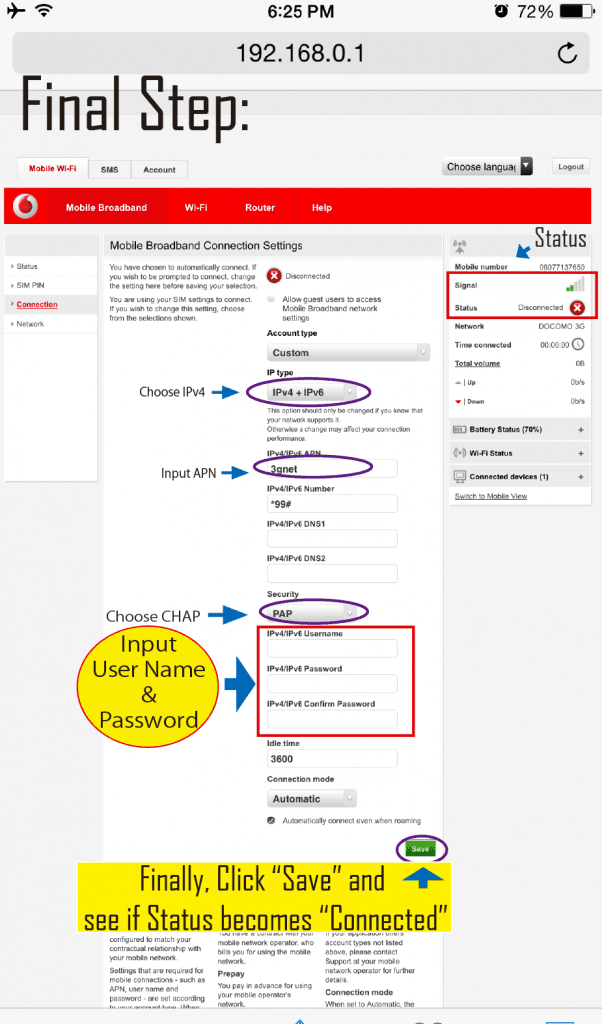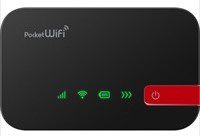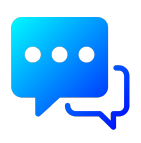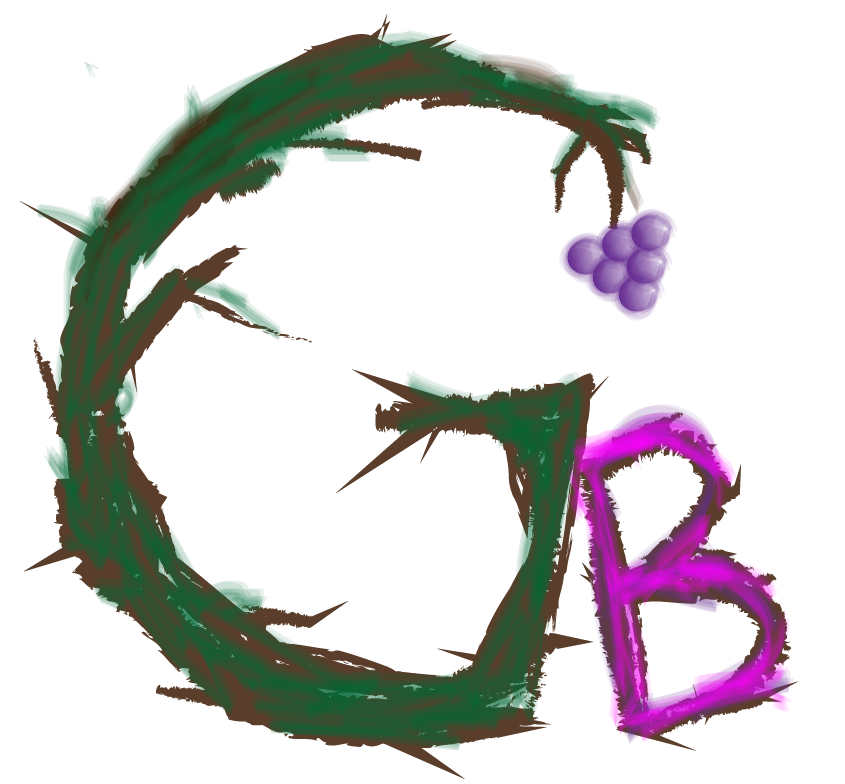Author: goodbranch
New Year 2020 Schedule
Due to the no operation of providers in New Year 2020, Reactivation & Deactivation cannot be executed until January 6th.
We will be able to start again with operations above from January 7th, 2020. Please understand and contact our facebook acct regarding this matter.
Thank you for your understanding.
God bless you richly without limit in 2020.
Good Branch CS
[Soffy WiFi White] How to setup GB APN
Video Instruction
Here is How To Setup
1st. Connect WiFi setting at mobile setting with Soffy WiFi
2nd. Open any Internet Browser, and type 192.168.128.1
3rd. Login with password: “admin”
4th. Go to “PC View” and “Settings” and “Mobile Network Setting”
5th. Go to “Profile Management”
6th. Press “New profile” to create a new APN
Profile name: GB1
APN: plus.4g
User name: plus
Password: 4g
Authentication: CHAP
*All the characters should be small letters. NO capital letters are accepted.
6.2. Press “New profile” to create a new APN under Ymobile A
Profile name: GB2
APN: plus.4g
User name: plus
Password: 4g
Authentication: CHAP
*All the characters should be small letters. NO capital letters are accepted.
7th. After entering correct APN info at 6th step, then check Internet Connection is OK. If APN info is properly set, you should have Internet now. Good job!!
How to Setup APN on Eria WiFi
1. Connect WiFi
2. Open any web brower and access 192.168.0.1
3. At login site, login with password: admin

4. At Setting tool site, go to “Settings”
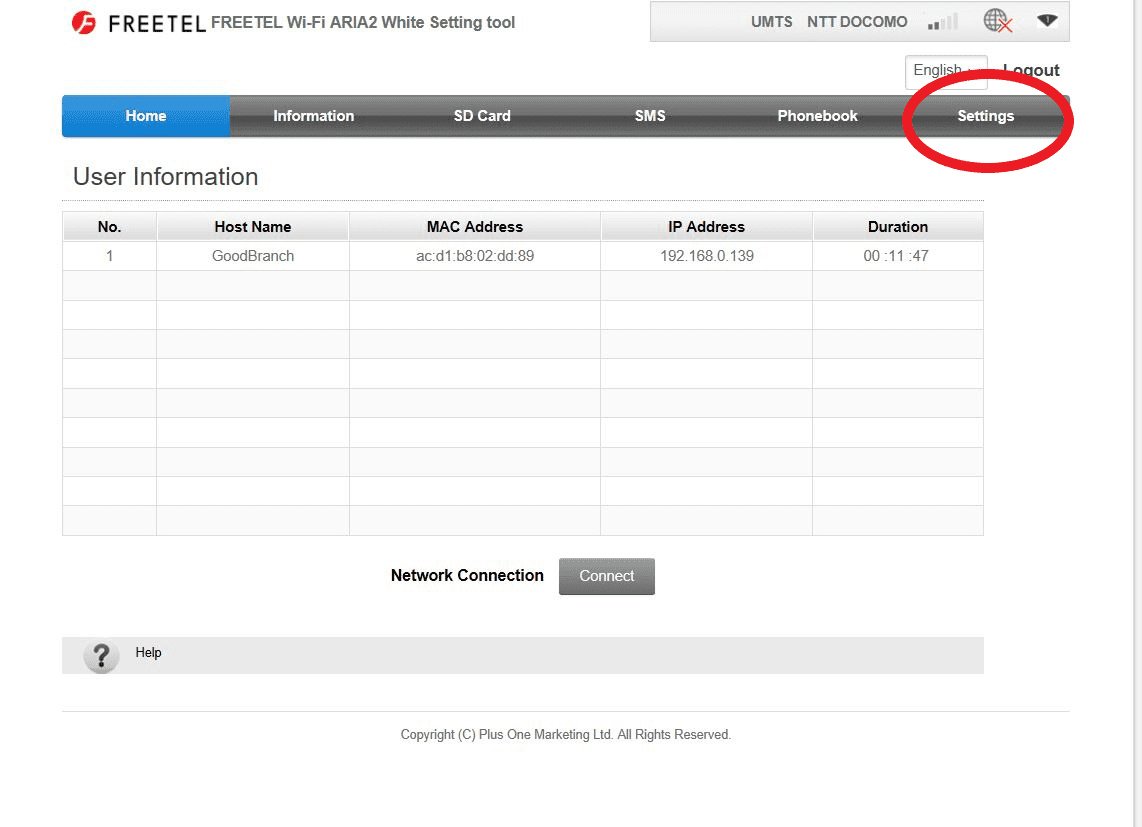
5. Go to “Network Settings” and “APN”
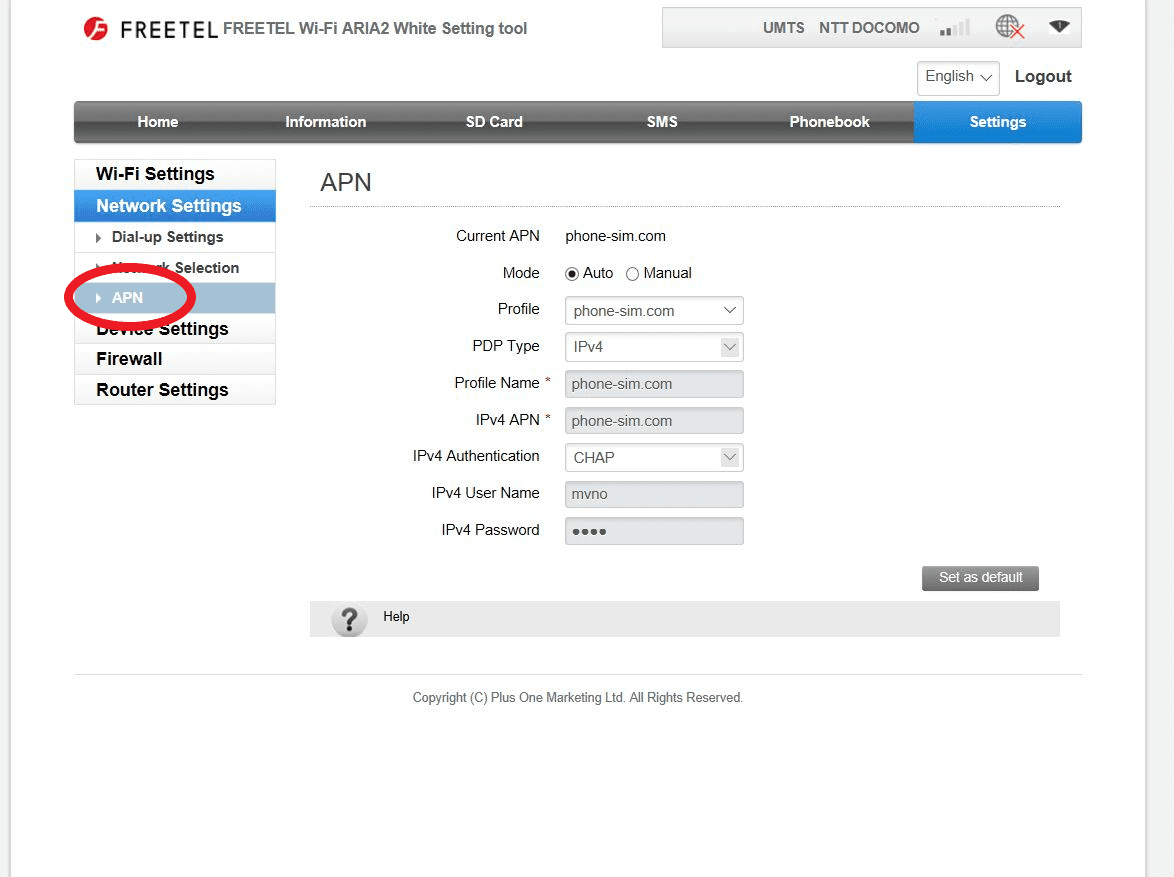
6. Create new APN account by going to “Manual” and “Add New”
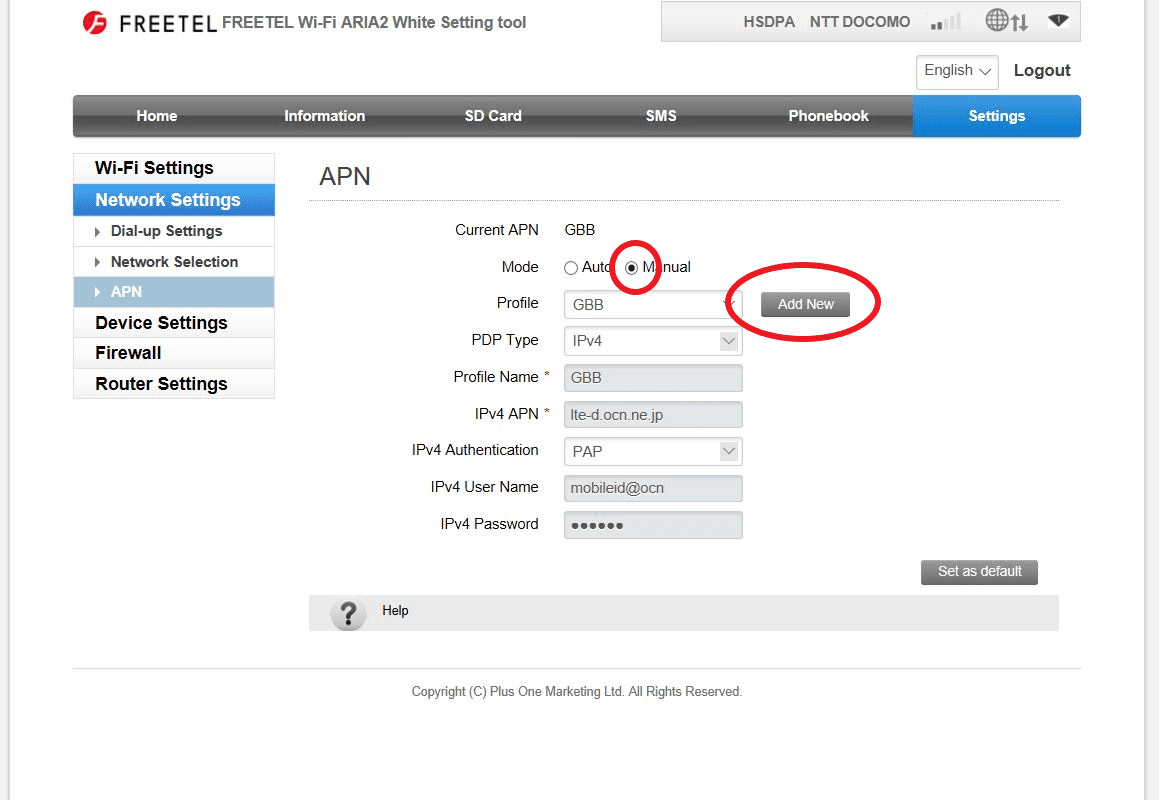
7. Fill up APN info according to GB plan and press “Apply” button
100GB Plan:
Profile Name: GB
IPv4 APN: plus.4g
IPv4 Authentication: CHAP
IPv4 User Name: plus
IPv4 Password: 4g
6GB Plan:
Profile Name: GBB
IPv4 APN: lte-d.ocn.ne.jp
IPv4 Authentication: PAP
IPv4 User Name: mobileid@ocn
IPv4 Password: mobile
8. Choose “Profile” as profile just created and press “Set as default”
9. Restart WiFi and check successful connection.
How to Change WiFi Password on Eria WiFi
1. Connect WiFi
2. Open any web brower and access 192.168.0.1
3. At login site, login with password: admin

4. At Setting tool site, go to “Settings”
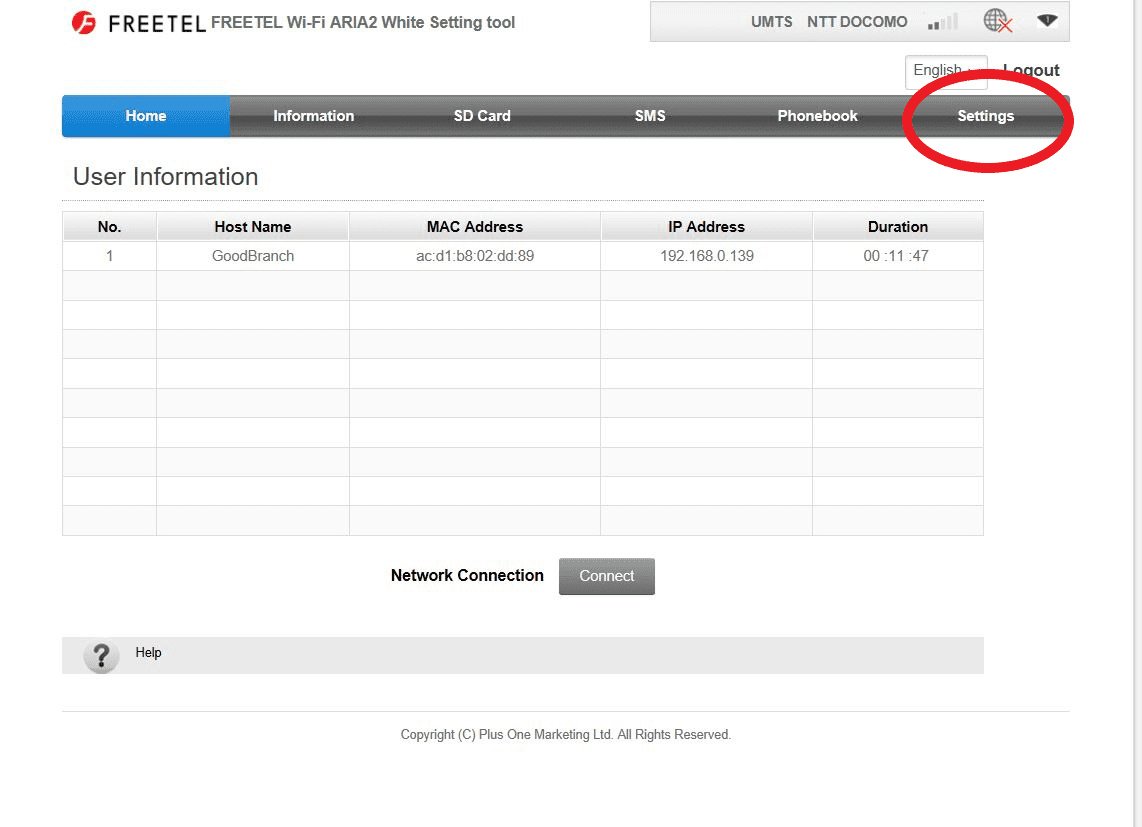
5. Go to WiFi Settings
6. Change password in the section of Pass Phrase and press “Apply” button.
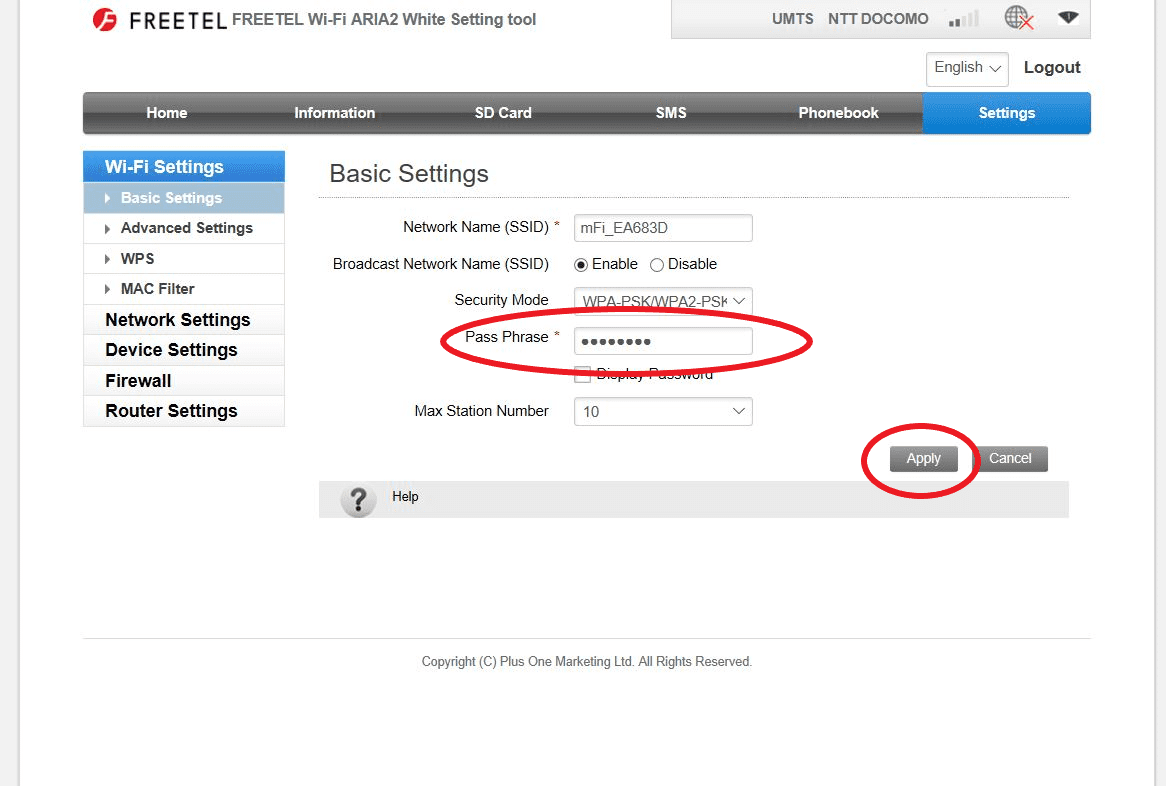
7. Confirm “Yes” to reconnect all the devices. Done
Job Opening in our team
We are looking for an important player in our sales & support team.
Job Title: Support & Sales Professional
– Support users online
– Sell technology products online
– Wage: TBD
– Status: part-time or full-time
– Location: TBD
– Office closed on Sundays
Desired Characteristics:
– Work responsibly & patiently in difficult situation
– Work in independence & stability
– Eager to learn new things
Required Skills:
– Communication Skills (Conversation level in English, chatting in Tagalog and reading Japanese)
– Utilizing facebook and youtube
– Typing skills: MS word, excel, powerpoint skills
– Smartphone skills
– familiarity with SOHO network
If you are interested and eligible with the requirement above, please contact us via email: info@goodbranch.co.jp
Thank you.
Power WiFi Mobile App for iOS and Android
Here are the download links:
After download, you can open mobile app and login with default password: admin if you have WiFi connection with power wifi. Please remember that you MUST have WiFi connection directly with your power wifi in order to access app successfully.
How to change WiFi password on Soffy WiFi LTE 100GB

First, it is required to download Mobile App of Soffy WiFi.
The mobile App looks like the image below.

when app is open, you will see the main menu below. Then click “Log In”.
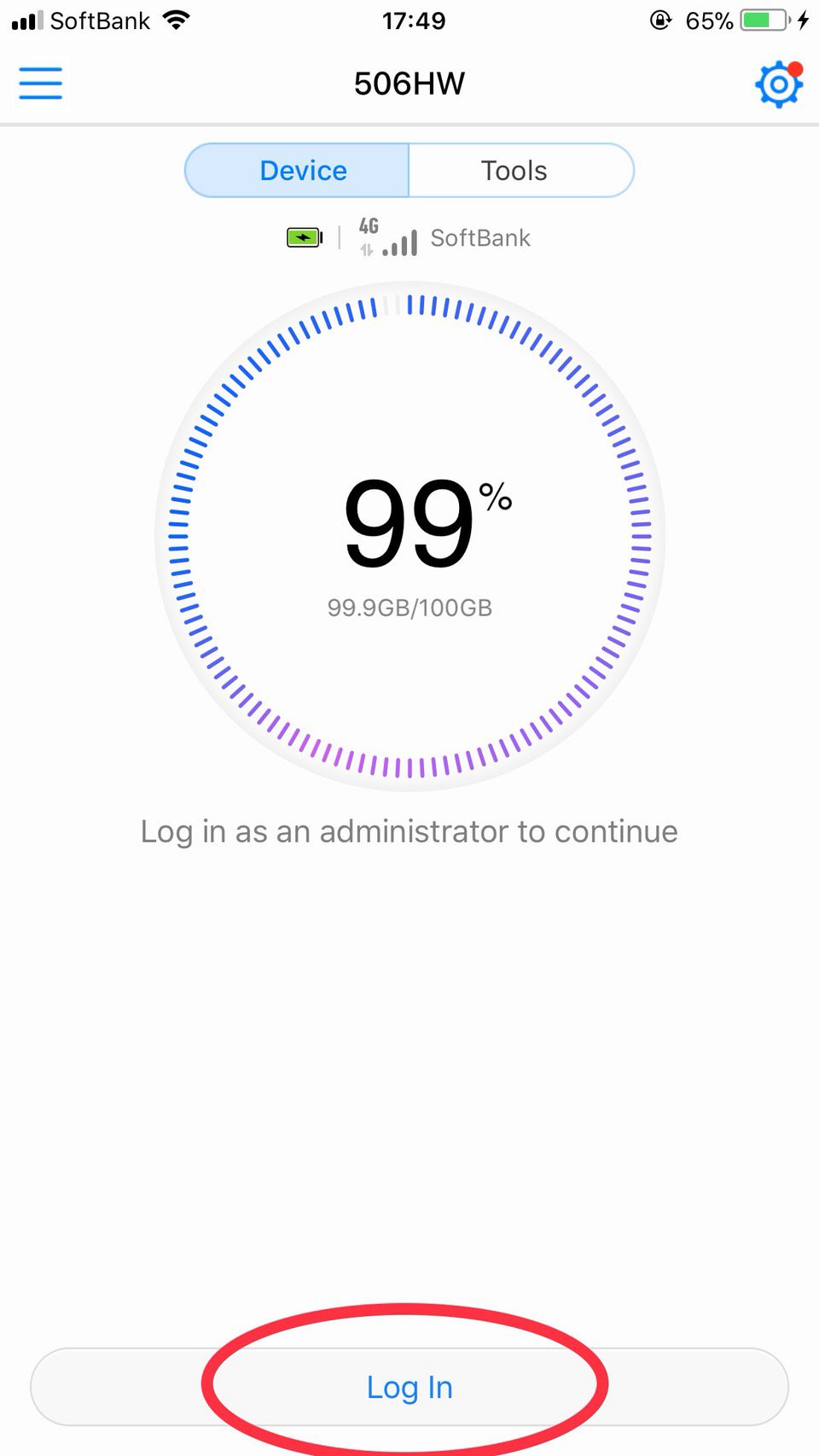
Log in with password: “admin” and press “Log In” button.
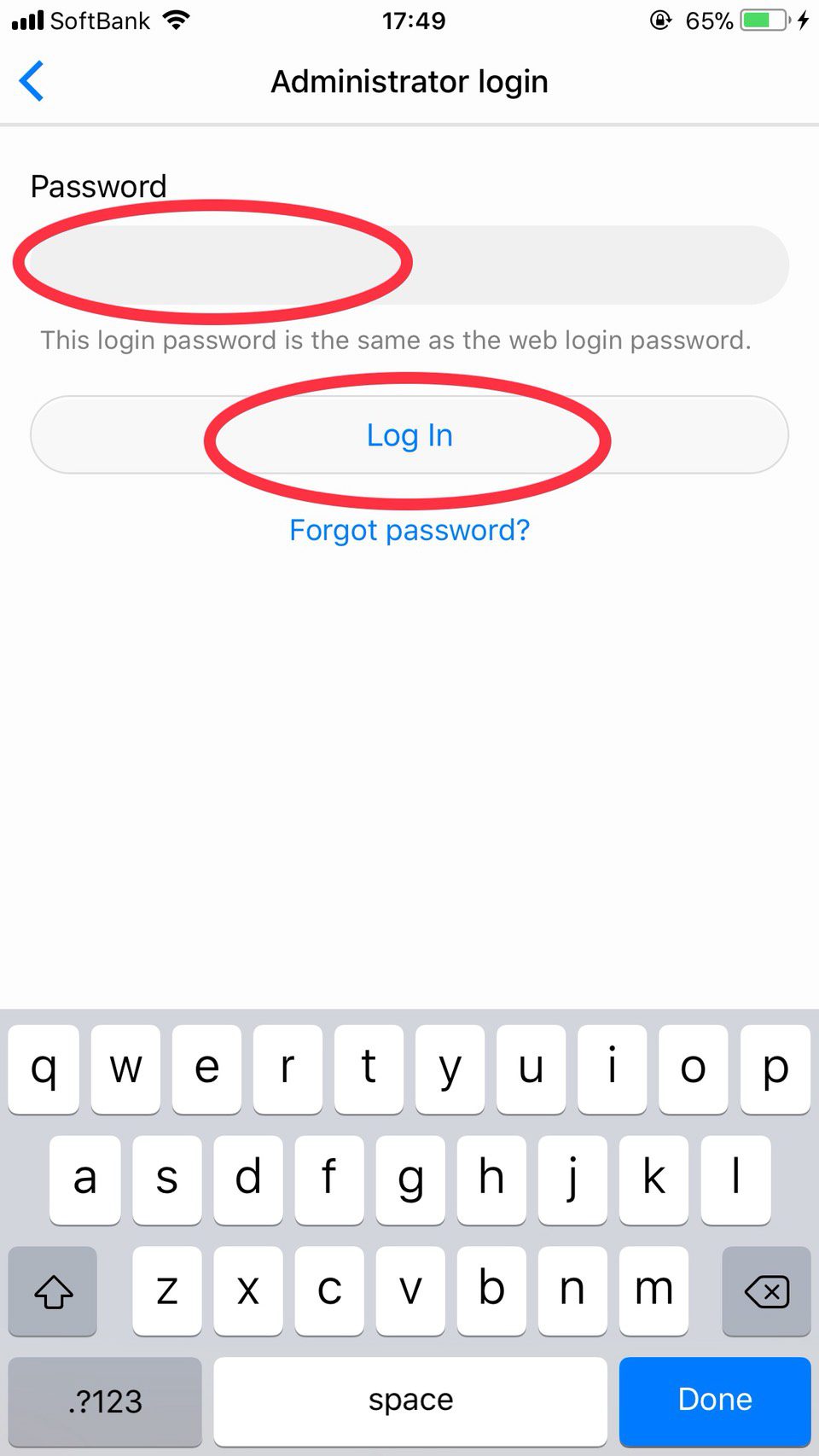
After successful login, choose Settings mark at the right-top corner.
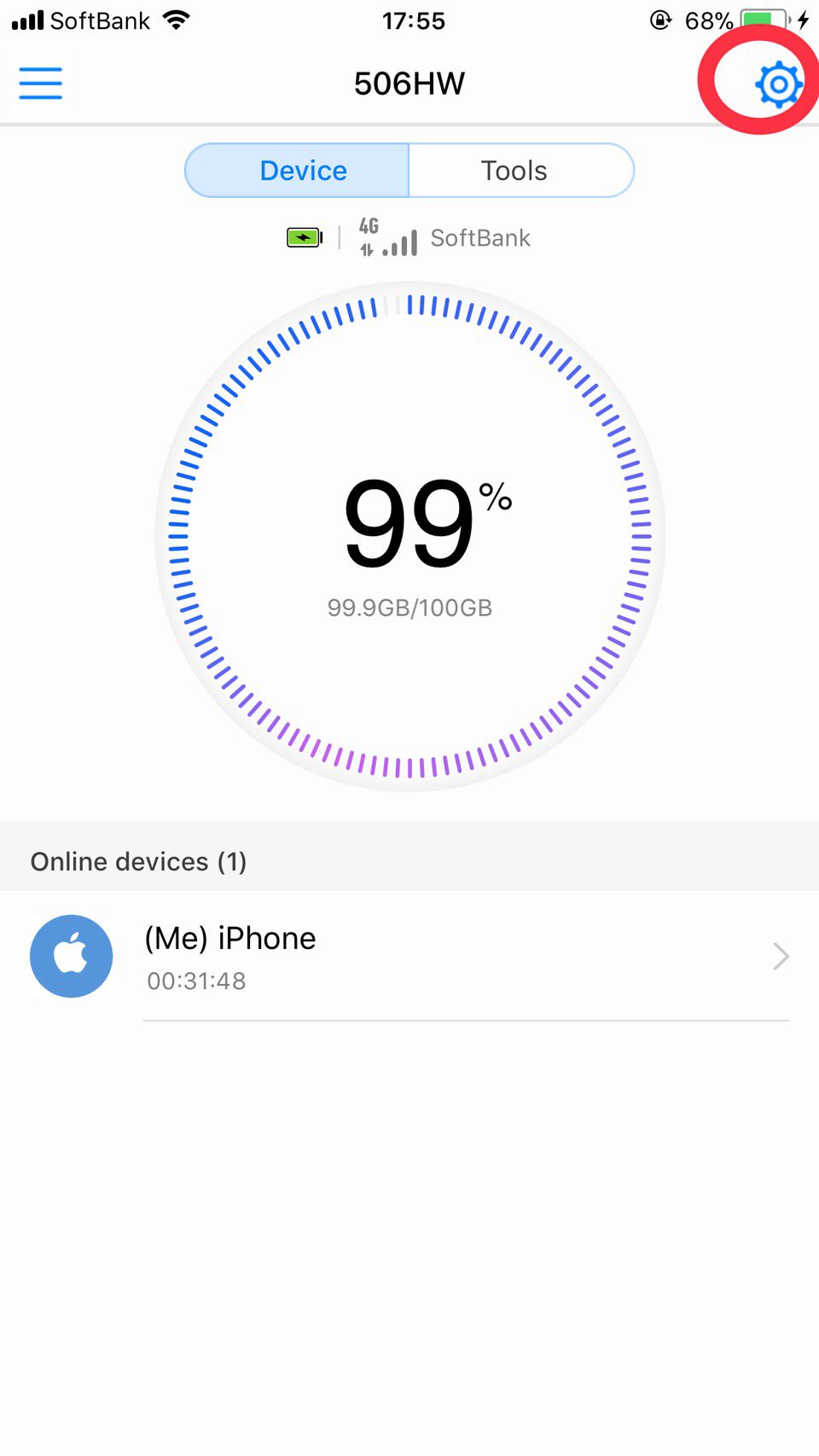
Then click “My Wi-Fi” in Settings.
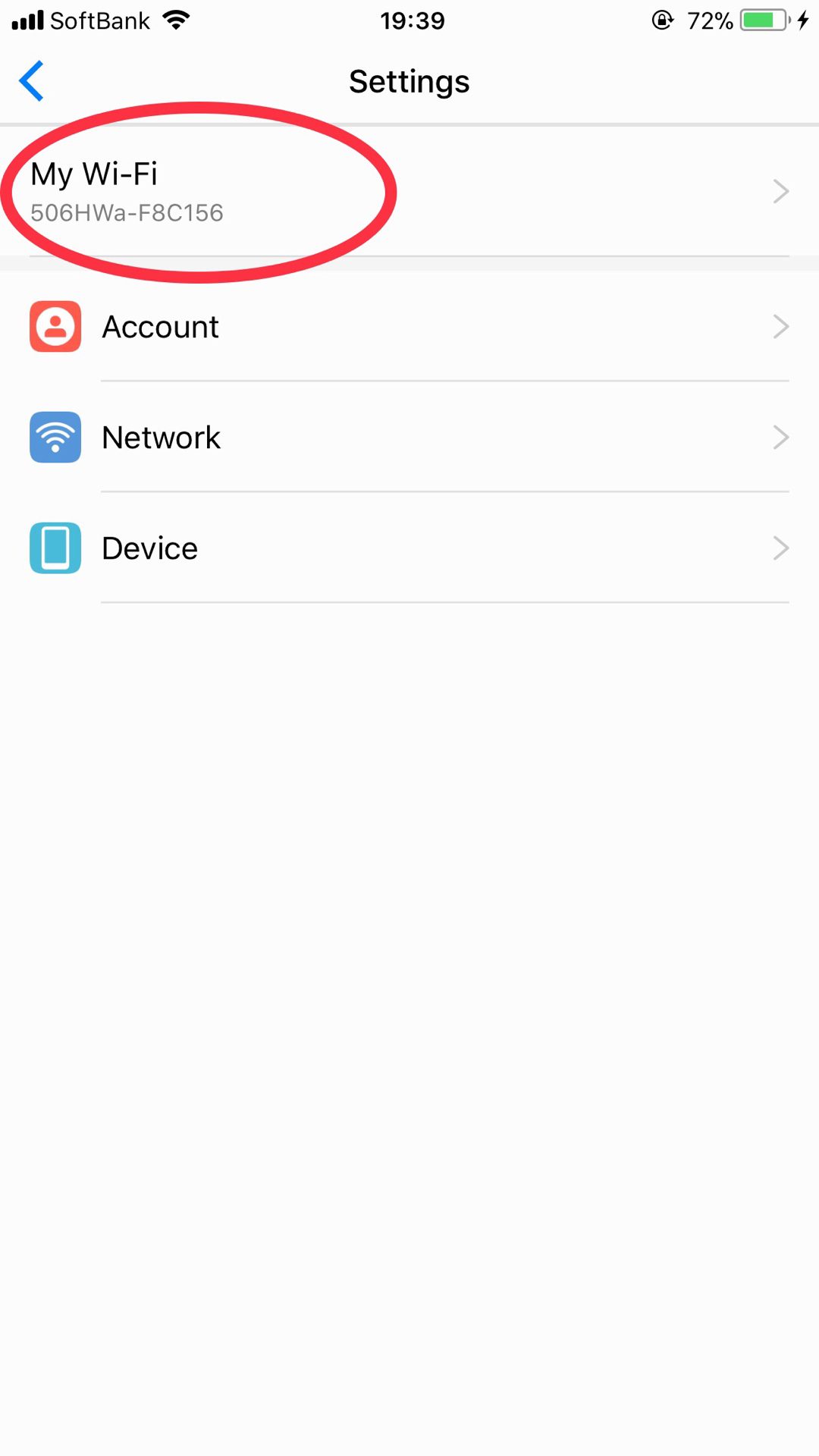
Then change password and press “Save”.
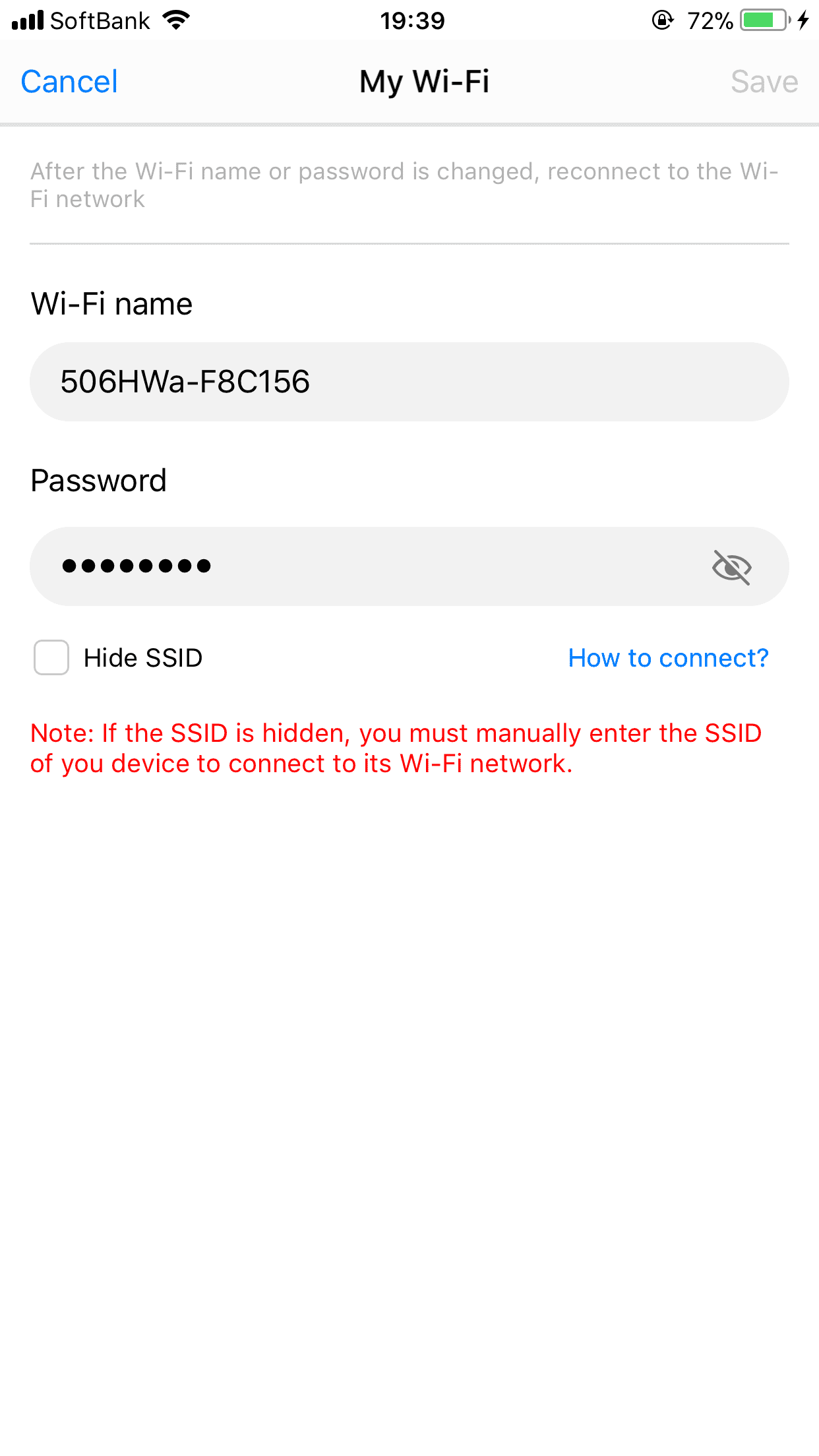
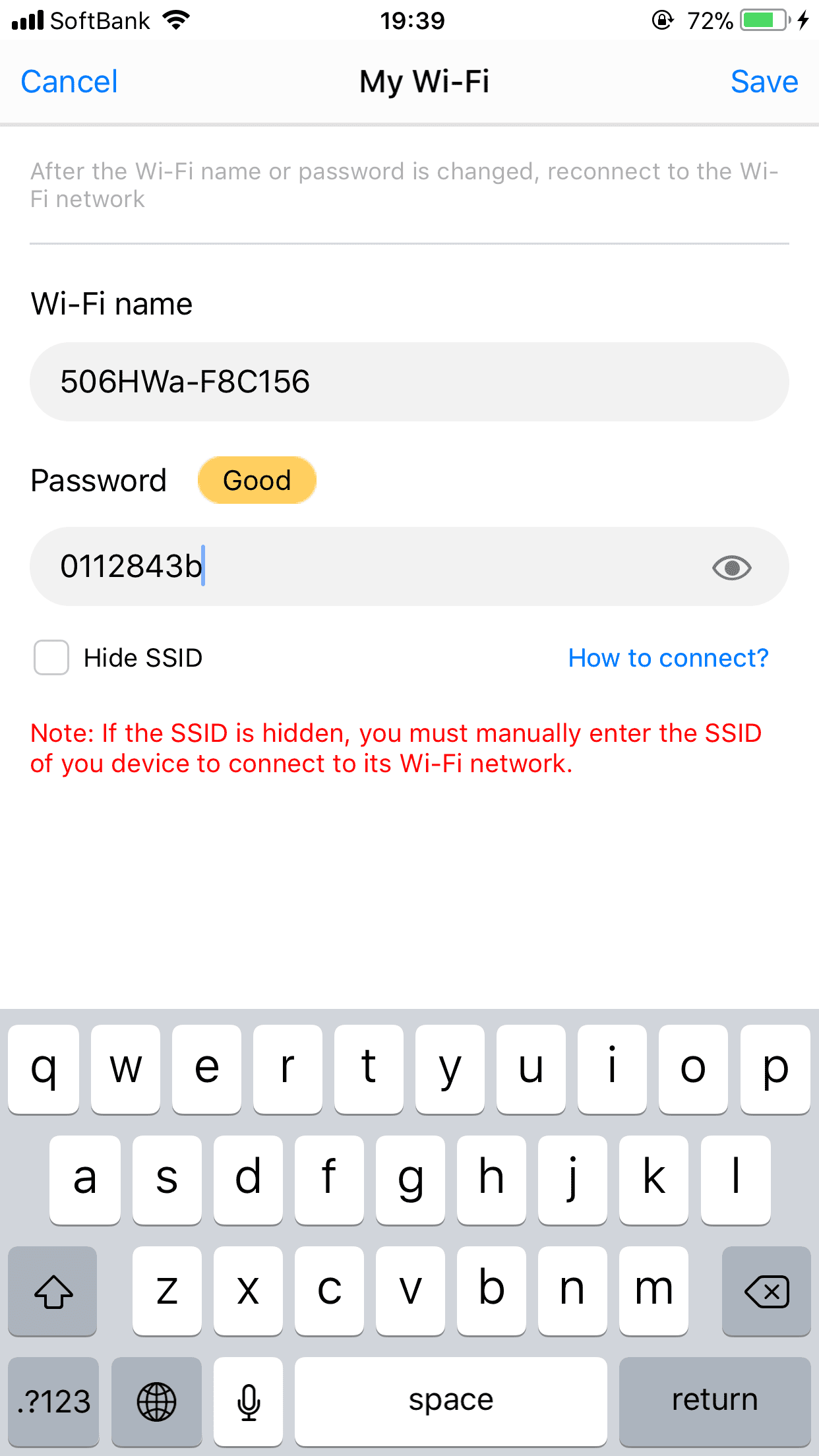
Click “OK” to restart WiFi device. After restarting and connecting wifi with the new password just created, done changing WiFi password!! Do not forget the password you created!!
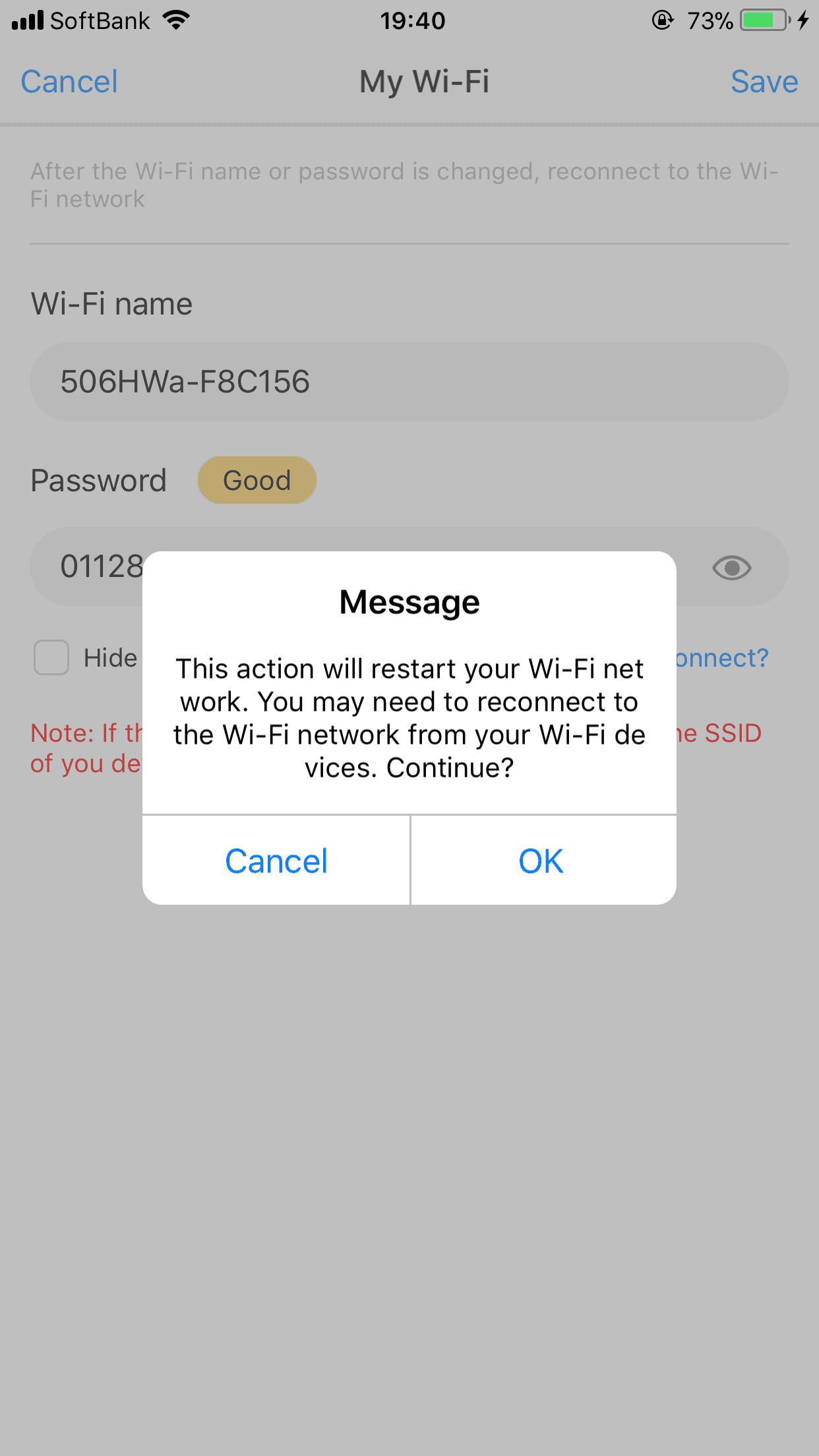
How to change WiFi Password of Vodafone WiFi R206

1.
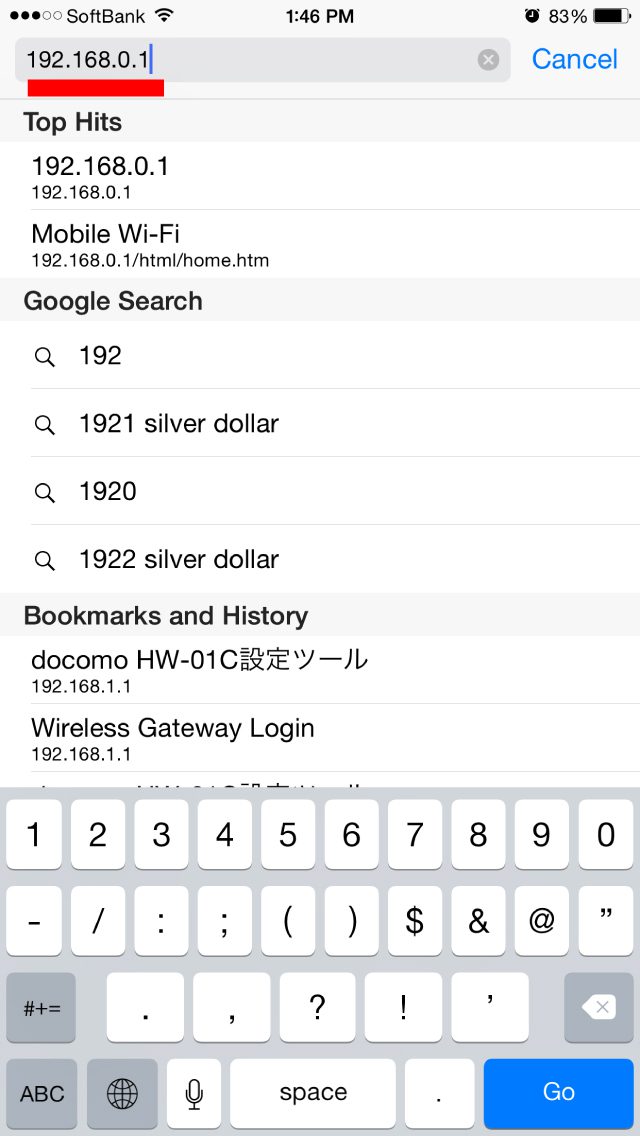
2. Password: “admin”
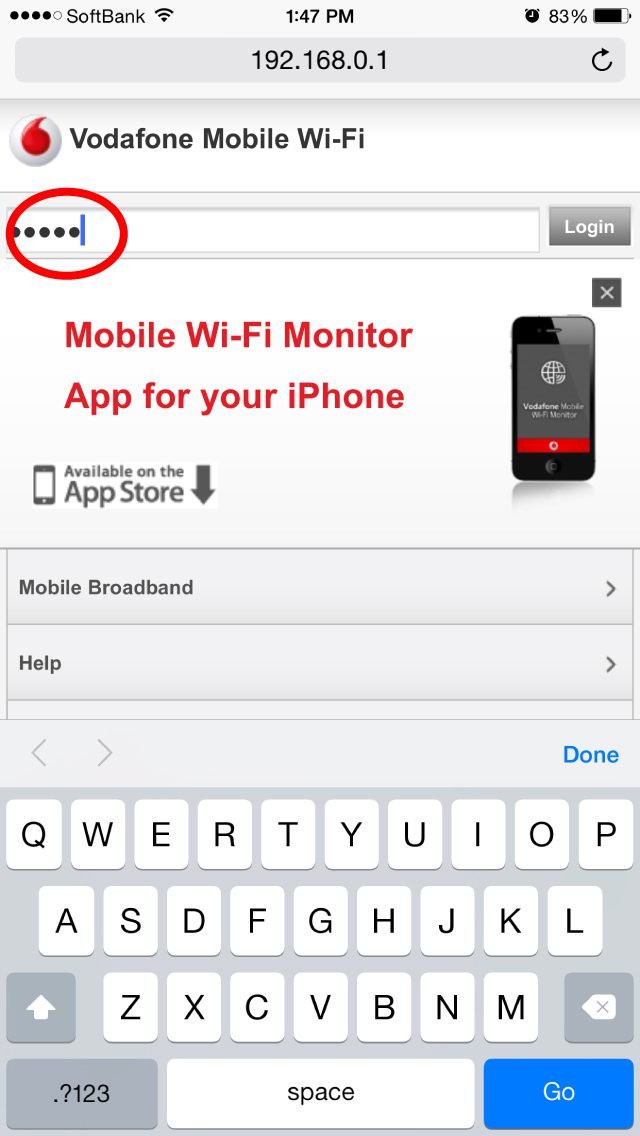
3.
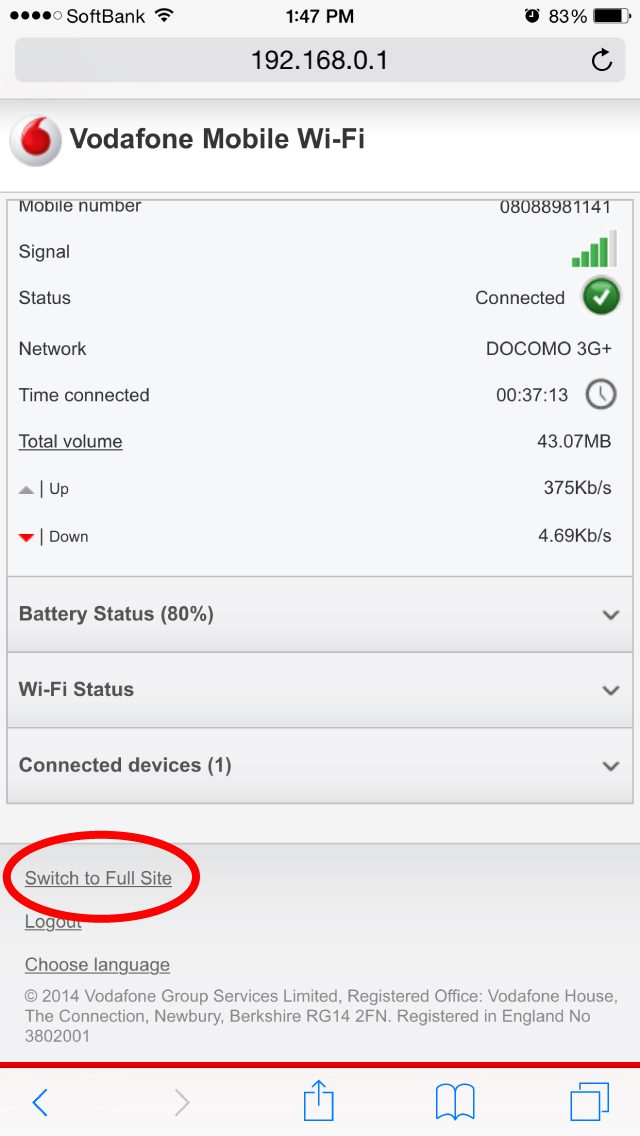
4.
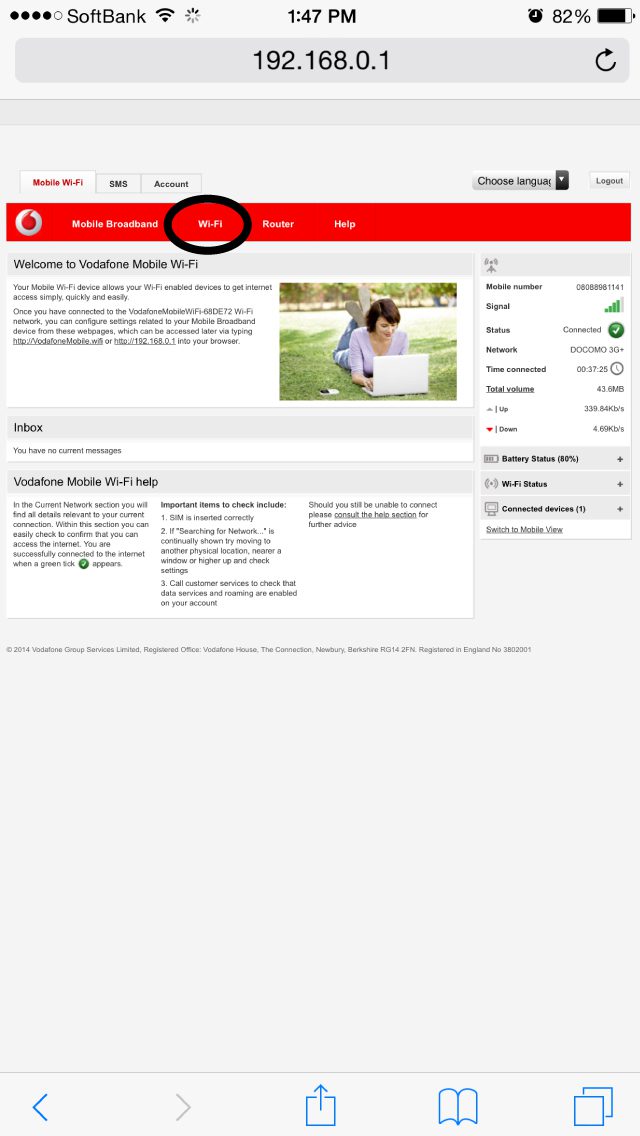
5.
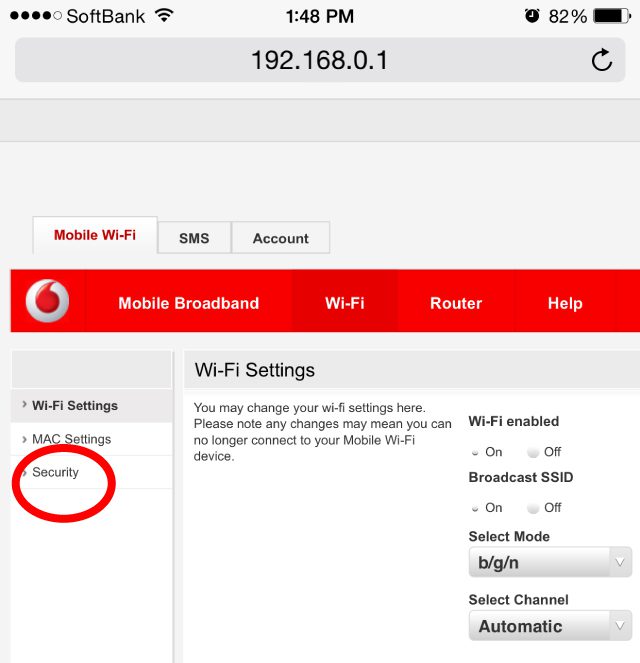
6.
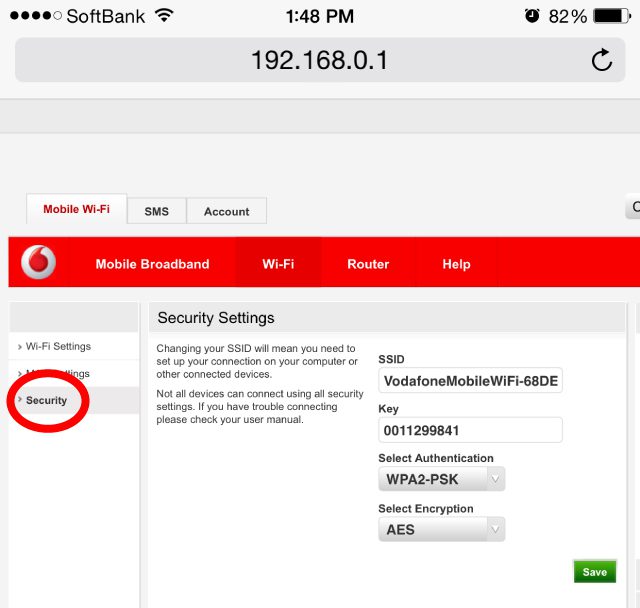
7.
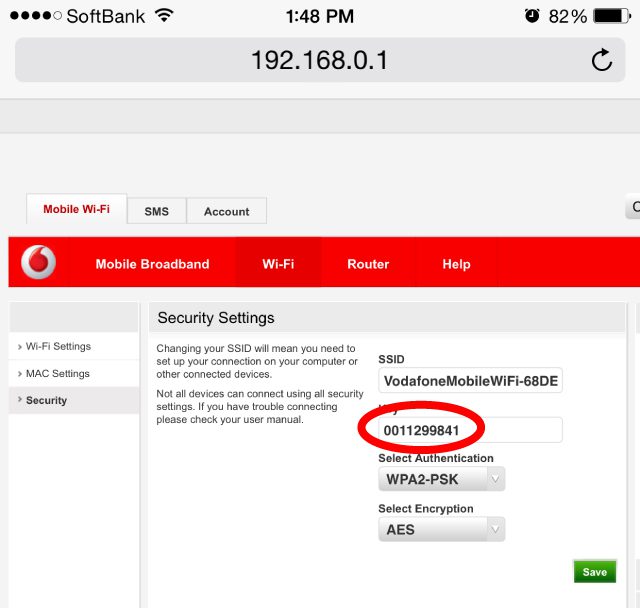
8. Press “Save” and done. Reboot the wifi
Soffy WiFi Mobile App
Introducing mobile app for Soffy WiFi
With this mobile app, you can do:
• View network status, including your carrier name, roaming status, and signal strength.
• Manage connected devices, disconnect any device at the touch of a button, and set Internet access priorities.
• Remind you when you have low battery, steep data usage, and new messages.
• Save and back up the files in your phone or tablet to the microSD card in your HiLink device.
• Share photos, songs, and installation files without generating mobile data traffic.
• Diagnose and optimize your HiLink device to its optimum state.
• Toggle between sleep and standard modes.
• Enable parental control and set limits on the duration of Internet usage for children.
• Set up a guest Wi-Fi network to improve the security of your home network.
• Provide diverse functionality, including the Internet connection wizard, SSID and password modification, APN modification, carrier selection, and device shutdown or restart.
*This list quoted from the mobile app link below.
Mobile App download link:
-
- For iOS device
https://itunes.apple.com/jp/app/huawei-hilink-mobile-wifi/id546979875?l=en&mt=8
-
- For Android device
https://play.google.com/store/apps/details?id=com.huawei.mw
About Soffy WiFi 4G/LTE 100GB
Promo price starts at 9,980 yen including 1month free and delivery free for now.
For more product details, please check here: Soffy WiFi Current Promo.